If you’ve ever settled down for a marathon streaming session only to find that Hulu isn’t working on your Samsung TV, you’re not alone. This common issue can be incredibly frustrating, but as a seasoned TV technician with extensive experience in Smart TV functionalities, I can help you resolve it efficiently.
Why Is Hulu Not Working on Samsung TV? Hulu not working on Samsung TV is often due to internet connectivity issues, outdated app or TV firmware, app glitches, or device compatibility problems. Checking your network, updating the app and firmware, and reinstalling Hulu can typically resolve these issues.
This guide will explore the reasons behind these disruptions and provide step-by-step solutions to get you back to enjoying your favorite shows in no time.

Understanding the Problems
Like any other streaming service, Hulu relies on a stable internet connection, compatible hardware, and up-to-date software to function correctly.
When Hulu isn’t working on your Samsung TV, the problem can generally be traced back to one of these areas. Issues might include error messages such as “Connection error,” “Playback failure,” or the app simply freezing or crashing without warning.
Common Causes and Solutions Behind Hulu Not Working on Samsung TV
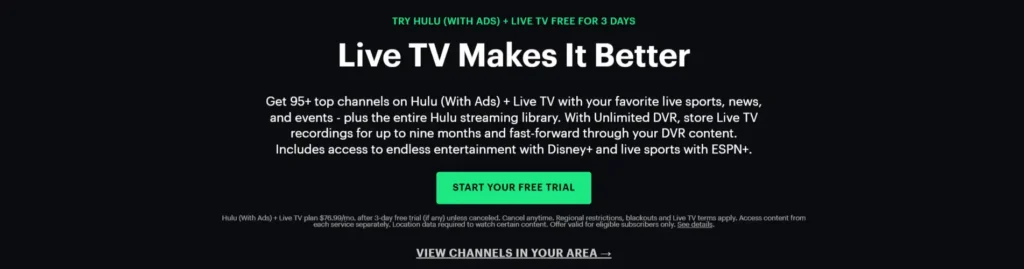
1. Internet Connectivity Issues
An unstable or slow internet connection is the first and most common culprit for Hulu not working.
- Check your network: Ensure your TV is connected to the internet. You can do this by going into the ‘Settings’ menu, selecting ‘Network,’ and then ‘Network Status.’
- Restart your router: Sometimes, restarting your router can resolve connectivity issues. Unplug the router, wait a minute, and plug it back in.
- Improve your connection: Connect your TV directly to the router using an Ethernet cable. This can provide a more stable connection than Wi-Fi.
2. App and Firmware Issues
Outdated app or TV firmware can lead to Hulu not functioning properly.
- Update Hulu app: Check for any available updates for the Hulu app. You can do this through the app store available on your Samsung TV.
- Update TV firmware: Similarly, updating your Samsung TV’s firmware can resolve compatibility issues. Access ‘Settings,’ then ‘Support,’ followed by ‘Software Update,’ and select ‘Update Now.’
3. App Glitches and Data Corruption
Temporary glitches or corrupted data within the app can also prevent Hulu from working correctly.
- Clear cache and data: On your TV, go to ‘Settings,’ then ‘Apps,’ find Hulu, and select ‘Clear cache’ and ‘Clear data.’
- Reinstall the app: Sometimes, the best solution is to uninstall and reinstall the Hulu app. This can help eliminate any corrupted data affecting performance.
4. Device Compatibility
Ensure your Samsung TV is compatible with the latest version of Hulu. Older models might struggle to support new updates or features.
Check compatibility: Visit the Hulu help center or Samsung’s support page to verify whether your TV model supports the app.
5. Account Issues
Account-related problems, such as subscription lapses or activation issues, can disrupt your streaming experience.
- Check your subscription: Ensure that your Hulu subscription is active and there are no billing issues.
- Reactivate your device: Deactivate your device from your Hulu account settings and reactivate it.
Advanced Troubleshooting
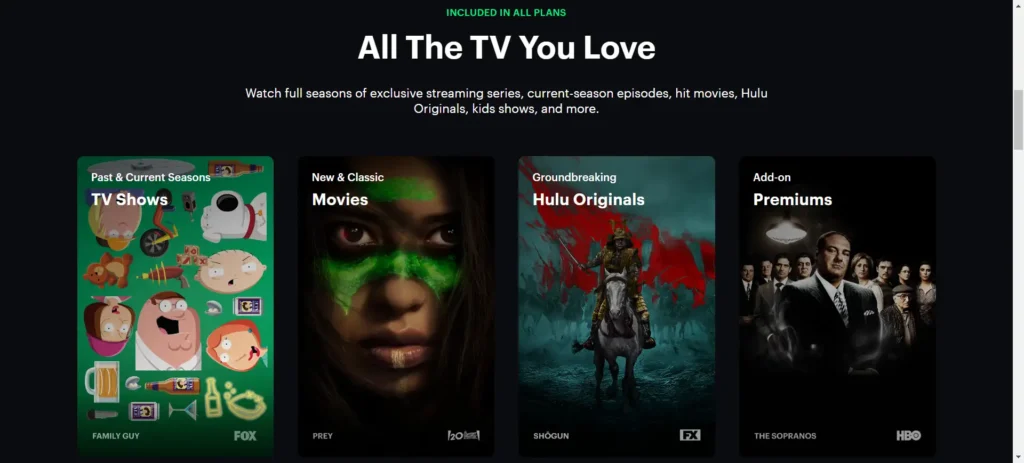
If none of the above solutions work, here are some advanced steps you might consider:
- Factory reset: As a last resort, you can perform a factory reset on your Samsung TV. This will erase all data and settings and potentially resolve underlying issues. Note that you will need to reinstall apps and configure settings afterward.
- Contact support: If problems persist, contact Hulu’s customer service for further assistance. They can provide insights and solutions specific to your situation.
Preventive Measures For Hulu On Samsung TV
To avoid future issues with Hulu on your Samsung TV, consider the following preventive measures:
- Regular updates: Keep your apps and TV firmware updated to ensure compatibility and new features.
- Optimize internet settings: Maintain a stable internet connection and consider upgrading your home network if streaming issues are frequent.
Why won’t Hulu load on my Samsung TV?
If Hulu won’t load on your Samsung TV, first ensure your TV is connected to the internet. Restart your TV and router to refresh your network connection. If the problem persists, check for any Hulu app updates through your TV’s app store and install them. This often resolves loading issues by fixing bugs and enhancing app performance.
How do I update Hulu on my Samsung Smart TV?
To update Hulu on your Samsung Smart TV, go to the app store from your TV’s home screen. Find Hulu in the list of apps; if an update is available, you will see an ‘Update’ option. Select it to install the latest version of the app. Updating the app is crucial for optimal performance and access to new features.
Why does Hulu say ‘Playback Failure’ on my Samsung TV?
The ‘Playback Failure’ message on Hulu often points to a problem with your internet connection. Ensure that your Samsung TV has a strong network connection. You should reset your router or switch to a wired Ethernet connection for better stability. Also, check Hulu’s server status online to see if the service is down, which can cause this error.
How can I reset Hulu on my Samsung TV?
To reset Hulu on your Samsung TV, navigate to the ‘Settings’ menu, then ‘Apps’, and select Hulu. Here, you will find options to ‘Clear cache’ and ‘Clear data.’ Performing these actions can help fix issues by removing corrupted data and giving the app a fresh start. After clearing, log back into your Hulu account to see if the issue is resolved.
Conclusion
While it’s inconvenient when Hulu isn’t working on your Samsung TV, most issues can be resolved with simple troubleshooting steps. By understanding the underlying causes and systematically addressing them, you can restore your streaming experience and return to enjoying Hulu’s extensive content library.
As technology evolves, staying informed and proactive in maintaining your devices is crucial for uninterrupted access to your favorite streaming services.
