If you’re a die-hard fan of Peacock shows and movies and you’re wondering how to watch it on your LG Smart TV, you came to the right place. LG Smart TVs support the Peacock app on their hardware and is very easy to install.
To install Peacock on your LG Smart TV, open up the LG Content Store. Search for Peacock and install it on your TV. Once installed, sign in to your Peacock account and you can now easily start streaming on your LG Smart TV.
In this guide, I will explain in more detail how to download and watch Peacock on your LG Smart TV using different methods. I will also give troubleshooting tips if you run into any problems along the way. Let’s get started.
Step-by-Step: How to Get Peacock on LG Smart TV
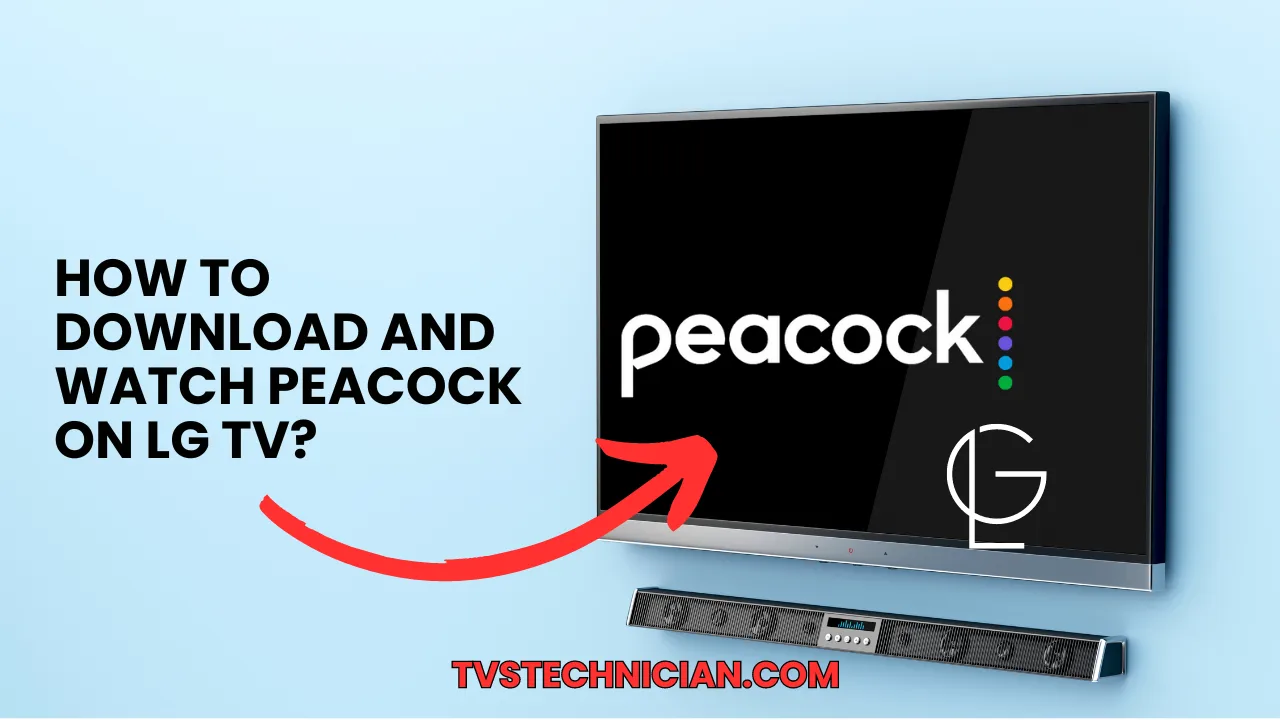
Follow this step-by-step guide to get Peacock on your LG Smart TV today:
- Turn on your LG Smart TV and get your remote.
- Look for the LG Content Store. This is the online marketplace where you can find different apps for your TV.
- Once you’re in the LG Content Store, search for the Peacock app in the search bar.
- When you find the Peacock app, click the “install” option. This will download the app to your TV.
- After the Peacock app is set up, open it. You’ll see an option to register.
- Use your Peacock account credentials to register. If you don’t have a Peacock account yet, you can easily create one on the Peacock website.
You should ensure that your LG Smart TV is compatible with Peacock. This means it should be running WebOS 3.0 or above. You can check this in your TV’s settings. If you’re not sure, you can check the model number on the label on the back of your TV and see if it is compatible online.
Other Methods for Watching Peacock on LG Smart TV
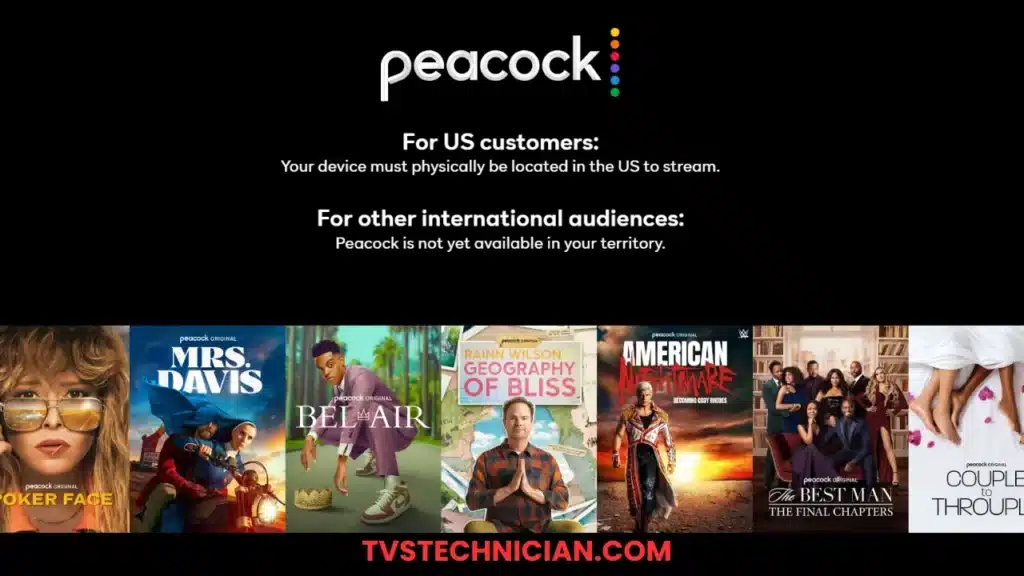
If you are having trouble getting Peacock directly on your LG Smart TV, don’t worry! There are other methods you can try to experience Peacock’s awesome shows and films. Here are two different ways:
Casting Using ChromeCast/AirPlay
If you have a cellphone, you may connect to your LG Smart TV using ChromeCast or AirPlay. Here’s how:
- Make sure your phone and TV are linked to the same Wi-Fi network.
- Open the Peacock app on your phone.
- Choose the content you need to watch.
- Look for the casting icon (it looks like a rectangle with a few waves coming out of the bottom).
- Tap the casting icon and pick out your LG Smart TV from the list of available devices.
- The content will start playing on your TV!
Using Streaming Sticks
If your LG TV has an HDMI port but does not support Peacock directly, you can use a streaming stick like the Amazon Fire TV Stick or Roku. Here’s how:
- Plug the streaming stick into your TV’s HDMI port.
- Follow the setup instructions to connect the stick to your Wi-Fi network.
- Use the remote to navigate to the app store on the streaming stick.
- Search for and download the Peacock app.
- Open the app, sign in with your Peacock account, and start streaming!
These alternative methods may require a bit more setup, but they are still pretty easy to do. Give them a try if you’re having trouble getting Peacock directly on your LG Smart TV!
Why is Peacock Not Working on My LG Smart TV?
Sometimes, Peacock doesn’t install on your LG Smart TV for some reason. Here are some common problems and what you can do to fix them:
Peacock is not Compatible with your TV
Check if your TV is running on WebOS 3.0 or above. If it doesn’t, your TV will not support Peacock. You can find this information in your TV’s settings or by checking the model number online.
Internet Connection Problems
Check that your LG Smart TV is connected to the internet. Go to the settings menu and look for the network settings. Make sure your Wi-Fi is working. You can check this by trying out different apps or websites on your TV.
Peacock Account Issues
Double-check that you’ve signed in with the correct Peacock account credentials. If you don’t have a Peacock account yet, you’ll need to create one on their website before you can sign in to your TV.
Peacock App Problems in Installation
If you’re having trouble installing the Peacock app, restart your TV and then try again. Make sure there’s sufficient storage in your TV for the app to be installed. You may need to delete a few different apps or files to free up space.
