Is the YouTube app on your Vizio TV acting up? You’re not the only one. A lot of people run into this problem and feel stuck. But don’t worry! Fixing the YouTube app on Vizio usually involves some easy steps.
Maybe your internet connection is weak, or there’s a bug in the software. Possibly, there’s even an issue with the Vizio SmartCast system. Make sure everything is connected right, the power is steady, and your system’s updated. Often, these actions smooth things over.
Sometimes, just turning your TV off and back on can make the YouTube app issue on your Vizio TV go away. If the trouble doesn’t clear up, Vizio Support is there to help find a stronger fix.
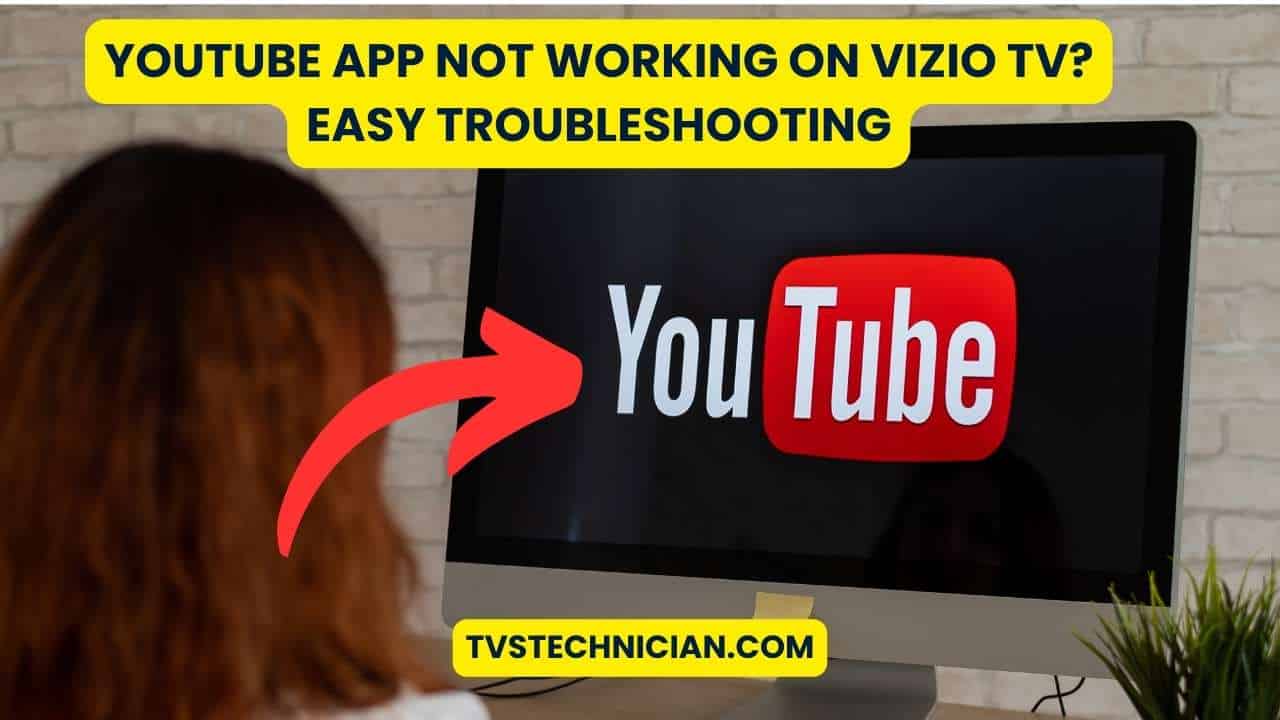
Key Takeaways
- Check the power supply and internet connection to ensure they’re not causing the YouTube app to malfunction.
- Power cycling your Vizio TV can rectify minor glitches impacting the YouTube app’s performance.
- Update software and reset cache or factory settings if problems persist.
- For issues with SmartCast, consider resetting the functionality to rescue the YouTube experience.
- In scenarios where the YouTube app continues to fail, reach out to Vizio Support.
Common Reasons Why YouTube App Won’t Work on Vizio TVs
If your YouTube app is not loading on your Vizio TV, it’s annoying. Knowing the common problems helps you fix YouTube app errors on your Vizio TV faster. Here are the main reasons your Vizio YouTube app problems may happen.
Internet Connectivity Issues
Most YouTube app issues come from bad internet connections. An unstable or weak network makes the app not load or keep buffering. Check your connection by going to the Network menu in your TV’s settings. A quick test will show if your Vizio TV connects well with your home network.
Firmware and Software Glitches
Your Vizio TV needs the latest firmware and software to work right. Old versions can cause the YouTube app and others to act up. Make sure to update regularly. This helps stop or fix these glitches.
Problems with Vizio SmartCast Functionality
The SmartCast Home is key for apps to work on your Vizio TV. If SmartCast doesn’t start, apps like YouTube might not work. Try clearing the cache or resetting the TV to factory settings for severe issues. This can often get things working again.
| Issue | Common Cause | Suggested Fix |
|---|---|---|
| YouTube App Not Loading | Poor Internet Connection | Check Wi-Fi signal; use Ethernet if possible |
| App Freezing or Crashing | Outdated Firmware | Update TV’s firmware |
| SmartCast Not Launching | Software Issues | Factory Reset |
Fixing these problems can make your YouTube app work smoothly on your Vizio TV. This ensures your viewing is fun and uninterrupted.
YouTube App Won’t Work on Vizio: Initial Steps for Troubleshooting

If you’re having trouble with the YouTube app on your Vizio TV, start with some initial steps to troubleshoot. Checking power and connections can quickly solve common problems. This ensures your viewing experience is smooth.
Make sure your Vizio TV is on and getting power. App issues like those with YouTube often stem from power supply problems. If all looks good, do a power cycle: turn the TV off, unplug it, wait a bit, then plug it in and turn it on. This can fix minor issues affecting the YouTube app.
Check if your Vizio TV’s internet connection is solid and working. Streaming services like YouTube need a stable Wi-Fi or Ethernet connection. Performing a network connection test in the TV settings can show if there are connectivity problems.
If everything basic looks right but YouTube still won’t work, try more troubleshooting steps. Updating your Vizio TV’s software could solve fix youtube app issue vizio TV problems due to outdated firmware.
By taking these essential steps, you’ll likely solve troubleshoot youtube app on vizio issues. Then, you can enjoy watching YouTube on your Vizio TV without interruptions.
Resetting Your Vizio TV’s Connection
If the Youtube app doesn’t load on your Vizio TV, you might need to fix it. This often means looking at your TV’s network settings. Here are the steps to start fixing these problems.
Performing a Connection Test on Your Vizio TV
To find out what’s wrong, you should test the connection. Go to ‘Network Settings’ on your TV and choose ‘Test Connection’. This test will show if your TV and router are talking well or if there’s a problem.
How to Fix Wi-Fi or Ethernet Connection Problems
Did the test not go well? If you saw a ‘0’ or ‘unavailable’, you need to take action. Make sure your router is working and close enough to your TV. This helps avoid weak signals stopping the Youtube app from loading.
If everything is set up right but you still have problems, try restarting your router or using an Ethernet cable. These steps can make your connection stronger and fix app problems.
| Problem | Possible Solution | Expected Outcome |
|---|---|---|
| Wi-Fi Connection Drops | Reboot Router | Stable Connection Restored |
| Weak Signal | Move TV Closer to Router or Use Ethernet | Improved Signal Strength |
| Error Messages on Connection Test | Check Router Settings, Reset if Necessary | Clear Communication Path Established |
How to Fix YouTube App Crashing or Freezing Issues
If your YouTube app keeps crashing or freezing on a Vizio Smart TV, don’t worry. A few simple steps can fix this problem. It usually happens due to not enough memory or issues within the app itself.
- Clearing the Cache: Start by clearing the cache of the SmartCast Home. This removes corrupt data that might cause problems.
- Check for Updates: Make sure both your YouTube app and Vizio TV firmware are current. Updates often fix bugs and enhance performance.
- Factory Reset: As a final option, try a factory reset. It returns your TV to its original state, possibly fixing any issues. Remember to save any important data before resetting.
By following these steps, you should see fewer problems with the YouTube app. This allows you to enjoy your shows without interruptions again.
Clearing Cache and Data on Your Vizio Smart TV
Keeping your apps and device in check is key for a smooth experience. For a Vizio Smart TV, this is also true. If YouTube isn’t working, clearing cache and data might help.
This is done through a Soft Power Cycle, which refreshes the system. It fixes temporary problems and gets YouTube working again, without needing a factory reset.
Restarting SmartCast Home to Resolve YouTube App Errors
SmartCast Home connects you to apps like YouTube on your Vizio Smart TV. If there’s a problem, try restarting SmartCast. This step gets rid of errors causing trouble with the YouTube app.
It’s a simple fix that can save you from bigger repairs. Your settings stay the same, but performance issues get fixed.
Factory Reset: A Last Resort for Troubleshooting the YouTube App
If small fixes don’t solve the YouTube app issues, a factory reset might be needed. This returns your Vizio Smart TV to its original setup. It solves stubborn app problems but removes all your settings and apps.
Only use this option as a last resort. Remember, after resetting, you’ll need to reinstall and log into YouTube and set everything up again.
