You might be curious about downloading apps on your Vizio TV to enjoy shows and movies better. Knowing how it manages apps is good if you have a Vizio smart TV. Whether you want to find the top apps for your TV or pick what to watch, knowing how to download apps is essential.
Looking back at VIZIO models before 2016, adding apps to your TV was quite simple. But then, SmartCast changed everything about downloading apps on a Vizio smart TV. Depending on your TV model and the platform it uses, like VIZIO Internet Apps (VIA), VIA Plus, or SmartCast, the way you download apps will vary.
If you have a VIA-based model, you can download apps directly. SmartCast models, however, use pre-installed apps and allow for casting from mobile devices. Just remember, a good internet connection is all you need to start.
Continue reading to learn how to add great entertainment options to your VIZIO Smart TV easily. Let’s make the most of your smart TV together.
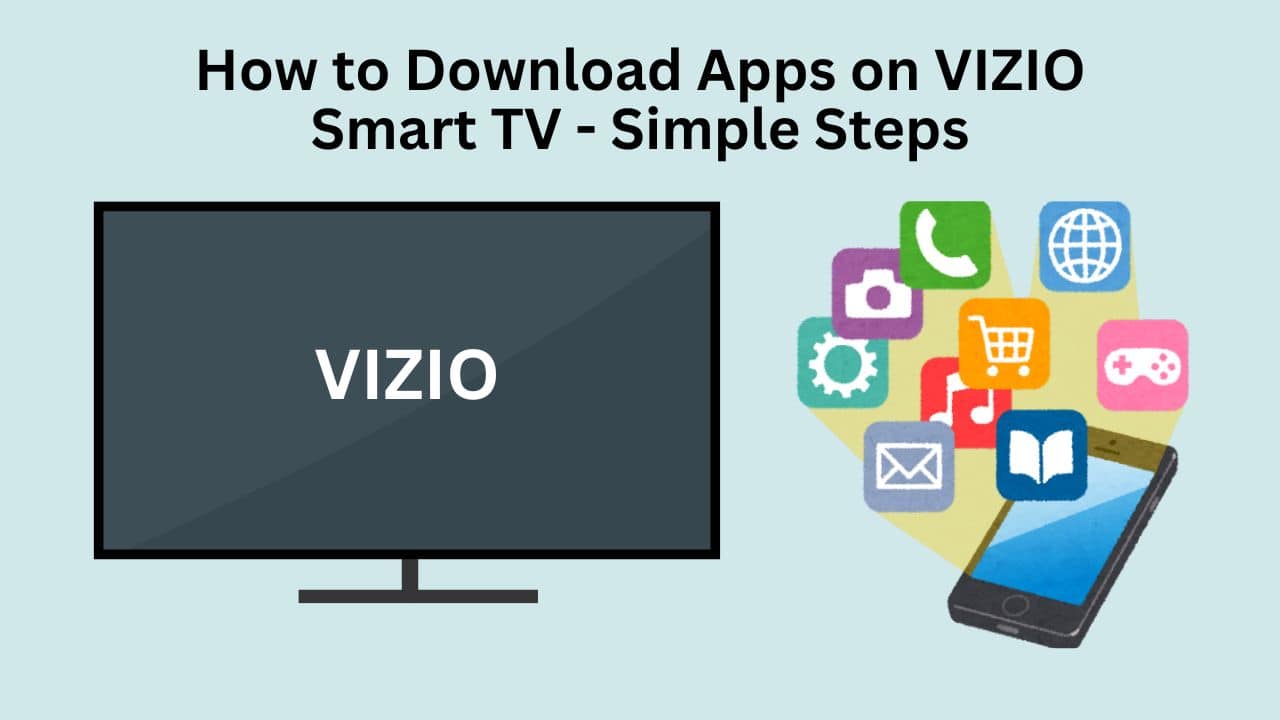
Key Takeaways
- VIZIO Smart TV app capabilities are contingent on the model and series.
- VIA-based models enable direct app downloads; SmartCast models focus on in-built apps and casting.
- To kickstart the download process, ensuring your VIZIO TV is connected to an internet connection is essential.
- The methodology of app installation on VIZIO Smart TVs has evolved, with the SmartCast platform ushering in a new era of app management.
- Understanding the platform of your VIZIO Smart TV is fundamental to successfully downloading and enjoying new apps.
Understanding Your VIZIO Smart TV’s App Capability
Use the Vizio TV app store if you have a VIZIO Smart TV. It can make your watching experience much better. How you handle apps can change depending on your model and software—VIZIO Internet Apps (VIA), VIA Plus, or SmartCast.
Identifying Your VIZIO TV Model
It’s important to know which VIZIO Smart TV model you have. Each series and model year has different software. From 2009 to 2017, early models let you put apps directly on your TV with VIA or VIA Plus. However, models after 2016 with SmartCast have apps already. You can’t add more apps to SmartCast TVs, but you can cast from your phone.
VIZIO’s SmartCast: App Availability Explained
SmartCast TVs focus on easy access to apps that come with the TV. This setup is great because you don’t have to download apps. You can stream many shows by casting from apps on your phone or tablet. You can use Chromecast or AirPlay to put your favorite stuff on the TV screen.
VIZIO VIA & VIA Plus: How They Differ
For older TVs with VIA or VIA Plus, you get a Vizio TV app store on your TV. VIA was on TV from 2009 to 2013, and VIA Plus came from 2013 to 2017. You can add apps directly to your Vizio smart TV. This way, you can choose the apps you like best, making TV time more fun.
Preparing Your VIZIO Smart TV for Downloading Apps
To download or update apps, ensure your VIZIO TV is online. This step is key for both new app downloads and their updates.
With VIZIO SmartCast TVs, apps update automatically. New apps appear without you having to do anything, keeping your TV current without manual updates.
You’ll download apps from the TV’s App Store if you have a VIZIO TV with VIA or VIA Plus. Here’s how:
- Ensure your TV is connected to a stable internet network.
- Access the TV’s App Store from your VIZIO homepage.
- Browse or search for the apps you wish to download.
- Select and install the desired app, following on-screen instructions.
An active internet connection is needed all through this process. This is for downloading and updating apps smoothly.
| Feature | VIZIO SmartCast | VIZIO VIA/VIA Plus |
|---|---|---|
| App Download Required | No (Automatic) | Yes |
| Manual Updates Needed | No (Automatic) | Yes |
| Internet Connection | Essential for updates | Essential for downloading and updates |
By following these steps, your VIZIO TV will stay updated. Enjoy the newest features and apps. For more info or help, see the VIZIO user manual or contact customer service.
How to Download Apps on VIZIO TV with VIA Plus
Want to get more from your VIZIO TV with VIA Plus? Learn how to download new apps here. This guide will walk you through finding, installing, and arranging your apps. Enhance your VIZIO smart TV today!
Start by pressing the ‘V’ button on your remote twice. This opens the Fullscreen VIA Plus Apps Window. Here, you can view all your apps and look for new ones in sections like Featured and Latest.
Finding and Installing Your Desired Apps
Have you found an app you want? Press the OK button for a bit to start installing it. A message will pop up saying your app download was a success. This easy step lets you quickly add great apps to your VIZIO smart TV.
Organizing Your Apps for Easy Access
After downloading, arrange your apps for easy use. Put your favorites upfront on your home screen. This way, they’re ready to go whenever you turn on your TV.
| Function | Description | Location on Interface |
|---|---|---|
| Browsing Apps | Explore apps under various tabs such as Featured and Latest | VIA Plus Fullscreen Apps Window |
| Installing Apps | Press and hold the OK button until confirmation | Next to the selected app |
| Organizing Apps | Customize the arrangement of apps for ease of access | Home Screen Layout Options |
These steps let you smoothly download apps and tailor your VIZIO smart TV. Enjoy easy discovery and viewing with the VIA Plus system on your TV.
Streamlining App Use on SmartCast-enabled VIZIO TVs
Do you own a VIZIO TV with SmartCast? Then you’ll love how easy it is to use. With SmartCast, getting popular apps like Netflix, Hulu, Prime Video, and YouTube on your TV is straightforward. Your TV updates these apps automatically, so worries about how to update apps on VIZIO TV are a thing of the past.
Getting to your favorite shows and movies is easy. Press the ‘Home’ or ‘V’ button on your remote. This brings up the main menu. The VIZIO TV app store is easily explored in the ‘Apps’ section. You can even add certain apps to your home screen if you love certain apps. This makes for quicker access and a custom viewing experience.
| Feature | Function |
|---|---|
| Automatic Updates | Keeps your apps up to date without manual intervention |
| Diverse App Selection | Includes mainstream apps like Netflix, Hulu, and more |
| Home Screen Customization | Allows pinning of favorite apps for easy accessibility |
| Easy Navigation | Simple interface with ‘Home’ or ‘V’ button access |
Vizio SmartCast takes your TV experience to the next level by automating app management. It makes your VIZIO TV the heart of your entertainment world. With auto updates and lots of content, SmartCast ensures your TV is always ready for movie night.
How to Update Apps on VIZIO Smart TV
It’s important to keep your VIZIO Smart TV apps up-to-date for the best performance. The update process can differ, especially between SmartCast and VIA platforms.
Automatic Updates on SmartCast TVs
If you have a SmartCast-enabled VIZIO Smart TV, updating apps is easy. These TVs automatically update apps with an internet connection, so you won’t need to manually update to get new versions of Netflix, Hulu, or YouTube. This makes keeping apps current simple and convenient.
Keeping Apps Up-to-Date on VIA and VIA Plus TVs
VIA or VIA Plus model owners have a different update process. These platforms need you to update apps manually. First, go to the app store through your TV’s menu. Here’s the step-by-step on updating:
- Turn on your VIZIO TV and connect it to the internet.
- Press your remote’s ‘V’ button to open the app store.
- Go to the ‘My Apps’ section to see your apps.
- Find any apps with available updates, shown by an update button or notice.
- Update each app by confirming the installation of the new version.
Keep a stable internet connection to download and install the updates successfully.
Conclusion
If you’ve explored your VIZIO Smart TV, you know how to download apps on Vizio tv varies by platform. SmartCast models update apps automatically, offering stress-free access to many pre-installed apps. This makes enjoying content through casting effortlessly simple, turning the process from installation to enjoying your TV.
For TVs with VIA or VIA Plus, you gain control over customizing your app collection. This setup lets you take charge of your entertainment options. You need to actively manage updates and explore new apps, making the Vizio smart TV apps download process engaging and full of discovery.
Your VIZIO Smart TV, whether it uses SmartCast VIA or VIA Plus, enhances your entertainment. Learning about your model’s features and keeping a strong internet connection are vital. With this info, your VIZIO Smart TV becomes a gateway to endless entertainment, perfectly suited to your tastes.
Source Links
- https://www.techsolutions.support.com/how-to/how-to-add-an-app-to-a-vizio-smart-tv-12446
- https://www.wikihow.com/Download-Apps-on-Vizio-TV
- https://www.digitaltrends.com/home-theater/how-to-add-apps-to-vizio-smart-tv/
