You’re not alone if you’re having trouble with your Vizio TV and WiFi. You might be missing out on Netflix and Hulu. Luckily, fixing this issue is usually simple. It can be due to interrupted Internet, a hiccup with your router, a glitch in the TV’s WiFi, or a router setting. We’ll show you how to fix these issues so you can enjoy your streaming again.
Let’s start by looking at the root of your problems. Is your internet working well? Are there things blocking your router and TV from talking? It’s important to think about these questions. We’ll guide you through quick fixes to get your Vizio TV back online.
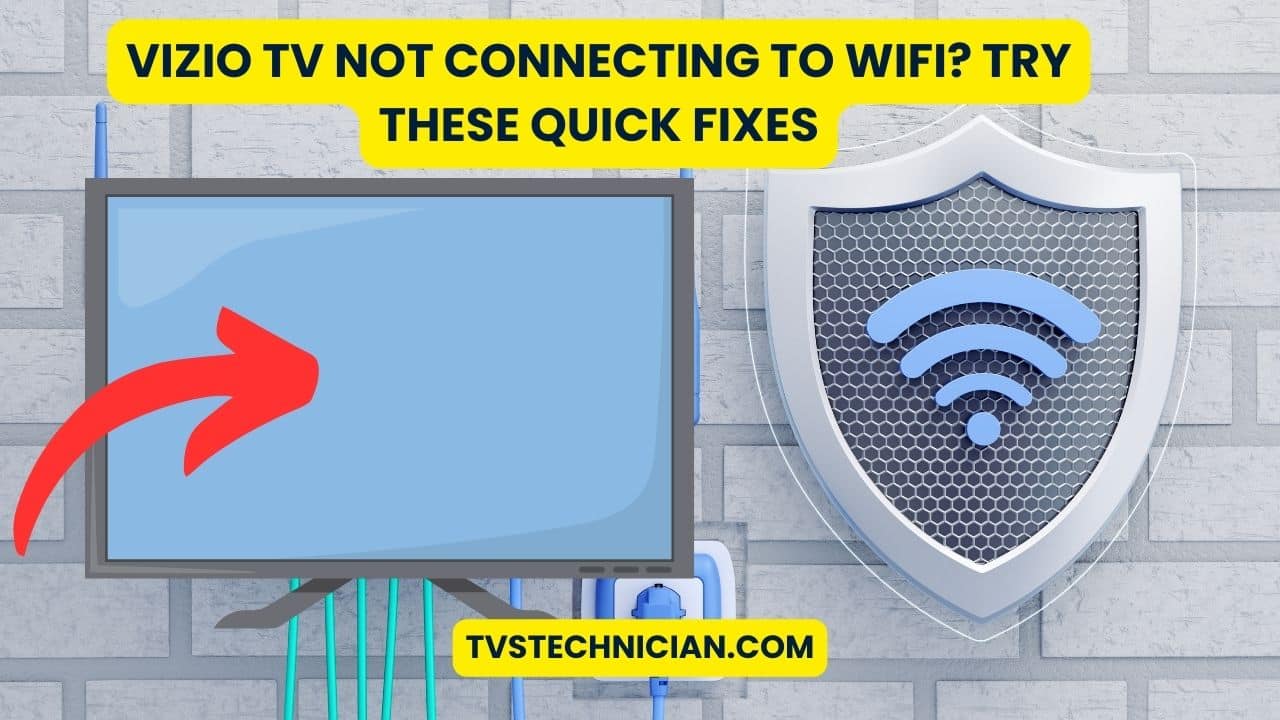
Key Takeaways
- Check for any service interruptions that might prevent your Vizio TV from connecting to WiFi.
- Isolate the problem by confirming if other devices can connect to the WiFi network.
- Explore communication issues between your router and Vizio TV that might require attention.
- Assess your Vizio TV’s internal WiFi adapter for potential defects or failures.
- Revise your router’s security settings in case they are incompatible with your TV.
- Apply simple troubleshooting steps before proceeding to more advanced solutions.
- Find effective solutions for common Vizio TV WiFi troubleshooting challenges.
Understanding Why Your Vizio TV Is Unable to Connect to WiFi
If your Vizio TV won’t connect to the internet, various issues could be at play. From difficulties in connecting to the WiFi network to post-update hindrances, diagnosing the problem begins with grasping the common causes.
Common Causes of WiFi Connection Problems
Often, the issue with your Vizio TV and WiFi can be basic network interruptions. An unstable internet connection or physical obstructions can disrupt the WiFi signal. These factors may prevent your TV from accessing online services.
Router and TV Communication Troubles
Communication failures between routers and TVs are common. Outdated firmware, router malfunctions, or signal interference can cause them. Keeping both devices updated and correctly configured can solve these issues.
Internal WiFi Adapter Issues
The internal WiFi adapter might be to blame if your Vizio TV doesn’t find WiFi networks. It could be defective or need a reset. This problem is usual after firmware updates or hardware malfunctions.
Resolving Security Conflicts with the Router
Security settings on your router can stop your Vizio TV from connecting to WiFi after an update. Issues with network encryption types like WEP, WPA, or WPA2 can block connections to the router.
Understanding and troubleshooting each area can help diagnose and fix the connectivity issues, improving your Vizio TV’s network performance.
Initial Troubleshooting Steps for Vizio TV WiFi Issues
Are you having trouble with your Vizio TV’s WiFi? Starting with some basic Vizio TV WiFi troubleshooting steps can help. These first actions might quickly fix your connection issues. Let’s look at how to solve WiFi problems with your Vizio TV.
- Perform a Connection Test: Go to your TV’s menu. Choose Settings > Network > Test Connection. This checks if your TV connects to WiFi or finds any issues.
- Check Network Strength on Other Devices: Ensure other devices connect to the WiFi. This step helps determine whether the problem is with your TV or the network itself.
- Reset Your Equipment: Restart your Vizio TV and router. Turn them off, unplug for a minute, then plug them in again. This often fixes connection problems.
- Verify WiFi Password: Make sure the WiFi password is correct. Mistakes, especially with upper and lower case, are a common problem with WiFi connection.
Starting with these steps is key to identify and maybe fix simple connectivity problems. They prepare you for deeper troubleshooting if your Vizio TV still can’t connect to WiFi.
Why is Vizio TV not connecting to WiFi fix

It’s a pain when your Vizio TV won’t connect to WiFi. This could happen after an update or if it can’t find the WiFi network. Here are some steps to help you quickly get back to watching your favorite shows online.
Activating DHCP to Prompt Connectivity
Dynamic Host Configuration Protocol (DHCP) helps connect your Vizio TV to your home network by assigning IP addresses. If your TV has trouble connecting to WiFi after an update, try turning DHCP off and then on again in the network settings. This could fix the issue by removing old settings.
Power Cycling the Router and Vizio TV
Turning off your TV and router, unplugging them, and plugging them back in after 30 seconds might help. This simple step, power cycling, can fix issues like when your TV can’t find the WiFi. It helps reset the network connections on your devices.
Switching to a Wired Ethernet Connection as an Alternative
If WiFi problems keep up, using a wired Ethernet cable might solve it. This is handy when WiFi is weak or unreliable. A cable connection avoids wireless issues and offers steady network speed. You can enjoy smooth streaming and browsing.
Advanced Fixes: How to Recover Your Vizio TV’s WiFi Access
If you’ve tried basic steps and your Vizio smart TV still won’t connect to WiFi, you can do more. Consider a factory reset. This action returns your TV to its original settings. It might remove bugs or setting issues blocking your connection.
Before resetting, back up all important account info, preferences, and apps. They will be deleted. Then, go to your TV menu and follow: System > Reset & Admin > Reset TV to Factory Defaults.
Next, reconnect your WiFi to see if the problem is resolved. Still having issues? Contact Vizio customer support. They offer free lifetime tech support and will provide specific troubleshooting steps for your model.
| Step | Action | Expected Outcome |
|---|---|---|
| 1 | Backup TV settings and details | Ensure no data is lost after reset |
| 2 | Navigate to Reset options | Access factory reset settings |
| 3 | Perform the Factory Reset | TV is restored to default settings |
| 4 | Reconnect to WiFi | Check if connection issues are resolved |
| 5 | Contact Vizio Support if needed | Receive specialized assistance |
By taking these steps, you can solve deeper technical problems. This will help you enjoy your favorite shows on your Vizio smart TV again.
Conclusion
If your Vizio smart TV won’t connect to WiFi, you’re in good company. This is a frequent problem for Vizio TV owners. Luckily, there are many steps you can take to fix it. This guide will show you what to do, starting with simple solutions and moving on to more complex methods.
- To resolve minor connection interruptions, perform initial troubleshooting, such as restarting your Vizio TV and router.
- Check and adjust your Vizio TV’s network settings, ensuring that DHCP is activated. This will aid in proper communication with your network.
- If problems persist, consider a factory reset as a last resort to address deeper software issues, remembering to backup your settings first.
Keeping your TV’s software and network settings up-to-date can avoid many issues. This is key for trouble-free Vizio TV WiFi use. It helps you return to smooth streaming quickly.
| Troubleshooting Step | Expected Outcome |
|---|---|
| Rebooting Your Vizio TV and Router | Resolves minor connectivity glitches |
| Activating DHCP in Network Settings | Facilitates better communication with network |
| Factory Reset | Addresses more complex software issues |
If your Vizio smart TV still won’t connect to WiFi after these steps, contact Vizio’s customer support. They offer more help specific to your TV model and problem.
Contacting Vizio Support for Additional Assistance
Are you having trouble with your Vizio TV not connecting to the internet? It might be time to ask for expert help. The support team at Vizio is ready to solve problems like yours. They are known for their quick and friendly service, which means getting the help you need is stress-free.
Sometimes, even after trying many solutions, you might still face issues. If this happens, it’s a smart move to contact Vizio’s support team. The Vizio pros know their devices inside out. They can offer new strategies and tools to tackle your problem directly.
Don’t forget to consider your warranty. If your Vizio TV is still covered, you might get free repair or even a replacement. When you call Vizio’s customer service, have your TV’s model and serial number ready. This helps make the support you get fast and efficient, especially for fixing WiFi issues.
Source Links
- https://www.partitionwizard.com/partitionmagic/vizio-tv-wont-connect-to-wifi.html
- https://www.reddit.com/r/VIZIO_Official/comments/sq8hnc/vizio_tv_not_connecting_to_wifi/
- https://www.wikihow.com/Vizio-TV-Not-Connecting-to-WiFi
