If your Vizio Smartcast is acting up, you’re in the right place for Vizio Smartcast troubleshooting. Maybe your 2018 model P75-F1 only shows a gray screen, not the vibrant “Watch Free” dashboard.
Even if Netflix and Amazon Prime buttons work, and you can cast via Google Chromecast, your Smart TV’s streaming isn’t right. Luckily, HDMI input is still reliable. Before considering a factory reset, let’s try some steps to fix the Vizio Smartcast not working problem. This way, you’ll keep your settings and enjoy streaming again.
Many people choose simple external streamers like Roku or Amazon Firestick. It’s easy to see why, as they offer 4K UHD content without trouble. However, your Smart TV’s apps are still useful and often more convenient. You don’t have to give up for Vizio Smartcast help. By troubleshooting, we’ll revive your Vizio Smartcast.
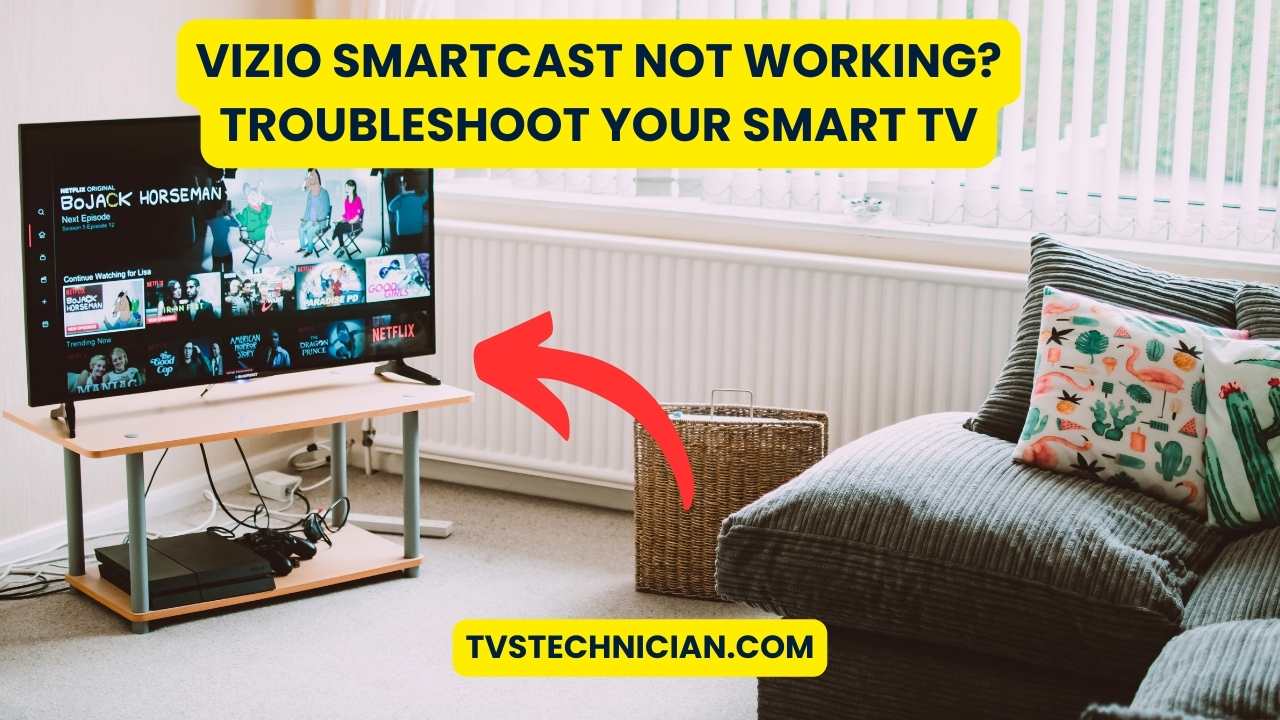
Key Takeaways
- Recognize common signs indicating your Vizio Smartcast isn’t working as it should.
- Understand that a gray screen issue is often specific to the Vizio Smartcast and not related to other functions.
- Remember that alternative devices like Roku or Firestick can serve as temporary fixes, but your built-in apps should work best.
- Approach the resolution methodically, starting with potential quick fixes before considering a factory reset.
- Keep in mind that, though tempting, a factory reset should be a last resort due to the possibility of losing personalized settings.
- Remain proactive in seeking Vizio Smartcast support for a long-term solution.
Understanding Your Vizio Smartcast Issues
When you face Vizio Smartcast problems with your smart TV, figuring out the main issue is crucial. You might think it’s a remote control issue or an HDMI problem. But, it could be more complex. It’s all about getting to the heart of troubleshooting Vizio Smartcast.
Vizio Smartcast support suggests avoiding quick fixes like factory resets. These can erase your custom settings, like picture adjustments and CEC configurations. It’s better to find solutions that keep these settings safe. Below, see a table comparing typical Vizio Smartcast issues with what they might wrongly seem to be. This helps pinpoint the real problem.
| Common Vizio Smartcast Issues | Often Mistaken For |
|---|---|
| Smartcast Home not loading | Remote control malfunctions |
| Streaming Apps not functioning | HDMI input errors |
| No audio through Smartcast | Speaker issues |
| Intermittent app crashes | Internet connectivity problems |
If your Vizio Smart TV’s direct features aren’t working, you might think of using other streaming devices. However, these might not match the Smartcast system’s convenience or quality. So, fixing troubleshooting Vizio Smartcast issues is vital for your TV’s best performance.
Each Smartcast issue needs a unique approach, as they vary by setup and use. For help that’s tailored to your situation, contact Vizio Smartcast support. They can provide specific solutions that won’t risk losing your settings.
Common Symptoms of Vizio Smartcast Problems
If your Vizio Smart TV is acting up, it might show certain signs. Knowing these signs can help you troubleshoot Vizio Smartcast issues better. Let’s explore these common symptoms and their impact on your TV watching.
SmartCast Home Screen Won’t Load
Many users report their Vizio Smartcast home screen won’t show up. Usually, when you turn on Smartcast, you expect the home screen with streaming choices. But sometimes, you might just see a blank screen or get a loading error, blocking your access to apps and shows.
Remote Buttons Not Responding
Issues with the remote control can also occur. At times, the buttons to navigate Smartcast don’t work. This problem can trick you into thinking the remote is broken, but it’s actually a Smartcast glitch.
Buffering and Playback Interruptions
Experiencing constant buffering or playback pauses can ruin your Vizio smart TV streaming. Freezing or glitching, especially on apps like PBS, suggests problems with Smartcast or your internet connection.
To solve Vizio Smartcast issues, start by updating your TV’s software and reset your network devices. These steps can help with problems from the Smartcast home screen not loading to enhancing streaming quality. Taking action on these issues can greatly improve your Vizio TV enjoyment.
Vizio Smartcast Not Working: Initial Checks and Quick Fixes
Running into issues with your Vizio Smartcast not working can be frustrating. Starting with basic troubleshooting steps often solves these problems quickly. These steps are meant to sort out common issues without getting too complex.
First, check if your TV’s internet connection is working. You can do this in your TV’s settings. Go to Menu > Network > Test Connection. If the test fails, you’ll need to fix your Wi-Fi or Ethernet connection. This connection is key for Smartcast to work.
- Reset the Vizio Remote: A simple reset of your remote might be all you need. This can fix communication issues between the remote and your TV.
- Change the Input Source: Try switching to another input source and back to Smartcast. This can clear up any glitches.
Below is a quick guide on what steps to take if your Vizio Smartcast stops working:
| Problem | Check | Quick Fix |
|---|---|---|
| Smartcast not loading | Internet Connection | Test network connection via TV menu |
| Remote not responsive | Remote functionality | Reset Vizio remote by removing and reinserting batteries |
| Streaming interrupted | Input source confusion | Switch input sources to refresh connection |
If you’re still having trouble with Vizio Smartcast, more detailed troubleshooting might be needed. You might have to look into network settings or check if your devices are compatible. Sometimes, the simplest steps are the most effective. Always start by checking the basics when troubleshooting your Vizio Smartcast issues.
Troubleshooting Internet Connectivity for Vizio Smartcast
When your Vizio Smartcast won’t connect, it’s often due to internet problems. Start troubleshooting by checking your network connection. Make sure your device can connect to important online features for it to work well.
Verifying Network Connection
To fix Vizio Smartcast connection issues, first look at your TV’s network settings. Go to ‘Menu’ > ‘Network’ > ‘Test Connection’. If it says ‘Zero’ or ‘Unavailable’, your internet connection needs fixing. This might mean setting up Wi-Fi again or checking your Ethernet cable.
A good internet connection lets you stream and enjoy everything Vizio Smartcast offers.
Restarting Router/Modem
If a network test fails or you still have issues, try rebooting your router or modem. This can fix bugs in the network that stop your Vizio Smartcast from connecting and streaming well.
Here’s how to restart your network devices correctly:
- Unplug your modem and router from the power source.
- Wait at least 30 seconds before plugging the modem back in.
- Then wait another 30 seconds before plugging your router back in.
- Give a few minutes for the devices to reboot. After that, try connecting your Vizio Smartcast again.
| Action | Result | Next Steps if Unsuccessful |
|---|---|---|
| Network Connection Test | Success or Failure | Check Wi-Fi settings or Ethernet connections |
| Restart Router/Modem | Resolves Most Connectivity Issues | Contact ISP or consider router upgrade |
| Re-connect Smartcast | Connection Re-established | Enjoy your streaming experience! |
By following these steps, you can often fix internet issues and get your Vizio Smartcast connected again. This lets you get back to your favorite shows and movies quickly.
Technical Solutions to Vizio Smartcast Not Connecting
When common fixes don’t solve your Vizio Smartcast issues, it’s time for advanced techniques. Troubleshooting Vizio Smartcast might need steps beyond just resetting. We’ll look at key methods to fix your Smartcast.
A factory reset is a powerful fix for many Vizio Smartcast issues. But this will delete all your custom settings. Make sure to save your settings before you reset.
For smaller issues, try resetting Smartcast by clearing the cache or doing a system restart from the Smartcast interface. This can often fix minor problems without needing a full reset.
Some apps, like the PBS app, might have specific problems. These can usually be fixed by signing back into the app or updating your profile. This often fixes video freezes or buffering without harming other parts.
If these steps don’t work, contacting Vizio support is a good next step. They can offer more help for complex issues, ensuring you get the help you need.
- Check your internet connection and make sure it’s stable before any resets.
- Try to clear the Smartcast cache from the setting menu.
- If you’re still facing issues, a factory reset might be needed. Then, reapply your settings manually.
- For app problems, try deactivating and then activating your app again. Uninstall and reinstall if you have to.
- If you can’t fix it yourself, reach out to Vizio Support for help.
Taking these steps should help you fix your Vizio Smartcast issues. Then, you can get back to enjoying your viewing experience.
Conclusion
If your Vizio Smartcast isn’t working well, don’t worry. A few troubleshooting steps can help. Simple things like checking your internet or trying out the remote can be the fix. If those don’t work, Vizio Smartcast support is there to help. Even though it’s annoying when Smartcast has problems, tackling them one by one can fix things quickly.
If you run into harder issues, like constant interruptions or connection troubles, try resetting your network devices. Or, look into your network’s setup again. Vizio customer support is also there to help get your Smart TV working right. Taking these steps seriously can make a big difference in how your Smartcast system performs.
The goal is to fix your Vizio Smartcast so you can enjoy streaming again. Whether it’s the latest series, the news, or a movie night, having Smartcast work is key for fun at home. By following the right steps, you can sort out any issues. Then, you can have a great time streaming on your Vizio Smart TV.
Source Links
- https://www.wikihow.com/Vizio-Smartcast-Not-Working
- https://www.reddit.com/r/VIZIO_Official/comments/jxql9b/vizio_smartcast_not_working/
- https://help.pbs.org/support/solutions/articles/12000081121-basic-troubleshooting-tips-for-vizio-smartcast-tvs
