It’s frustrating when your Insignia Fire TV stuck on loading screen. The question is why the TV is stuck on the loading screen logo. Can you fix it, and how to get rid of this problem? Before answering your query, I’d like you to understand the reasons behind this problem.
- Insufficient power
- Any issues with TV System
- Faulty power source
- Booting up issues
- Incorrect configurations
- Hardware related problems
- Poor Network connection
- Overheating
- Software Glitches or outdated software
These reasons can cause the Insignia Fire TV to get stuck on a loading screen. Every TV user encounters this problem for different reasons. I have mentioned all the possible reasons for this and how to fix it.
If you know the reason that causes your TV to get stuck, it’s easier for you to identify the best solution for your TV. I understand you are worried about How to fix the Insignia Fire TV if it is stuck on the loading screen.
Don’t worry. I will explain the most effective method to fix this problem. Keep reading to fix your TV and enjoy your favorite content again.
Insignia Fire TV Stuck On Loading Screen: What Are the Reasons?
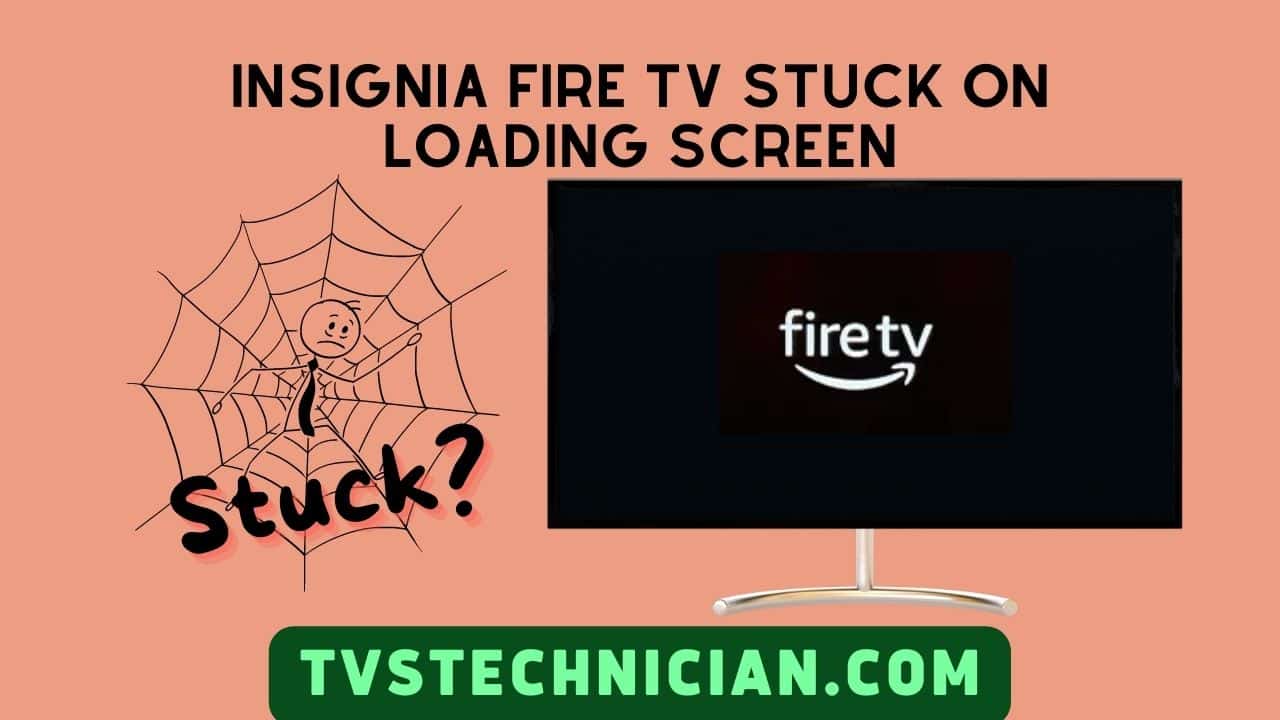
Multiple reasons cause the Insignia Fire TV to get stuck on the loading screen. I will mention all the possible reasons that cause your Fire TV to get stuck.
1. Insufficient Power
When internal components responsible for the TV’s proper functioning don’t get enough power to function, your Insignia Fire TV gets stuck on the loading screen.
Due to inadequate power, the TV may not boot up accurately and have trouble executing the normal startup processes. Thus, your Insignia Fire TV gets stuck in the boot loop.
2. Any Issues With the Tv System
The issues with your TV system are incorrect input selection, a faulty HDMI cable, power supply problems, incompatible resolution settings, or Display settings misconfiguration. Any of these issues with your TV system can result in the Insignia Fire TV displaying a stuck screen.
3. Faulty Power Source
A faulty power source means an insufficient power supply. The insufficient or fluctuating power supply causes improper botting and system malfunctioning.
As a result, your TV encounters a frozen or stuck screen. Ensure a stable power supply to avoid the screen getting stuck while loading.
4. Booting Up Issues:
Booting issues on your Insignia Fire TV can lead to a stuck screen. These issues occur due to system conflicts, software glitches, hardware malfunctions, or corrupted system files. Due to these booting issues, your TV gets stuck and can’t complete the startup process.
5. Incorrect Configuration
If your TV’s settings are not configured or compatible with its hardware, it can encounter system crashes and conflicts. These Insignia Fire TV glitches and conflicts result in the screen sticking issue.
The misconfigured settings include resolution settings, incorrect network configurations, and faulty app installations that cause conflicts. Then, ultimately, these conflicts lead to an Insignia Fire TV screen getting stuck on the screen.
6. Hardware Related Problem

Hardware-related problems are the most common reason the Insignia Fire TV gets stuck on the loading screen. Here is a list of hardware-related problems that cause the screen freezing problem.
- Damaged or faulty HDMI cables
- Faulty HDMI port located on your TV
- Inadequate power supply to the TV
- Overheating
- Corrupted internal hardware components
7. Poor Network Connection
The unstable network connection disrupts the streaming. If the network connection is poor, your TV struggles to load and display the content you try to watch.
Furthermore, when the TV can’t load the content smoothly, it prolongs the loading time or freezes the screen. In this way, the weak network connection also plays a role in causing the stuck Fire TV screen.
8. Overheating
When you use your TV for a long time without giving it breaks, it encounters performance issues. Insignia Fire TV gets stuck on the loading screen, which is also a performance issue. Using the TV for a long time without any breaks causes overheating.
The TV’s overheated internal components stop functioning well. However, malfunctioning internal components result in low performance, sluggish response, and a stuck TV screen.
9. Outdated Firmware Or Software Glitches
Firmware is smart TV software that is highly important for the better performance of your TV. Like every system’s software, the firmware also requires regular updates.
As a result, the outdated firmware causes multiple issues, including the TV getting stuck at the loading screen. To avoid this problem, update the firmware regularly.
How To Fix If The Insignia Fire TV Stuck On Logo? 7 Easy Fixes
The Insignia screen loading for too long is a common problem reported by multiple Insignia Fire TV users. I know you must be worried about how you can solve this problem. I am here with seven effective solutions to solve your problem. Read them carefully and follow the instructions.
1. Wait For It And Let The Loading Complete
If your Insignia Fire TV takes unusually long to load, it is recommended to let it process completely. According to Amazon, the issue might be solved if you wait 25-30 minutes.
Sometimes your TV takes longer to load if software updates or background processes run during startup. Interrupting the loading process by restarting and unplugging can result in corruption or other problems.
The loading also extends to remove some conflicts or Insignia Fire TV glitches during loading. Therefore, ensure to wait 25-30 minutes and let the loading complete. You must act if you notice the loading for more than 30 minutes. If the issue persists, try the other solutions mentioned below.
2. Reset The Fire TV Software
The Amazon Insignia Fire TV software can have conflicts, glitches, bugs, or errors. These Fire TV errors and glitches can cause the insignia Fire TV logo screen issue. Resetting the Amazon Fire TV software can resolve the issue. Follow the steps below to reset the Insignia Fire TV:
- Use your Fire TV remote to simultaneously press “Back” and “Right” Directional buttons.
- Now hold these buttons for 10-20 seconds. You will see a reset prompt on the screen.
- If the reset prompt appears, click on it. Your Insignia Fire TV software will reset.
Note: The reset prompt might not appear after pressing or holding the “Back” and “Right” buttons. In this case, you will see the instructions on the screen. Follow these instructions to complete the process.
3. Factory Reset The Insignia Fire Tv
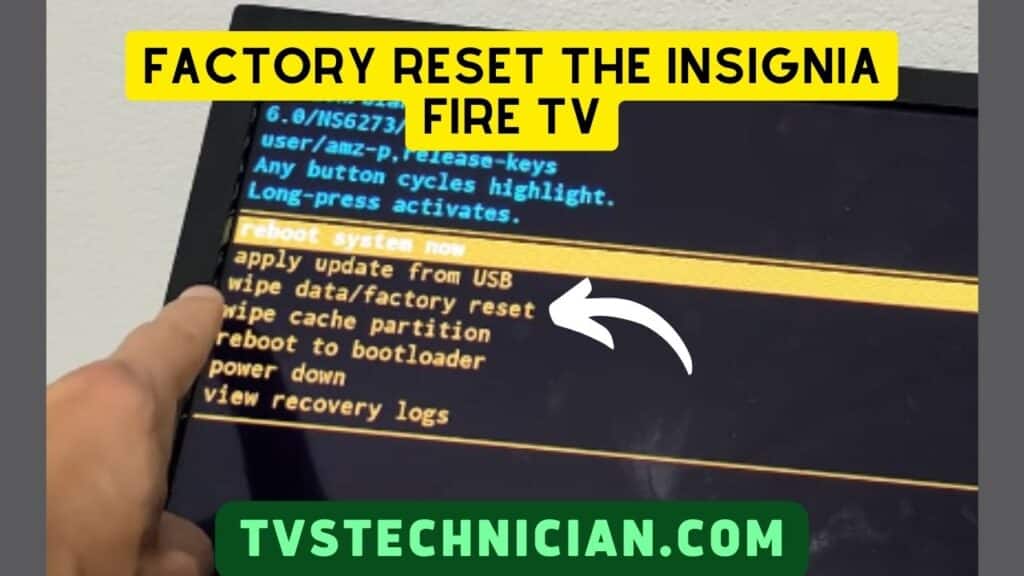
Before factory resetting your TV, remember that a factory reset will erase all your data. You will lose your personalized settings, installed apps, or other data.
Therefore, back up all the important data before processing. Once the resetting process is complete, the Insignia Fire TV returns to its original settings.
Factory reset via TV settings;
- Press the “Home” button.
- Go to “Settings” and navigate to locate the “Device & Software” option.
- Tap on the device & software.
- Choose “Reset to Factory Defaults” from the device and software menu.
- You will see a message that your settings and data will be deleted. If you want to proceed, Click on “Reset.”
- Now the reset process will start. Wait a few minutes to complete the process. The logo on the Fire TV will be restored to its factory settings after resetting.
If Insignia Fire TV remote not working, then try a Factory Reset via TV Buttons;
- Unplug the Insignia Fire TV from the main power source.
- Press the “Power button.” Hold it for 1-2 minutes and plug the TV back into the power source ( keep pressing and holding the power button while plugging).
- Wait for the “loading screen” to appear. Once you see the “loading screen,” release the Power button.
Note: Repeat the above steps if the loading screen doesn’t appear.
4. Check The Power Sockets Or Power Cables
The Insignia Fire TV gets intermittent power if your sockets or cables are damaged. The inadequate or intermittent power supply disturbs the normal functioning of the TV.
As a result, your Insignia Fire TV encounters various issues. The insufficient power supply causes the Insignia Fire TV to get Stuck on the Logo or loading screen.
5. Clear The Cache
The excessive accumulation of data and files causes software conflicts and errors. These conflicts and errors can cause the insignia Fire TV stuck on the logo screen. Sometimes the screen also gets stuck on the language or home screen. Clearing the cache can fix this issue.
- Unplug the TV from the power socket.
- Press and hold the Power button.
- Plug the TV back in while holding the Power button. Hold the button until you see the Insignia Fire TV logo on the screen.
- Select the “Wipe Cache Partition” option using the power button. Long press the button for the selection.
- A confirmation message will appear on the screen. Press “Yes” to proceed with the process.
- After confirmation, a Cache Wipe completion message will appear at the bottom of the screen.
- Lastly, select the Reboot option from the menu.
6. Visit A Repairing Center
If you have tried the above solution, you might need something else. In such a case, visit a professional center to identify the problem. The professional can find out the problem and solve it.
7. Contact Insignia Fire Tv Customer Support
If the issue persists and you can’t access professional centers to repair your TV, contact Insignia customer support. They will guide you about the issue and how to fix it. You can contact them via their website or E-mail. You can also use their phone number for quick access.
Watch the Video:
How Do I Unfreeze My Insignia Fire Tv?
Reset your Insignia Fire TV to unfreeze it. To rest the TV, unplug your TV from the main socket. Wait for 1-2 minutes and plug the TV back in. You can also use settings to reset the TV. Follow the given steps to reset the TV via settings.
- Press the home button until you see a menu.
- Select the Settings. Then choose the Device option.
- Now choose Reset from the menu.
Frequently Asked Questions
First, restart your TV. If the issue is not solved, check the HDMI cables. It might be due to outdated software, a network issue, incorrect HDMI input, or a hardware problem. Update the software, select the correct input, restart the WiFi router, or contact Insignia customer support.
The Insignia Fire TV gets stuck on the Amazon sign-in screen due to a poor network connection, the wrong Amazon account credentials, or software conflicts. Ensure a quality network connection, check the Amazon login details, and reset your TV to fix the problem.
Conclusion
Insignia Fire TV’s stuck screen is an irritant among users. It ruins the user experience. But what is the quick fix for this problem? No worries, I explained the seven effective methods in the article to fix the issue. Below is the list of solutions.
- Wait For It And Let The Loading Complete
- Reset The Fire TV Software
- Factory Reset the Insignia Fire TV
- Check the power sockets or power cables
- Clear The Cache
- Visit A Center
- Contact Insignia Fire TV customer support
Follow the guide step by step to fix the issue. You must read why the Insignia TV is stuck on the loading screen. It makes the fixing process easier. I hope it helps; feel free to ask any queries.
Related Articles:
- Toshiba Fire TV Sound Not Working – How To Fix Quickly?
- LG TV Could Not Establish A Connection To Access Point
- How to Fix “Hisense TV No Sound” Problem? Try My Solutions
