If your LG TV could not establish a connection to access point, it’s due to certain reasons. It might be caused by Incompatible frequencies, corrupted wifi routers, unstable wifi signals, outdated firmware, or access point issues.
I know how frustrating it is when you settle down to enjoy your favorite content and the message “LG TV could not establish a connection to an access point” appears on the screen.
After a long, tiring day, when you see this message, it’s exhausting. Fear not; you are not alone. Many other smart TV users reported LG TV network connection problems. I have the solution you are looking for.
In this guide, you will find multiple solutions to try. One of them may work for you. In addition, you will learn the reasons that cause this connection issue. You should read and understand the reasons to make the fixing process easier.
LG TV Could Not Establish A Connection To Access Point: 6 Possible Reasons
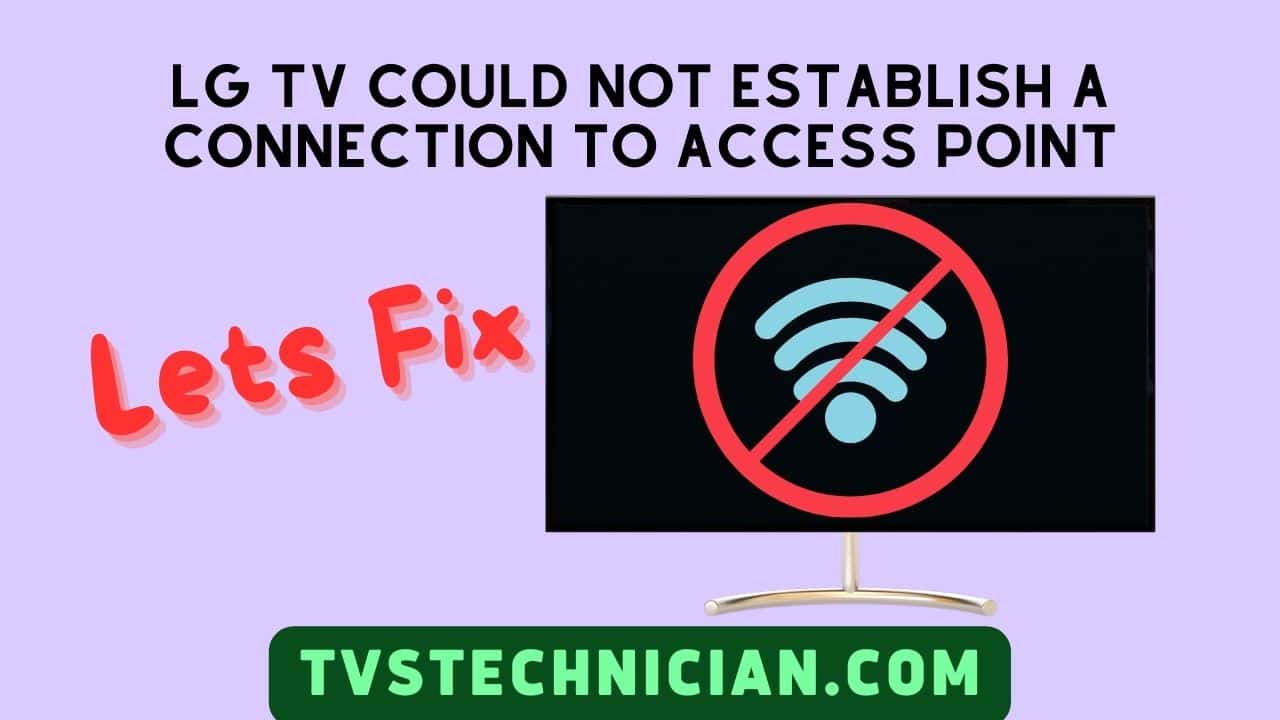
Multiple reasons can cause your LG TV could not connect to the access point. Following is a list of the reasons.
- Firmware or software issues on the TV
- Compatibility issues between the TV and the access point
- Weak WiFi Signal
- Incorrect network settings on the TV
- Software Bugs on the TV Side
- Software Bugs on the router’s Side
1. Firmware Or Software Issues On The Tv
The firmware is responsible for the proper functioning of the TV. It also manages the TV’s network connection; errors or bugs in the software can stop it from establishing the connection.
Firmware or software issue on your LG TV that disturbs the communication between the TV and the wireless access point.
Then the weak connection between these devices leads to the “Could not establish a connection to the access point” problem.
2. Compatibility Issues Between The Tv And The Access Point
Compatibility issues between a TV and an access point cause connection problems. Incompatible wifi standards, Frequency bands, Authentication or Encryption, and weak signals are the reasons for the connection problem between the TV and the access point.
For instance, if your access point supports the 802.11ax Wi-Fi standard, whereas your TV supports the 802.11ac wifi standard, they are using an incompatible one.
Similarly, a stable connection cannot be established. If the Wi-Fi operates on a 2.4 GHz frequency band and the access point supports 5 GHz.
In addition, if your access point is adjusted for WEP, whereas the TV is configured For WPA2, they are incompatible.
Due to this incompatibility, the TV and access point cannot establish a stable connection.
3. Weak Wi-Fi Signals
The weak WiFi signal connection prevents enough bandwidth to transfer and receive the data effectively. The TV cannot maintain a stable connection due to intermittent and weak signals.
You may encounter delayed streaming. Any obstacles or long distances between the TV and the access point further disrupt the signals.
4. Incorrect Network Settings On The Tv
The incorrect network settings include the wrong wifi password, setting the incorrect security protocol, the incorrect network name (SSID), and incorrect IP and DNS addresses.
These incorrect network settings prevent the TV from establishing a secure connection to access the point. The unstable connection between the TV and the access point can cause the LG TV not to establish a connection with the access point.
Using a wifi extender and placing the router or access point near the TV is beneficial to strengthen the wifi signals.
5. Software Bugs On The Tv Side
Software bugs on the TV side lead to malfunctioning of the TV’s settings, network protocols, or communication errors with the access point.
These bugs affect the TV’s ability to properly authenticate with the access point. Because of the software flaws, the TV displays the error message “Could not establish a connection.”
6. Software Bugs On The Router’s Side
Software bugs on the router’s side may impact the essential protocols or configurations required for the TV to connect.
If a router bug prevents it from assigning an IP address properly, your TV may not receive a valid IP address for the connection.
Due to the incorrect IP address, the TV and the access point will fail to connect. Solving the software bugs on the router side will help you ensure secure TV and access point connections.
How to Fix LG TV Could Not Establish a Connection to the Access Point?
1. Try Connecting Your Tv To The Mobile Hotspot
Use the mobile hotspot to understand whether the problem is the router or your TV. Once you know the problem, the fixing process must be easier. Follow the steps below to connect to the mobile hotspot.
- Turn on mobile data and hotspot on your Mobile.
- Go to the available Wi-Fi network on your TV.
- Check the list and locate your mobile’s hotspot name.
- Click on the mobile network and enter the password.
- Wait for the connection to be secure.
- You will see a confirmation message once the hotspot is connected to the TV.
Note: If the connection is secured and your TV is functioning properly, there is some issue with your Wi-Fi router. But if the connection is not secure, your TV might have problems.
2. Factory Reset Your LG TV
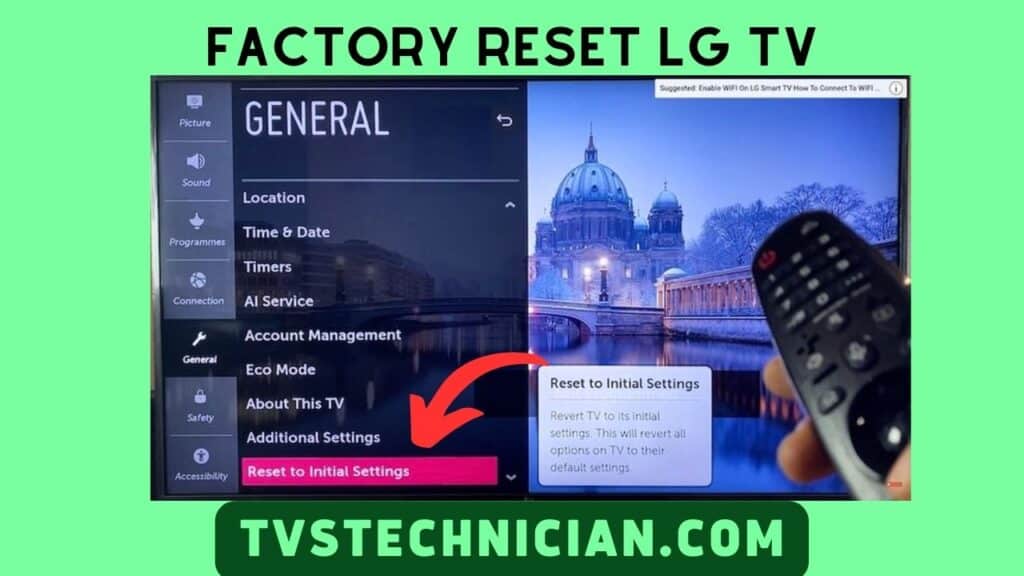
Sometimes the network connection drops due to a problem with your TV. Factory resetting, also known as a hard reset, is an impressive method to fix various TV issues.
It can remove bugs or glitches from your TV to fix multiple problems. Follow the steps below to factory reset your TV.
- Locate the Smart button on your remote and press it.
- Now tap the gear icon in the top right corner and open Settings.
- Open the general “Settings Menu.”
- Navigate and locate “Reset to Initial Settings.”
- Your TV will restart automatically.
- After restarting the process, try reconnecting your TV to Wi-Fi.
3. Reset The Wi-Fi Router
Resetting the router also helps to avoid the LG TV not connecting to the access point problem. To reset a router, follow the following steps:
- Locate the reset button on the router.
- Use a pin or paperclip to press and hold the reset button for 10-15 seconds.
- Hold the button until you see the route’s light blink.
- Unplug the power cable from the router and wait for a few seconds. After 10-12 seconds, plug in the router again.
- Wait a few moments and let the router restart.
- After resting, configure the router with a Wi-Fi username and password.
Watch The Video To Fix LG TV Not Connecting to WiFi Issue
4. Check For Any Interference And Remove It
There could be several things that interfere with your Wi-Fi router. Check for any solid objects, Microwave rays, or other routers near you.
These things may interfere with your router and make the signals weak. Change the router’s location and place it near the TV.
5. Connect with a WPS Connection
A WPS connection is another best method to avoid a weak connection between the TV and your router. Just follow the simple steps to use the WPS connection.
- Press the WPS button on your router.
- Tap on the “All settings” button on your LG TV.
- Now, open the Settings by clicking on “Network.”
- Lastly, Tap on the WPS option to end the process. Enter the password if needed.
6. Create A Wired Connection
Using the networks without any wires is a fantastic experience. But sometimes, this wireless connection could be more reliable to use.
For instance: If you live in an area where signal issues are common, a wireless connection can encounter trouble providing secure signal strength.
But a wired connection improves signal strength. Therefore, try using an Ethernet cord to connect your TV to the Wi-Fi router.
7. Establish A Guest Wi-Fi Network
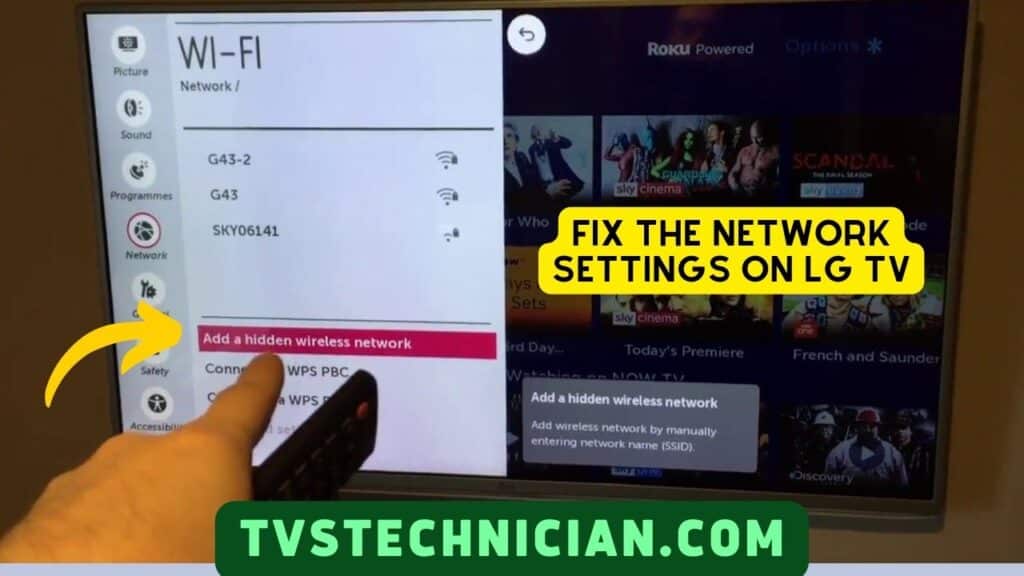
Establishing a Guest Wi-Fi Network might be another solution to overcome the weak connection issue. You must follow some easy steps to establish a guest Wi-Fi network.
- Go to your desired browser.
- Enter your IP address in the browser.
- Now type the router credentials to access the admin controls.
- Search for the guest Wi-Fi settings once logged into the admin controls or settings.
- Tap on Settings and enable the guest Wi-Fi Network.
- Enter any name and create a password.
- To end the process, save the settings.
8. Turn Off Simplink Feature
The Simplink feature, or HDMI-CEC, connects devices via HDMI. It controls the basic activities of HDMI devices, including playing, rewinding, pausing, and others.
Any problem with this feature can cause internet connection issues. Disabling Simplex can resolve the connection problem.
9. Remove USBs Attached To The TV
If there are any extra USBs attached to your TV, these can affect the network connection between the TV and the access point. Unplug the TV, remove the USBs, and turn the TV back on.
Frequently Asked Questions (FAQs)
Some software glitches or bugs, the TV’s corrupted Firmware, and any issue with the network adapter stop your LG TV from turning on the Wi-Fi. A factory reset, updating firmware, or power cycling can help overcome this problem.
Use a wired connection to connect the access point to the router. An Ethernet connection is the best option for a secure wired connection. Insert the LAN port on the router into the main Ethernet port of the TV. You create a local area network to connect your router and the access point.
You can try multiple solutions to fix the access point problem. A list of solutions is given below.
1. Try connecting your TV to the mobile hotspot
2. Factory Reset Your LG TV
3. Reset the Router
4. Check for Any Interference and remove it
5. Establish a Guest Wi-Fi Network
6. Remove USBs Attached to the TV
Conclusion
Many LG TV users reported that their LG TV could not connect to an access point. It seems hard, or you may have to invest much money to fix this issue.
But don’t worry; you can fix this problem at home. I have discussed multiple solutions to fix the connection problem.
Before you start fixing this problem, read the reasons behind this issue. Understanding the reasons can make the fix easier.
Related Articles:
- How To Connect TCL TV To WiFi? 5 Different Methods
- 6 Ways- How To Connect TCL Roku TV To Wifi Without Remote?
- TCL TV Not Connecting To Wifi | 5 Reasons – Problem Fixed
