Your Hisense TV has no sound due to various reasons. Including wrong audio output settings, outdated firmware, Damaged cables, Speaker problems, Temporary system glitches, and Muted or low volume.
The sound issue is common among all smart TV users. All these users enquire how to fix hisense tv no sound problem. Fixing the Hisense TV audio output at home might seem hectic but easy.
I am here with multiple effective solutions for Hisense tv sound settings. You need to read them carefully and try them. Must read the reasons before starting the solution. Understanding the problem makes the fixing process easier.
Hisense TV No Sound Problem: 8 Possible Reasons

1. Outdated Firmware
Firmware is software installed in smart TVs for better performance. It requires regular updating. If the firm has been outdated for a long time and you haven’t updated it, your TV can encounter issues. Outdated firmware also causes audio problems.
Sometimes the outdated firmware also results in Hisense TVs turning on but with no picture or sound problems. Hence, TVs can also lose the picture with sound.
2. Wrong Audio Output Settings
The incorrect audio output selection, volume level, volume balance, or audio format are the wrong audio output settings. These incorrect audio settings disrupt the smooth sound transformation. Readjusting the output settings can fix the sound problem.
3. Muted Or Low Volume
Sometimes you intentionally or mistakenly mute the volume. Or you can set the volume too low. These two situations can appear to be sound problems. Check the volume and readjust the volume level.
4. Faulty Cables
The faulty cable introduces poor conductivity, interference, and weak signal transmission. The damaged cables also disrupt the smooth electric signal.
All these factors result in distorted sound, no sound output, and no sound with no picture problems. Replacing the cable and using high-quality cables can fix the Hisense Roku TV no sound problem.
5. Interference From Nearby Devices
When we use multiple electronic devices simultaneously, they interfere with each other. The interference is due to electromagnetic fields produced by electronic devices.
These electromagnetic fields interact with the sound signals and lead to sound problems. It may result in dropped out, distorted, or no sound problems.
6. Speaker Problem
Damaged internal or external speakers can cause sound issues. These faulty speakers introduce distorted audio output and create buzzing, popping noises, muffled output, or no sound.
The speakers encounter these issues due to worn-out parts or loose connections. Ultimately, damaged internal or external speakers cause Hisense TV no sound problems.
7. Temporary System Glitches
Some temporary glitches, such as system updates or overheating, can cause sound problems. These temporary glitches disrupt the functioning of hardware components. Also cause distorted sound, audio dropout, distorted audio drivers or output, and no sound problems.
8. Bad Power Supply Unit
A good power supply means an adequate and stable power supply to the audio components. Insufficient power delivery cause voltage fluctuations, noise, electromagnetic interference, or distorted audio output.
The bad power supply can’t supply enough power to the sound components required to function properly. Hence the bad power supply caused the Hisense tv audio output issues.
Watch the Video to Fix Distorted or Muffled Hisense TV Sound
How To Fix Hisense TV With No Sound: 14 Effective Solutions
1. Check The Speakers To Repair Or Replace
If your Hisense TV has no sound, it might be due to some issue with your TV’s internal or external speakers. The internal speakers cause this Hisense TV sound problem due to the following factors.
- Physical damage: Any unintentional physical hit or force on the TV’s internal speakers damages the internal speakers.
- Overuse: When you use the internal speakers for a long time at a high level, they can wear and tear.
- Dust and Debris: When you don’t clear your TV for long, dust and debris accumulate in the TV’s internal speakers. The dust stops the sound of the content you watch, and you hear distorted or no sound.
- Manufacturing Defects: Sometimes, there are some manufacturing defects that you are unaware of. So due to these defects, your TV’s internal speakers can result in sound issues.
- Power fluctuations: If the power supply is not smooth and there is some fluctuation, it can damage the internal speaker.
Some other factors damage Hisense TV’s external speakers.
- Overpowering: If the power supplied to the speaker is high, it can damage the speakers.
- Physical Damage: Like the internal speaker, the external speaker also gets physical damage.
- High volume level: Using your TV at a high volume level can damage the external speakers.
- Cable issue: The damaged or faulty wiring connections lead to an electrical issue and damage to the external speakers.
Check the internal and external damage. Identify the damage, whether the issue is with external or internal speakers. Once you identify the issue, repair the speaker if it’s repairable.
If it’s not repairable, then replace the speakers. Try other speakers, if possible, to check whether it’s a speaker issue.
2. Update Your Tv’s Firmware
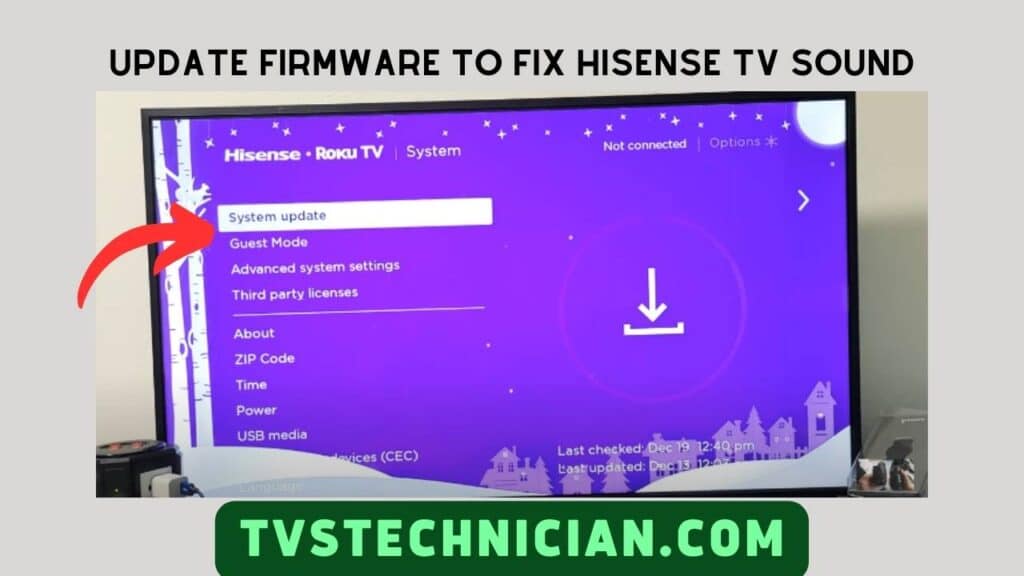
Firmware is essential software for the proper functioning of the TV. Update your TV’s Firmware to fix the Hisense TV with no sound problem. Follow the steps below.
- Open the “Main Menu” from the Home screen.
- Go to “Settings” and navigate to “System Update.”
- Click on “System Update” and check for the available updates.
- Download and Install the updates to end the process.
3. Double-Check And Re-Adjust The Audio Output Settings
Double-check or re-adjust the Audio output settings. Select the right options for built-in or external speakers. Follow the steps below.
- Open the “Main Menu” and locate the picture or sound adjustment options.
- You will see various options. Select the “Audio Out/Optical” option to use external speakers. If you use an external device such as a soundbar, choose the “Audio Out/Optical option.”
- If you want to use the TV’s internal speaker, Select the “TV Speakers” Option.
4. Unplug And Reconnect The Power Cord

Unplugging and reconnecting the power cord is also a simple and effective method to fix various TV problems, including sound issues.
You only need to unplug the TV’s wire from the main socket. Wait 2-3 minutes to let all the electric glitches and interference disappear. Then reconnect the TV’s cable back to the power socket.
5. Check The Cable Connection
Check the Cables you used to connect the TV and external speakers. Because of the loose HDMI cable connection, the Hisense TV has no sound when connected to the HDMI port.
If you are not using external speakers, check the cable you used to connect the TV to the power socket. A poor wifi connection can also cause sound issues. Make sure to take a look at the WiFi cables for better identification.
6. Increase Volume
Low volume is one of the most common reasons for sound problems. Check the volume level. You may set it too low, which is not audible. Increase the volume and set it to the maximum level. It is also possible that your TV is muted. So ensure that you unmute the TV.
7. Power Cycle The Hisense TV
Power cycling is effective in removing all the glitches from your Hisense TV. It can fix various Hisense problems, including the Hisense Roku TV no sound problem. Follow the given steps to Power cycle your Hisense TV.
- Unplug your TV from the main power source.
- Disconnect the cable box. Then press the Power button. Hold the power button for 30-35 seconds.
- Wait 3-5 minutes before plugging the TV back into the socket.
- Reconnect the TV to the power source and turn the TV on.
8. Change MTS Settings
MTS stands for “Multichannel Television Sound,” which allows you to adjust the different audio outputs. You can adjust the various audio outputs.
Go to the settings and locate the audio or sound menu. You will see Stereo, SAP, Main, or mono setting modes here. Set your TV to Stereo or Main mode.
9. Ensure The Signal Strength
Poor WiFi signals can cause sound issues if you watch any content online. Check the cables or WiFi router. The damaged cables or malfunctioning WiFi routers transmit poor signals to the TV. Ultimately, the weak signal strength leads to distorted or no sound problems.
10. Factory Reset Your TV

The Hisense TV can encounter various issues due to system or software glitches. A factory reset can remove all these glitches and fix the Hisense TV no sound problem. Follow the given steps to Factory reset the TV.
Remember, A factory reset will erase all your saved data, including the login accounts. So, back up the necessary data before factory resetting.
- Go to the “Main Menu” by using the Hisense Roku remote.
- Open “Settings” and Click on “System.”
- Navigate to the “Factory Reset” option and select it.
- The password bar will appear on the screen. Enter the password and click “Yes.”
- Wait for a few minutes and let the TV restart.
11. Headphones are disconnected
Check if your TV might be connected to any wired or Bluetooth headphones. Sometimes you connect your Hisense TV to Headphones and forget to disconnect. Then there is no sound problem. You just need to disconnect the headphones.
12. Change Digital Output To PCM
Adjust your TV speakers as an output device. Switch the TV speaker to PCM to set it as an output device.
- Open “Settings.”
- Navigate to “Device Preferences” and click on it.
- Now Tap on the “Sound” Option.
- Click on “To PCM” to set TV speakers as output devices.
13. Use Bluetooth Speakers
Bluetooth speakers are better if your internal speakers are not working well. When you use wired speakers, sometimes their wires get damaged in a short time. Buy Bluetooth speakers, which cost you around $9 to $200.
14. Contact Hisense Customer Support
Sometimes there is a technical issue that any professional can solve. Contact Hisense customer support and explain the issue. They will guide you to the TV’s issue or send a professional to fix it.
Frequently Asked Questions (FAQs)
Press the “Settings” button on your remote. Use the arrow keys and Locate the “Sound” option. Now Tap on the “OK” or “Enter” button to access the Hisense TV sound settings.
The output device you use, such as an audio receiver or soundbar, is not connected securely. Due to the weak connection, the output device can’t decode the digital signals. It might also be because the content playing on your TV is not encoded in 5.1 audio. Moreover, your digital audio out is not working due to a low volume or a weakly connected optical cable.
Locate the “Mute” button on your Hisense Roku TV remote. Use this button to “ON” or “OFF” the volume. Now unmute the sound using the “Mute” button on the remote.
Conclusion
The sound issue is not encountered only by Hisense users. Other smart TV users, such as TCL, Samsung, Toshiba, or Sony, also encounter sound issues. But there’s no need to worry. These issues can be fixed easily.
All of these solutions are effective in fixing the Hisense TV’s no-sound problem quickly. Read the solutions and follow the steps or instructions. In addition, ensure to read the reasons to make the fixing process easier.
Related Articles
- Hisense TV Remote Not Working – Here is How to Fix
- [Fixed] TCL TV Screen Goes Black But Sound Still Works
- How To Disable Or Change Insignia Fire TV Sleep Mode?
- TCL TV Picture Problems | How To Fix? Best Method Explained
