Did you know Discovery Plus offers a vast library of shows, documentaries, and exclusive content easily accessed on LG Smart TVs? With the growing popularity of streaming platforms, it’s no wonder that more people are interested in exploring this incredible service on their smart TVs. If you’re one of them, you’re in luck!
This article will guide you through the step-by-step process of getting Discovery Plus on your LG Smart TV. Whether you’re a fan of nature documentaries, home improvement shows, or gripping crime series, you’ll find something to captivate your interest on Discovery Plus. So, let’s dive in and start streaming!
Key Takeaways:
- Discovery Plus offers a vast library of shows, documentaries, and exclusive content.
- You can easily access Discovery Plus on your LG Smart TV.
- Follow our step-by-step guide to get Discovery Plus on your LG Smart TV and start streaming.
- Exploring Discovery Plus opens up a world of entertainment possibilities.
- We’ve provided troubleshooting tips to help you resolve common issues.
Read the full article below to learn how to check compatibility, install the Discovery Plus app, set up an account, and troubleshoot any problems.
Check compatibility with your LG Smart TV.

Before you start enjoying the vast content library of Discovery Plus on your LG Smart TV, it’s essential to ensure compatibility. Follow these steps to check if your LG Smart TV is compatible with Discovery Plus:
- Check for software updates: Go to the settings menu of your LG Smart TV and look for the software update section. If there are any pending updates, make sure to install them. Software updates often include bug fixes and optimizations that improve compatibility with streaming platforms like Discovery Plus.
- Review system requirements: Visit the official website of LG Smart TV and Discovery Plus to review the specific system requirements. This information will help you determine if your LG Smart TV meets the necessary criteria for accessing the streaming service. Pay attention to the minimum software version, internet connectivity, and hardware specifications.
Ensuring that your LG Smart TV is up to date and meets the requirements allows you to enjoy a seamless experience while accessing Discovery Plus.
“Having a compatible LG Smart TV allows you to access Discovery Plus with ease, ensuring you don’t miss out on your favorite shows and exclusive content.”
| Checklist for Compatibility |
|---|
| 1. Install software updates on your LG Smart TV. |
| 2. Review the system requirements provided by LG Smart TV and Discovery Plus. |
Install Discovery Plus on LG Smart TV

Now that you’ve confirmed compatibility, it is time to install the Discovery Plus app on your LG Smart TV. Follow our simple guide below to ensure a seamless installation.
Step 1: Open the LG Content Store
Start by turning on your LG Smart TV and selecting the LG Content Store from the home screen. The LG Content Store is where you can find and download various apps for your TV.
Step 2: Search for Discovery Plus
In the LG Content Store, use the search function to look for “Discovery Plus”. Once you find the app, select it to open the app details page.
Step 3: Install the Discovery Plus App
On the app details page, click the “Install” button to download and install the Discovery Plus app on your LG Smart TV. The installation process may take a few moments, so please be patient.
Step 4: Launch the Discovery Plus App
Once the installation is complete, go back to the home screen of your LG Smart TV. You should now see the Discovery Plus app among your installed apps. Click on the app to launch it.
Step 5: Sign in or Create an Account
Launching the Discovery Plus app will prompt you to sign in or create a new account. If you already have a Discovery Plus account, enter your credentials to sign in. If you don’t have an account, follow the on-screen instructions to create one.
Step 6: Enjoy Discovery Plus on Your LG Smart TV
Now that you’ve installed the Discovery Plus app and signed in to your account, you’re ready to explore a world of captivating content directly on your LG Smart TV. Discover your favorite shows, documentaries, and exclusive content with ease.
For further assistance or troubleshooting tips, refer to your LG Smart TV user manual or the Discovery Plus support website.
| Benefits of Installing Discovery Plus on LG Smart TV |
|---|
| Access a vast library of shows, documentaries, and exclusive content |
| Enjoy high-quality streaming on your LG Smart TV |
| Discover new and popular shows from various genres |
| Stream content directly on your TV without the need for additional devices |
| Personalize your viewing experience with curated recommendations |
Set up a Discovery Plus account.
You must create a Discovery Plus account to stream Discovery Plus on your LG Smart TV. Follow these simple steps to get started:
- On your LG Smart TV, navigate to the app store.
- Search for the Discovery Plus app.
- Select the app and click on “Install” to download it.
- Once the installation is complete, open the Discovery Plus app on your LG Smart TV.
- You will be prompted to sign in or create an account. Choose the “Create Account” option.
- Enter your details, including your name, email address, and password.
- Agree to the terms and conditions, then click “Create Account” to proceed.
- Check your email for a verification link from Discovery Plus and click on it to verify your account.
- Return to the Discovery Plus app on your LG Smart TV and sign in using your newly created account.
Once successfully set up your Discovery Plus account, you can stream your favorite shows, movies, and documentaries on your LG Smart TV.
Explore Discovery Plus on LG Smart TV
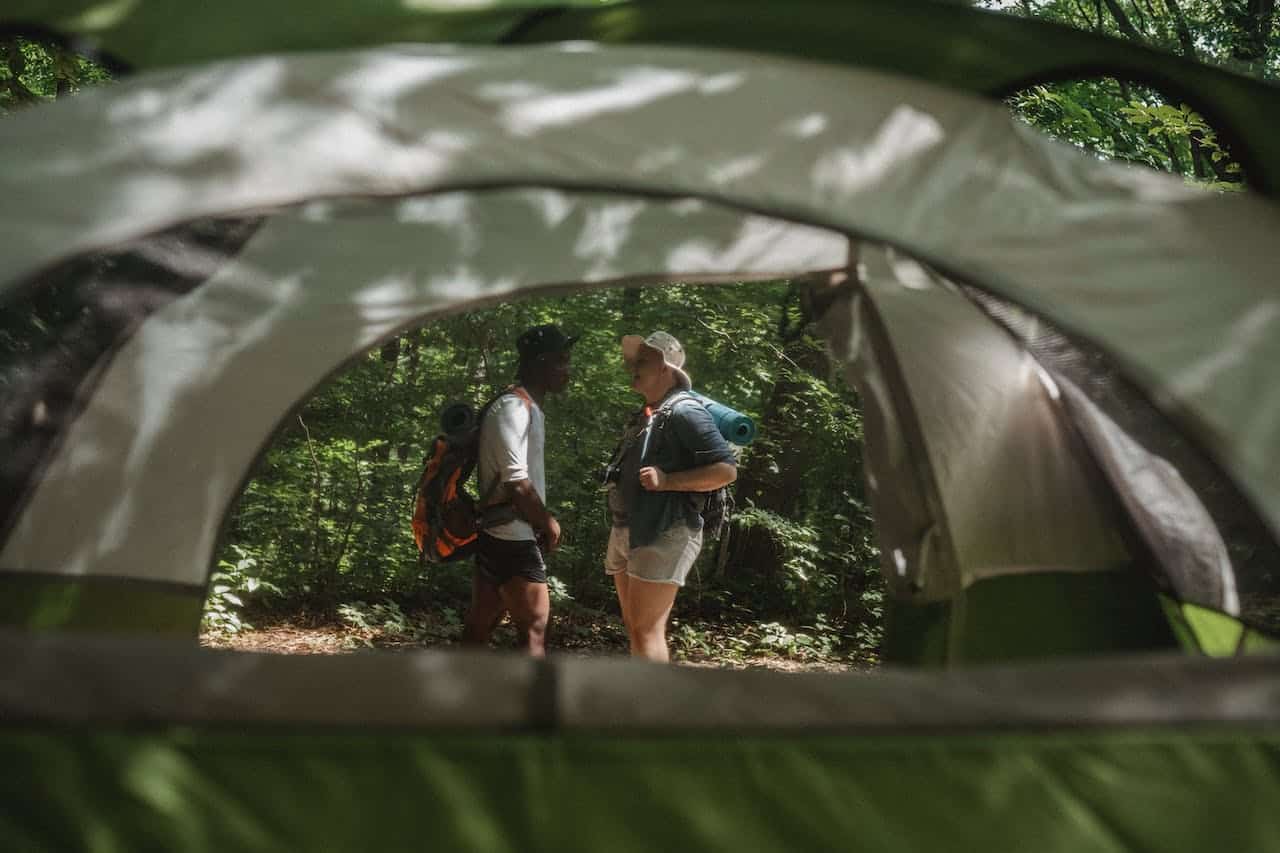
Now that everything is set up, it’s time to explore the world of Discovery Plus on your LG Smart TV. With a vast library of shows, documentaries, and exclusive content, you’ll never run out of entertainment options.
Discover various genres, from exciting wildlife documentaries to gripping true crime series. Watch captivating shows that dive deep into history, science, and technology. Immerse yourself in the beauty of nature with stunning travel and adventure programs.
Not only does Discovery Plus offer a fantastic selection of content, but it also provides personalized recommendations based on your interests and viewing history. This means you’ll always find something new and exciting to watch that suits your preferences.
The variety of content on Discovery Plus is unparalleled. From beloved favorites to exclusive originals, there’s something for everyone. With awe-inspiring visuals and compelling storytelling, you’ll be captivated by every episode.
Experience it all on your LG Smart TV, with the convenience of streaming Discovery Plus directly from your living room. Navigate effortlessly through the user-friendly interface and access your favorite shows with a few clicks.
Whether you’re a fan of nature, science, history, or any other genre, Discovery Plus on LG Smart TV delivers a world of entertainment that will keep you engaged for endless hours of viewing pleasure.
Top Genres on Discovery Plus
| Genre | Description |
|---|---|
| Wildlife | Explore the wonders of the natural world with breathtaking wildlife documentaries. |
| True Crime | Dive into real-life mysteries and follow the investigations that keep you on the edge of your seat. |
| History | Uncover fascinating stories from the past and gain new insights into historical events. |
| Science | Journey into the realms of science and discover the mysteries of the universe. |
| Travel | Embark on virtual adventures to breathtaking destinations around the globe. |
Troubleshooting tips for Discovery Plus on LG Smart TV
If you encounter any issues while accessing or streaming Discovery Plus on your LG Smart TV, don’t worry. We’ve compiled some troubleshooting tips to help you resolve common problems and ensure a smooth viewing experience.
1. Check your internet connection
A weak or unstable internet connection is one of the most common reasons for streaming on LG Smart TVs. Ensure your Wi-Fi or Ethernet connection is stable and fast enough to support streaming. You can try restarting your router or moving your TV closer to the router for a stronger signal.
2. Update your LG Smart TV software
Outdated software can sometimes cause compatibility issues with streaming apps like Discovery Plus. Check for any available software updates for your LG Smart TV and install them if necessary. This can improve the performance and stability of the apps on your TV.
3. Clear app data and cache
If you are experiencing freezing, buffering, or other playback issues, specifically on the Discovery Plus app, try clearing its data and cache. Go to Settings > Apps > Discovery Plus > Storage > Clear data/clear cache to do this. This can help resolve any temporary glitches or conflicts within the app.
4. Restart your LG Smart TV
A simple reboot can often resolve minor software or connectivity issues. Please turn off your LG Smart TV, unplug it from the power source, wait for a few minutes, and then plug it back in and turn it on again. This can help refresh the system and clear any temporary glitches.
5. Check for app updates
It’s essential to keep your Discovery Plus app up to date to ensure optimal performance. Check for any available updates in the app store on your LG Smart TV and install them. App updates often include bug fixes and improvements that can enhance your streaming experience.
6. Contact customer support
If none of the troubleshooting tips works and you are still experiencing issues with Discovery Plus on your LG Smart TV, it’s best to contact the customer support of both LG and Discovery Plus. They can provide personalized assistance and guide you through additional troubleshooting steps.
| Issue | Troubleshooting Tips |
|---|---|
| Slow or buffering playback | The app not loading or crashing |
| The app is not loading or crashing | 1. Update LG Smart TV software 2. Check for app updates on the app store 3. Restart your LG Smart TV 4. Reinstall the Discovery Plus app |
| No sound or audio issues | 1. Check TV volume and mute settings 2. Ensure correct audio output settings 3. Restart your LG Smart TV 4. Check HDMI or audio cable connections |
| Account/login issues | 1. Verify correct login credentials 2. Reset your password if necessary 3. Clear the cache and data of the Discovery Plus app 4. Contact customer support |
Conclusion
Getting Discovery Plus on your LG Smart TV is a simple and hassle-free process that unlocks many entertainment options.
Following our step-by-step guide, you can access your favorite shows and explore new content seamlessly. Start streaming Discovery Plus on your LG Smart TV today and elevate your viewing experience.
