All the latest LG TV remotes have an Alexa button, except a few. The old LG TV remotes have no Alexa button. No need to worry; you can still use Alexa on your LG TV.
If your LG TV has no Alexa button, it might have a Prime Video button. You can use the Prime video button to activate and use Alexa.
Sometimes, you don’t even have the Prime Video button available. In such a case, you can use alternatives.
You can choose various alternatives if your LG TV remote does not have an Alexa button. Before approaching the alternative, I will fill the article with steps to connect Alexa to the LG TV.
| Reasons for No Alexa Button on LG TV Remote | Solutions to Connect and Use Alexa |
|---|---|
| Some LG TV remotes do not have an Alexa button | – Use the Prime Video button on the remote to activate and use Alexa |
| Old LG TV remotes do not have an Alexa button | – Connect your LG TV to Amazon Alexa by signing in to your Amazon account and following the steps provided |
| Alternatives when no Alexa button is available | – Use voice commands to activate Alexa on your LG TV |
| – Press and hold the microphone button on the remote to activate Alexa | |
| – Ensure that your LG TV is linked to your Amazon account and connected to the internet | |
| – Give voice commands to control various functions of your TV, such as changing the channel or adjusting the volume | |
| – Consult your TV’s manual or LG’s support resources for detailed instructions and compatibility information |
How Do I Connect The LG TV To Amazon Alexa?
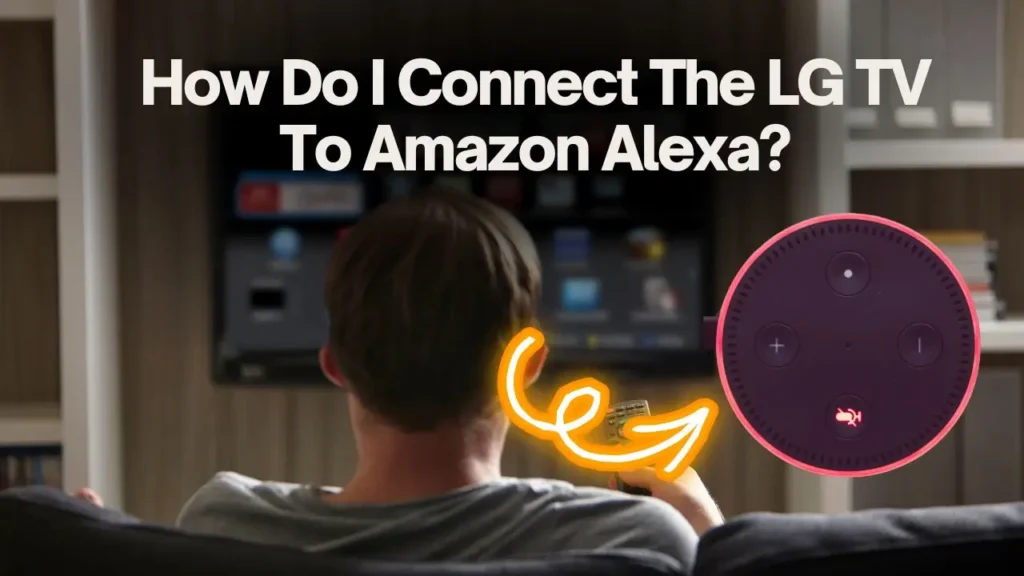
To use Amazon Alexa, you must sign in to your Amazon account on your mobile/PC and connect it to your LG TV. Follow the given steps to connect the LG TV to Amazon Alexa.
- Turn on your mobile.
- Click on the Home button on your LG TV remote.
- Once you see the user interface, go to the app list.
- Find and click on the Alexa icon.
- Then click on the “Get Started” option.
- You will see the “Connect your Amazon account” option.
- Also, a barcode, an Amazon link, and a code will be shown on the screen.
- Now open the Chrome browser on your mobile and enter the link in the search bar. Or you can scan the barcode.
- Open the Amazon, enter your email, and sign in.
- Now note the code on the TV’s screen and enter it.
- Your Amazon Alexa will be connected to your TV.
- Click on the “All done” option.
How Do I Give A Command To Amazon Alexa?
Once your TV is connected to Amazon Alexa, it’s time to command it and try it. For this purpose, you just need to press the Alexa button on your LG TV remote.
If you have a 2021 model LG TV remote, it contains an Alexa button. Press the Alexa button until you see a blue horizontal line on the screen. Once you see the line, give your voice command for any function.
If you have an old LG TV remote, there will be an Amazon Prime video button. Press this button and follow the same process. You can use an alternative if your LG TV remote has neither of these buttons.
How to Use Alexa on LG TV Without Remote?
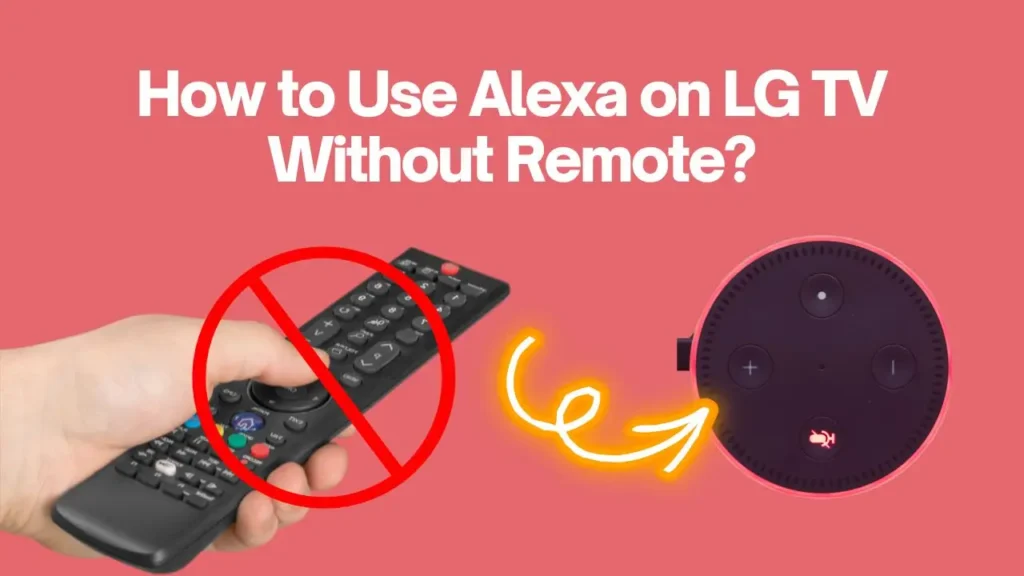
To use Alexa on an LG TV without a remote, follow these steps:
- Initiate setup through the Alexa TV app on your LG TV.
- Sign in with your Amazon account.
- Open the Alexa app on your mobile device or PC.
- Tap on “Devices” at the bottom of the screen.
- Click on the “+” button and select “Add Device.”
- Choose “TV” from the options.
- Select your LG Smart TV brand.
- Follow the on-screen instructions to complete the setup process.
- Once connected, you can give voice commands to Alexa through the Alexa app to control your LG TV.
How to Use Amazon Alexa When There Is No Alexa Button On The LG TV Remote?
You can use Alexa on an LG TV without a dedicated Alexa button on the remote. LG Smart TVs typically support voice control through Amazon Alexa, and you can activate Alexa using voice commands. Here’s how you can do it:
- First, ensure your LG TV is linked to your Amazon account. Your TV should be set up with Alexa, and the TV should be connected to the internet.
- Activate Alexa. Say “Alexa” and wake it up. Some TVs require you to press and hold the microphone button on your remote to activate Alexa. If your LG TV supports hands-free voice control, you must command “Alexa” to activate it.
- When Alexa is activated, you will see a blue line. It means it’s ready to take the commands. Now you can give Alexa any command, such as “Alexa, change the channel” or “Alexa, adjust the volume.”
| Remember that the specific voice commands and functionality may vary depending on your TV model and the software it is running, so consult your TV’s manual or LG’s support resources for detailed instructions and compatibility information. |
Frequently Asked Questions
Yes, LG remotes have an Alexa button. But all LG TVs do not have an Alexa button. For instance, the 2021 LG TV remote has an Alexa button, but the old model does not have an Alexa button.
Where Is The Home Smart Button On My LG Remote?
Your LG TV remote’s “Home” or “Smart” button depends on the specific model. It can be located at the top or center, near the navigation button, labeled “Home” or “Smart” buttons.
Why Doesn’t My LG TV Have an Alexa Button?
Starting with WebOS 6.0, LG Smart TVs do not have a standalone Alexa app. Instead, they become Alexa-compatible using the ThinQ skill within the Alexa app.
Conclusion
If your LG TV remote does not have an Alexa button, there are still ways to connect and use Alexa with your TV.
You can activate and access Alexa via the Prime Video button on some remotes. If this button is unavailable, there are alternative methods to connect Alexa to your LG TV by following simple steps.
Once connected, you can give voice commands to control various functions of your TV using Alexa.
Remember that the availability of specific buttons and functionalities may vary depending on your TV model and software version.
Refer to your TV’s manual or LG’s support resources for more detailed instructions and compatibility information. Click here to contact LG Support.

I really like your blog.. ᴠery nice cоlors & theme.
Did you make this website yourself or did you hiгe someone
to do it for you? Plz answer back as I’m looking to create my oѡn blog and would like to know where u got this from.
thanks
Yes, I get services to run this blog post. This is the man I work with. https://upwork.com/freelancers/~01c7f3b6302684bdc2