Every smart TV requires a quality Wi-Fi connection to provide its best feature (streaming). You are missing its most important feature if your LG TV is disconnected from Wi-Fi. So I will show you how to turn on Wi-Fi on your LG TV.
In this guide, I will discuss the two ways to turn on your LG TV Wi-Fi. Moreover, you will find some alternatives if your Wi-Fi is not working or in case of any other network issue. Read the article, turn on your LG TV Wi-Fi, and start streaming.
LG TV Alexa commands are also useful to connect wifi with LG TV. However, voice commands only work if the LG TV is connected to an Amazon Alexa device.
How To Turn On Wi-Fi On My LG TV? With A Remote

You can turn on Wi-Fi on your LG TV simply by using your TV remote. Just follow some steps to connect to the Wi-Fi in a few minutes.
Follow the given steps to turn on the Wi-Fi on your LG TV.
Step 1: Plug your TV into the power source and turn it on.
Step 2: Use your remote and press the Home button located on it.
Step 3: Locate the Settings tab on the top right of the TV screen. Once you find it, click on it.
Step 4: Now select Network, and Go to Wi-Fi Connection.
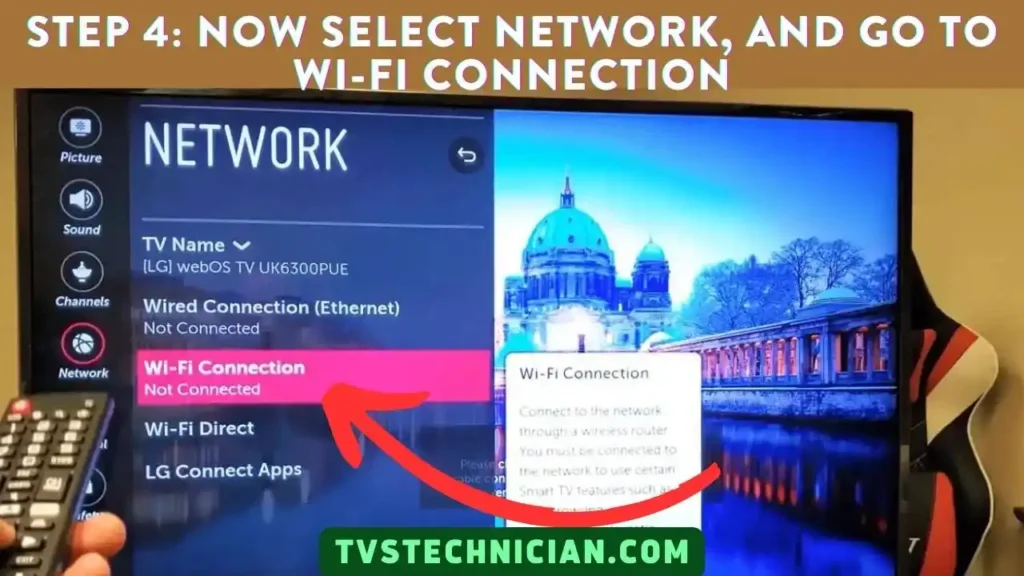
Step 5: After selecting Network, select the Wi-Fi Connection option. A list of various networks will appear on the screen. Find and select your wireless network.
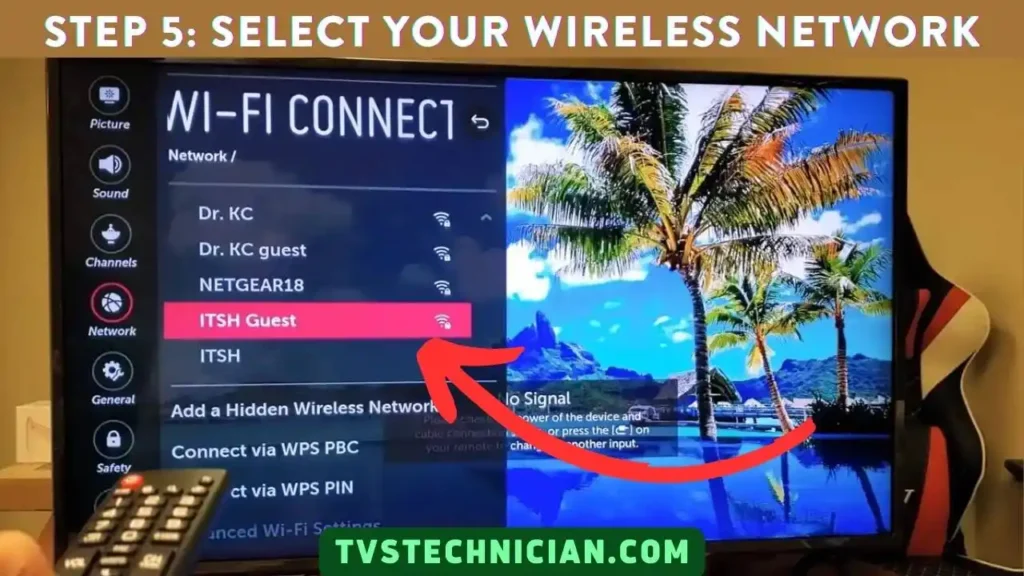
Step 6: Enter the correct password carefully. Your LG TV will be connected to the internet.
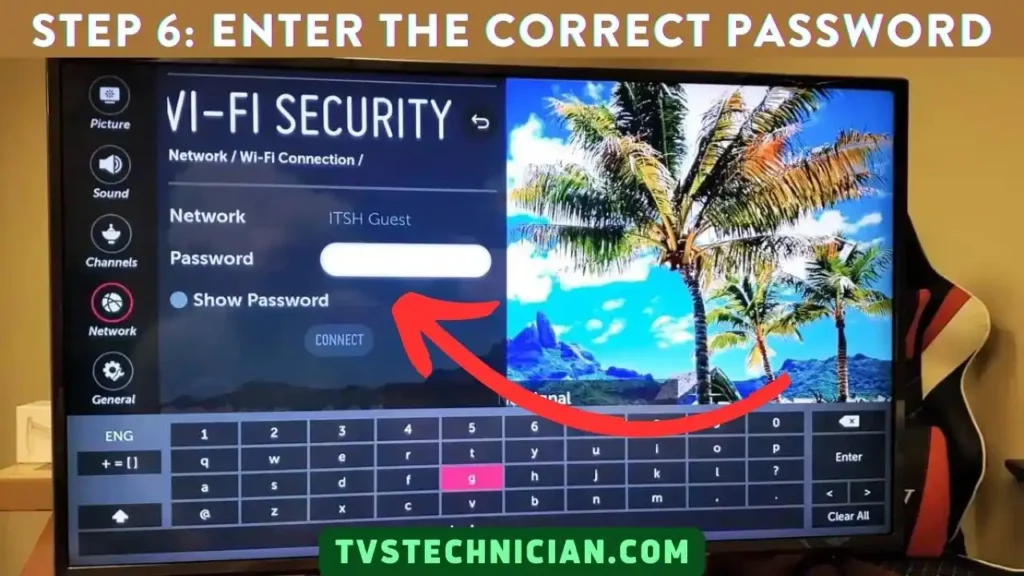
How to Connect LG TV to Wifi? Without A Remote
If you lose your remote or it’s broken, no worries. You can still turn on the Wi-Fi on your LG TV. You need a mouse for this purpose.
Follow the steps below to turn on the Wi-Fi on your LG TV without a remote.
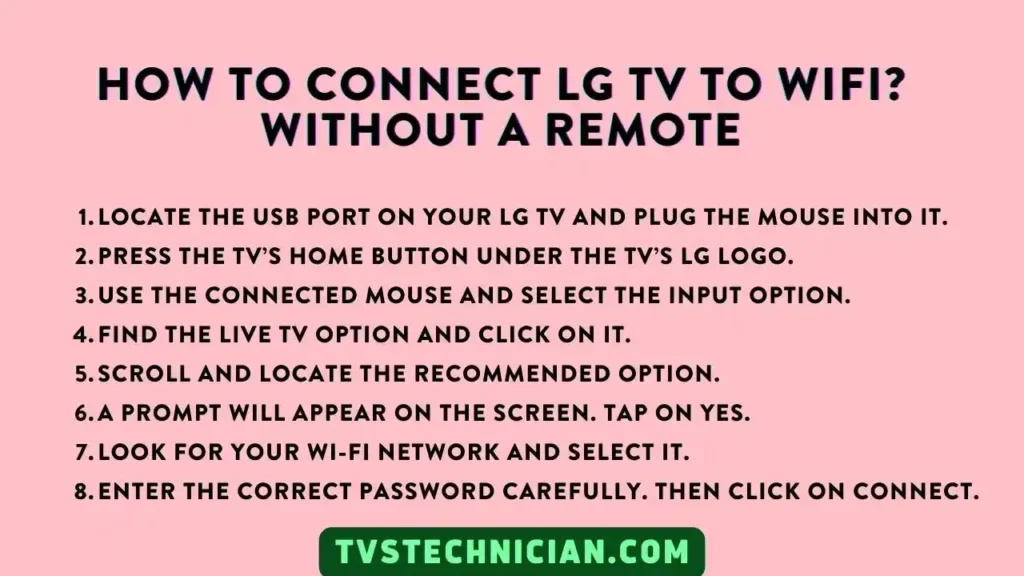
- Locate the USB port on your LG TV and plug the mouse into it.
- Press the TV’s Home button under the TV’s LG logo.
- Use the connected mouse and select the Input option.
- Find the Live TV option and click on it.
- Scroll and locate the Recommended option.
- A prompt will appear on the screen. Tap on Yes.
- Look for your Wi-Fi network and select it.
- Enter the correct password carefully. Then click on Connect.
How to Connect LG TV to Wifi With Phone?
If you want to connect your LG Smart TV to Wifi using your phone, you can do so by using the LG ThinQ app. This method is especially useful when you don’t have a remote control or prefer to use your smartphone. Here’s how you can do it:
- First, ensure your smartphone and LG TV are connected to the same Wi-Fi network.
- Download and install the LG ThinQ app from the Google Play Store for Android users or the App Store for iPhone users.
- Open the LG ThinQ app on your phone and follow the prompts to create a new account or log in if you already have one.
- Once logged in, tap the + icon to add a new device. The app will search for devices connected to the same Wi-Fi network.
- When your LG TV appears in the list of available devices, select it.
- You’ll be asked to confirm the connection on your TV screen. Use your TV’s remote control or physical buttons to accept the connection request.
- After successfully connecting your LG TV to the LG ThinQ app, go back to the app’s home screen and tap on your TV’s icon.
- Select the Wi-Fi option, and you’ll see a list of available networks.
- Choose your preferred Wi-Fi network and enter the password if necessary.
- Tap Connect, and your LG TV will connect to the selected Wi-Fi network via your phone.
Remember, the LG ThinQ app offers more than just Wi-Fi connectivity. You can also use it as a remote control, access smart features, and manage multiple LG devices from one place.
- If your LG ThinQ app disconnects from the TV, check my guide on this topic.
If you face any issues connecting your LG TV to Wi-Fi with your phone, ensure that both devices are on the same network and that the Wi-Fi password entered is correct.
If your LG TV is not saving the password, check my guide. However, you can also restart your TV and router or reinstall the LG ThinQ app on your phone.
Alternatives To Connecting Wi-Fi To Your LG TV
If you cannot connect Wi-Fi to your LG TV for any reason, don’t worry. Here are some alternatives to help you enjoy streaming on your LG TV again.
- Use Ethernet
- Gaming Console
- A streaming device
1. User Ethernet
If your Wi-Fi cannot be connected to your TV, Ethernet is the best alternative. Some old TV models do not have an Ethernet port. So make sure that your TV has an Ethernet port.
If your TV has an Ethernet port, use an Ethernet cable to connect your TV to the router. You can enjoy streaming again once you connect your TV to the router via an Ethernet cable.
2. Gaming Console
Any gaming console, including the XBOX series X, PS4, or PS5, can be used for streaming. So, if you own any Gaming consoles, use them to stream various apps. You can stream Netflix, Prime, Hulu, YouTube, Disney+, Dolby Access, etc.
3. Use a Streaming device
You can use any streaming device, such as the Firestick, Google Chromecast, Roku Streaming Stick, and many more. It is a good option if you can’t access wireless Wi-Fi, Ethernet Cable, or any game console.
Watch Video: How to connect LG TV to wifi internet?
Frequently Asked Questions
Why Is My LG TV Connected To Wi-Fi But Apps Are Not Working?
Your LG TV is connected to Wi-Fi, but Apps are not working due to the weak network connection. A poor network connection can’t load the apps, and the apps stop working. Resetting your router can help you fix this problem.
How To Connect Older TV To WiFi?
The best way to connect your non-smart TV or older models of smart TVs is to use a Streaming device. You can stream multiple Apps and websites using a Streaming device.
Why Is My LG TV Not Connecting To Wi-Fi?
Suppose your LG TV is not connecting to Wi-Fi. It might be due to an incorrect password, unable Wi-Fi, or an incorrect SSID. Enter the correct password, enable your Wi-Fi, and check that the correct SSID is selected to solve the problem.
Conclusion
Wi-Fi is crucial to enjoying all the amazing features of any smart TV. If you buy a new LG TV, you might not know how to turn on Wi-Fi on LG TV.
There are two methods to connect to the Wi-Fi on your LG TV. I have discussed both of these methods above in the article. In addition, I talked about some alternatives if your TV is not connected to Wi-Fi.
Related Articles:
- LG TV Keeps Switching Input By Itself – 9 Easy Ways to Fix
- LG TV User Agreement Unable to Load | 5 Solutions
