Are you stuck with your Vizio TV on the terms and conditions page? This often happens during setup or unexpectedly after you’ve used it before. It’s a big barrier to enjoying your smart TV. The reasons include software problems, a remote that won’t respond, or Wi-Fi issues. But don’t worry. There are many ways to fix this.
Fixing a Vizio TV stuck on terms and conditions seems hard, but it’s not. Simple actions like checking your remote, rebooting your TV, or connecting to Wi-Fi can help. Sometimes, you might need to press buttons on the TV, update the software, or reset it to factory settings. If these don’t work, Vizio’s expert support can assist you.
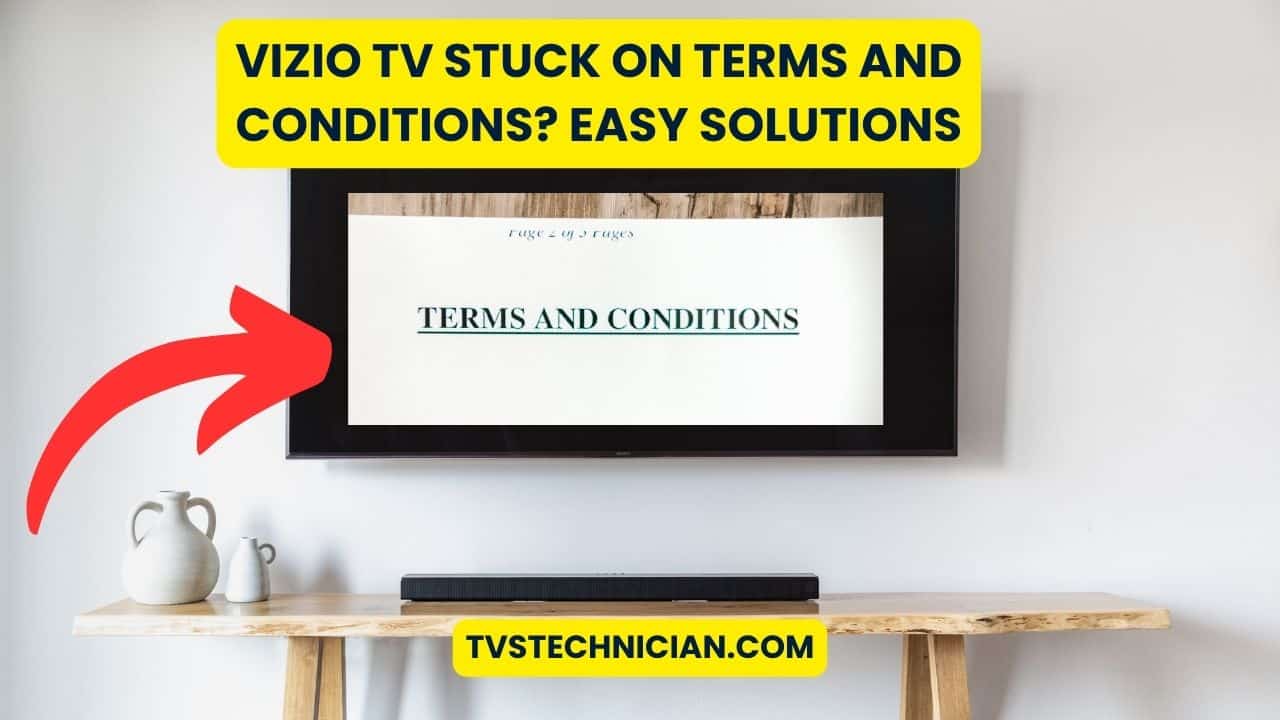
Key Takeaways
- Check your remote control functionality to ensure it’s not the cause of your Vizio TV being stuck.
- Performing a power cycle on your Vizio TV can help clear software glitches that cause screen freezes.
- A secure Wi-Fi connection can sometimes be the key to resolving terms and conditions hang-ups.
- Updates to your Vizio TV’s system software may be necessary to break the terms and conditions loop.
- If you’re unable to solve the problem on your own, Vizio’s professional support is just a call away.
Understanding the Vizio TV Terms and Conditions Loop
If you’ve been caught in the Vizio TV terms and conditions loop, you’re not alone. This annoying issue makes your TV keep asking you to agree to the terms and conditions. These are needed to use all the features of your SmartCast TV. Let’s look at why this happens and what you can do about it.
This loop usually shows up when setting up the TV for the first time. It can also happen after updates or resets. It’s crucial to know why it happens to fix the problem with Vizio TV terms and conditions.
- Software glitches following updates or improper shutdowns
- Network connectivity issues that prevent term acceptance from registering
- Remote control malfunctions that hinder navigation and selection
Below is a simple table with tips to stop the loop and get your TV working right:
| Action | Description | Expected Outcome |
|---|---|---|
| Power Cycle the TV | Unplug, wait 30 seconds, and plug back in. | Resets the internal memory and may clear temporary software glitches. |
| Verify Network Connection | Ensure Wi-Fi is on and connected. | Facilitates the acceptance of terms and conditions. |
| Update Software | Check for updates via the settings menu. | Installs fixes that might resolve the terms and conditions loop. |
| Factory Reset | Reset to factory settings from the system menu. | Eliminates deep-seated software issues returning the TV to its original state. |
Following these steps should fix the Vizio TV terms and conditions issue. Make sure your remote works well to follow the prompts on screen. If the problem stays, you may need to talk to Vizio’s customer service.
Initial Troubleshooting Steps for Vizio TV Stuck On Terms And Conditions

It’s annoying when your Vizio TV gets stuck during setup. Let’s start with some simple steps that might fix the problem quick. These are easy to do and might save time and frustration.
Checking Remote Functionality
Often, a Vizio TV gets stuck because the remote isn’t responding. First, make sure your remote works. Try pressing buttons like volume or menu. See if the TV reacts. If not:
- Replace the batteries in the remote.
- Do a power drain. Hold the remote’s power button for 60 seconds without batteries.
- Click each button a few times. This helps if any buttons are stuck.
Power Cycling Your Vizio TV
If your remote works but the TV is still stuck, try power cycling. It refreshes the system. This is a go-to method for solving Vizio TV setup issues:
- Turn off your Vizio TV. Unplug it from the outlet.
- Press and hold the power button on the TV for 30 seconds. This clears any leftover power.
- Plug the TV back in and turn it on.
This process is like a soft reset. It can fix minor software problems. It might help you move past the terms and conditions screen.
Network Solutions: Connecting Your Vizio TV to Wi-Fi
If your Vizio TV is stuck on the terms and conditions screen, one effective solution may be to ensure it’s connected to Wi-Fi. Sometimes, connection issues can prevent your Vizio smart TV from progressing past certain screens. Here’s how you can connect your TV to Wi-Fi and potentially resolve the issue.
- Press the Menu Button: Start by pressing the ‘Menu’ button on your Vizio TV remote to access the main menu.
- Navigate to Network Settings: Use the arrow keys on your remote to find the ‘Network’ settings option.
- Select Your Wi-Fi Network: Within the network settings, you will find a list of available Wi-Fi networks. Select yours.
- Enter Wi-Fi Password: If prompted, enter your Wi-Fi network password. Ensure it’s entered correctly to avoid errors.
- Confirm Connection: After connecting, check if your Vizio smart TV is no longer stuck on the terms and conditions screen.
Connecting to Wi-Fi not only helps with updates but also ensures your Vizio TV functions with its full capabilities. If the Vizio TV stuck on terms and conditions screen persists even after a successful connection, further troubleshooting may be necessary.
| Function | Description |
|---|---|
| Menu Access | Access to settings and preferences |
| Network Settings | Location to alter or configure new network connections |
| Wi-Fi Selection | List of available networks to connect to |
| Password Entry | Field to input the selected Wi-Fi network’s password |
| Connection Status | Confirmation if the TV is connected to the internet |
By following these steps, you can help resolve issues related to the Vizio TV stuck on terms and conditions screen and enjoy uninterrupted access to all your favorite features and apps on your Vizio smart TV.
Manual Override: Using Physical Buttons on Your Vizio TV
Is your Vizio TV stuck on the setup terms screen? Using the physical buttons on your device may fix it fast. We’ll show you how to bypass these screens using manual controls. This works for most Vizio TV models and can solve the issue of being stuck on the terms conditions screen.
Step-by-Step Process for the Volume and Input Button Combo
To fix a Vizio TV stuck on terms and conditions with manual controls, follow these steps:
- Find the “Volume Up” and “Input” buttons on your Vizio TV. They’re usually on the side or back.
- Hold these two buttons together for about 15 seconds.
- Let go of the buttons and wait a bit.
- Try accepting the terms and conditions again on your screen. The TV should now take your command.
Alternate Methods for Different Vizio TV Models
If you can’t find the right buttons or the problem doesn’t go away, try these other strategies:
- Update the System Software: Go through your TV’s menu to update the software. This can fix many glitches.
- Perform a Factory Reset: Resetting your TV to factory settings can solve errors, like being stuck on terms and conditions.
- Contact Vizio Support: If nothing works, Vizio’s customer support can offer solutions for your specific model.
Often, a simple manual action can solve what looks like a tricky tech problem. By using your Vizio TV’s physical buttons, you can skip the frustrating loop. This will let you get back to enjoying your shows.
System Software as a Solution: Updating Your Vizio TV
Many Vizio TV owners get stuck on the terms and conditions screen. This frustrating loop often needs a simple fix: a system update. Updating your Vizio TV’s firmware can quickly solve this issue and let you continue watching.
To start an update, press the ‘Menu’ button on your Vizio remote. Then choose ‘System’ and ‘Check for Updates.’ Confirm your choice, and the TV will look for available updates. If it finds an update, it starts installing it. This may take some time, based on the update size and your internet speed. Make sure your TV stays on and connected to the internet.
What to Do When You Can’t Update Your Vizio TV
If you can’t get past the setup loop and terms and conditions, there might be deeper issues. This could be network problems or severe software glitches. In such cases, resetting your TV to factory settings might be necessary.
| Issue | Potential Solution |
|---|---|
| Stuck on terms and conditions screen | Check for system software updates |
| Unable to access the update menu | Reset TV to factory settings |
| Updates not found or failing | Ensure stable internet connection |
| TV restarts during update | Wait for automatic restart post-update |
By following these steps, you can usually fix the problem of being stuck on the terms and conditions screen. This lets you get back to enjoying your Vizio TV without interruptions.
The Last Resort: Factory Resetting Your Vizio TV
If your Vizio TV is stuck on setup terms or you’re having trouble with Vizio TV terms and conditions, a factory reset might be needed. This resets your device so you can set it up anew and agree to terms and conditions again. Let’s look at how to do this important step.
Resetting Through the TV Menu
To start a factory reset through your TV menu, go to ‘Admin & Privacy’ in settings. Then pick ‘Reset TV to Factory Settings.’ Confirm when asked and follow on-screen steps to reset. You’ll then connect to Wi-Fi and agree to terms to get your Vizio TV working right.
Resetting Using the Physical Buttons on TV
If your remote isn’t working, you can still reset your TV using its physical buttons. You’ll press and hold specific buttons to start. Pressing and holding the ‘Input’ button confirms the reset. After restarting, set up your TV from scratch to fix the terms and conditions issue.
| Method | Description | When to Use |
|---|---|---|
| Through the TV Menu | Use the on-screen menu to navigate to reset options. | Preferred when the remote is functional and you can access menu settings. |
| Using Physical Buttons | Utilize physical buttons on the TV to initiate reset. | Ideal when the remote is lost or non-functional. |
Factory resetting a Vizio TV is often the last step needed to fix issues like being stuck on setup terms. It returns your TV’s settings to their original state. This allows normal TV use, including accepting all updated terms and conditions without problems.
When to Seek Professional Support from Vizio
If you can’t fix a troubleshooting Vizio TV terms and conditions issue on your own, it might be time to call in the experts. Sometimes, the easy fixes don’t cut it, especially with problems like software glitches or never-ending setup loops. That’s when Vizio TV support steps in.
Getting help from the pros can really change the game. It can turn your struggle into a sigh of relief. Whether you prefer a direct call or a quick message, there are several ways to reach out to Vizio TV support.
| Contact Method | Description | Availability |
|---|---|---|
| Phone Service | Direct conversation with a support agent to handle complex issues in real-time. | Monday-Friday, 8 AM to 8 PM |
| Live Chat | Instant messaging for quick troubleshooting, accessible through the Vizio support site. | 24/7 |
| SMS | Text messaging support for convenient updates and step-by-step assistance. | 24/7 |
Finding the best way to get Vizio TV support can make fixing your TV much faster. The table shows different methods, each with its own perks. This ensures you get the help you need, exactly how you want it.
Conclusion
Having your Vizio TV stuck on the terms and conditions page can be annoying. But this guide gives you clear steps to fix resolving Vizio TV terms and conditions issues. First, check if your remote is working; it might just unfreeze your screen.
If the remote doesn’t fix it, try turning your TV off and on again. This can clear any software problems causing the freeze.
For tougher problems, connecting to Wi-Fi or using your TV’s physical buttons might help. Updating your TV’s software or resetting it to factory settings can also work. These steps let you enjoy SmartCast features again.
If you still have trouble, Vizio’s customer support is ready to help. They offer professional advice to ensure a smooth viewing experience. With a bit of patience and the right steps, most issues with your Vizio TV can be fixed.
