LG Smart TVs are known for their cutting-edge capabilities in intelligent technology, providing customers with a seamless experience that combines entertainment and internet connectivity. Even with their sophisticated features, consumers can still experience problems occasionally.
One prevalent issue is Error Code 106, which prevents the TV from connecting to WiFi networks. But don’t worry; further in this article, you will learn more about the error code “106” on your LG TV and how to fix it. So, read until the end and take it all away.
What Is Error Code 106 On LG TV?
The LG TV’s Error Code 106 indicates a connectivity problem, meaning it is having trouble maintaining a steady connection to the WiFi network. This problem has several potential causes, from slow internet to incorrect network configurations.
To ensure that accurate fixes are implemented and that viewers can continue to stream without interruption, a thorough investigation of the root causes of this mistake is necessary.
Why Does Error Code 106 Appear On LG TV?
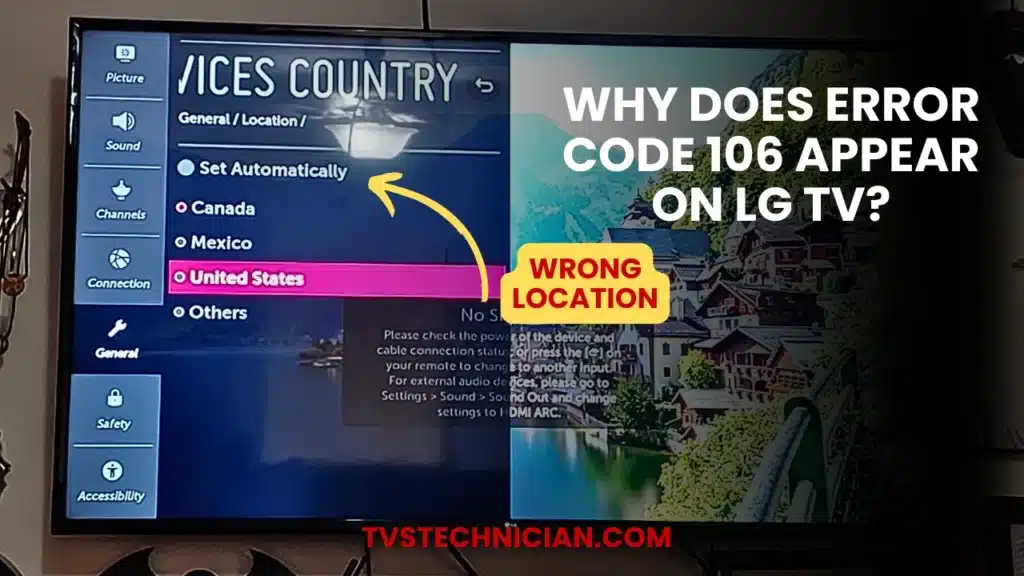
It is essential to comprehend the underlying causes of Error Code 106 to diagnose and fix the problem correctly. Now let’s examine the leading causes of Error Code 106 appearing on LG TVs:
1. Wrong DNS Settings
Improper DNS configurations on the LG TV frequently cause error code 106. As a translator, the DNS transforms domain names into LG TV IP addresses to enable online communication. The TV has trouble connecting when these settings are incorrect.
2. MAC Address Filtering
MAC address filtering routers may unintentionally prevent the LG TV from connecting to the WiFi network. Allowing the TV’s MAC address becomes imperative to provide the TV with appropriate internet connectivity.
3. Unstable Internet Connection
Slow or unstable internet connections can result in Error Code 106. This specific problem can be fixed by restarting the WiFi router, which will assist in stabilizing the connection.
4. Outdated Firmware
The TV’s ability to connect to the internet may need to be improved by updated firmware. To make sure that the LG Smart TV is compatible with the newest network protocols, it is essential to update the firmware regularly.
5. Technical Glitches In Hardware
Error Code 106 could be caused by transient hardware issues with the television. Power cycling the TV works wonders to get rid of these transient glitches and get it back to normal.
How To Fix Error Code 106 On LG Smart TV?
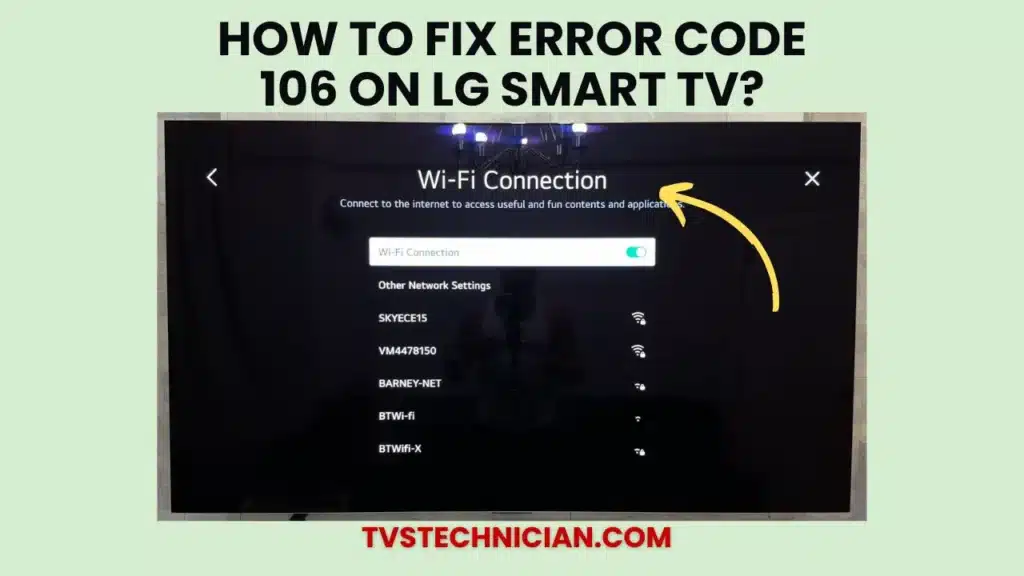
LG Smart TV Error Code 106 must be addressed and resolved systematically based on the determined causes. Let’s get right into the answers:
1. Change the DNS Address On LG TV
- After turning on your LG TV, select Settings.
- After selecting Network, select WiFi connection.
- Select Advanced Settings, then select Edit from the list of WiFi network details.
- Click Connect after changing the DNS address to 8.8.8.8, unchecking Set Automatically.
2. Enter the TV’s MAC Address On the Router’s Whitelist
- Access the router management panel by logging in.
- Go to Advanced Settings, then choose Whitelist.
- After adding your LG TV’s MAC address, save the modifications.
3. Power Cycle Your LG TV
- After turning it off, remove the TV from the wall outlet.
- Wait three to five minutes before plugging it back in and turning it on.
4. Restart the WiFi Router
- Either unplug the adapter for 60 seconds or press the reset button on the router.
- Ensure the LG TV is online, wait for the required lights, and reconnect the router.
5. Connect LG TV to 5 GHz WiFi Network
- Go to the Network tab in the TV settings and choose WiFi Connection.
- Connect to the 5 GHz WiFi band and forget about the existing network.
6. Update LG Smart TV Firmware
- Using the LG TV remote, press Settings.
- Select General from the All Settings menu, then hit About this TV.
- Install any updates that are available by selecting Check for Updates.
Additional Troubleshooting Tips for Error Code 106
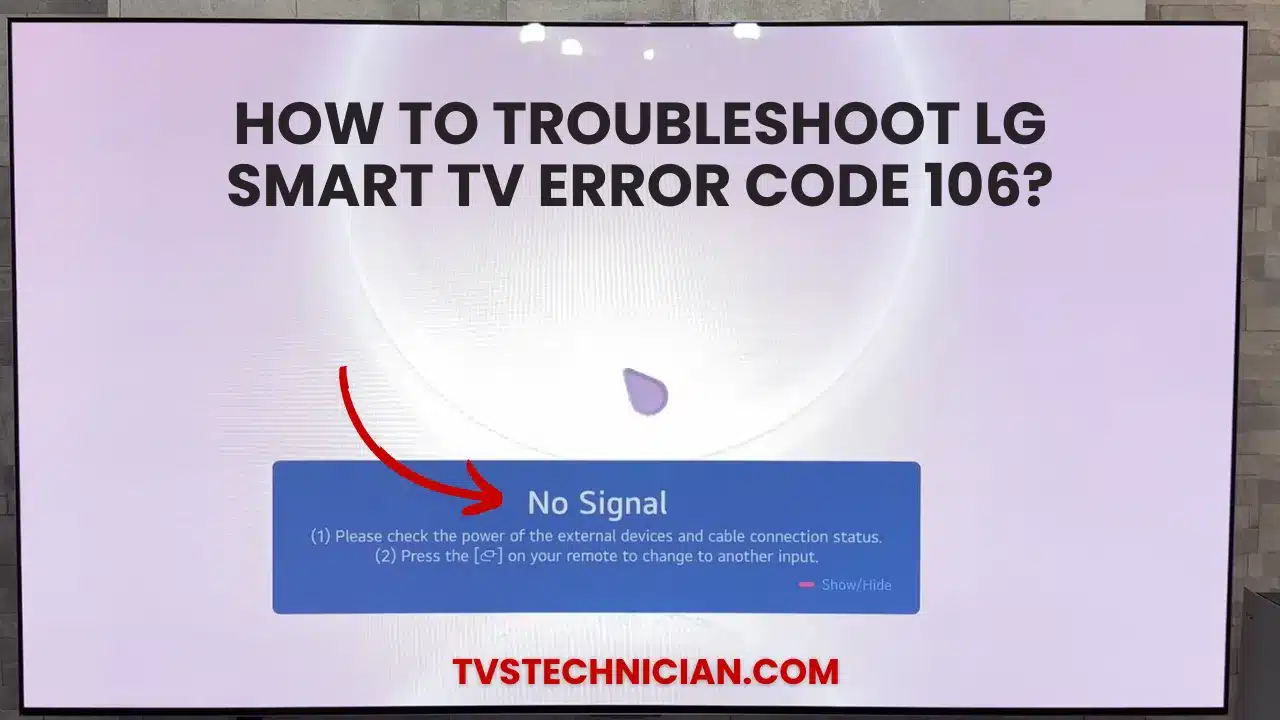
If the standard troubleshooting methods don’t work for you, you can use these additional tips to fix the error on your LG TV:
- Go to the browser settings on your LG TV.
- To ensure a seamless online browsing experience, clear the cache and cookies.
- If you use a VPN, turn it off for a while to see whether that’s the reason for the connectivity problems.
- Make sure the TV and the router are not physically obstructed.
- Keep electronics away from the TV if they could disrupt the WiFi signal.
- To check the quality of the connection, use the TV’s built-in internet speed test function.
- If problems continue, use the Live Chat feature to contact LG Customer Support for a quick fix.
Conclusion
Your enjoyment can be hampered by LG Smart TV Error Code 106. Users can effectively troubleshoot and resolve the issue by comprehending the underlying reasons and putting the proper solutions described in this comprehensive guide into practice.
This all-encompassing strategy guarantees LG Smart TVs maintain a seamless internet connection, allowing you continuous access to a wide variety of information.
Related Articles
- Turn Off LG TV Demo Mode/Store Mode With and Without Remote
- How To Watch Shudder On LG Smart TV? Start Free
- LG TV Apps Not Working? How to Fix Quickly
- How to Resolve LG TV Buffering Issue? 6 Methods
- What is Kanopy and How to Watch it on LG Smart TV?
