With its Smart TVs, LG has become a leader in delivering cutting-edge technologies in the quickly changing home entertainment market. Even though these TVs have a lot of functionality, consumers may encounter an unforeseen problem where the TV gets trapped in Demo Mode.
If you face the same issue, don’t worry; you are at the right place. Here, you will learn how to turn OFF demo mode on your LG TV. So, read until the end and take every single step.
What Is LG TV Demo Mode?
LG Smart TVs come equipped with a function called LG TV Demo Mode, which is mainly meant to be used in retail settings. It demonstrates to prospective customers the TV’s characteristics and capabilities until the point of sale.
However, people frequently run into this state even after buying a new LG Smart TV. Users must comprehend Demo Mode’s nuances to seamlessly transition from the retail setting to their home entertainment setup.
The TV’s performance is showcased interactively through the Demo Mode, which includes characteristics like sound quality, intelligent functions, and display quality.
Although it can be a helpful tool for potential customers to learn more about the TV’s features, it becomes a hindrance when it continues after purchase, making it difficult to operate the device normally. To fully utilize the LG Smart TV at home, Demo Mode must be disabled.
How to Turn OFF Demo Mode On LG Smart TV? [webOS]
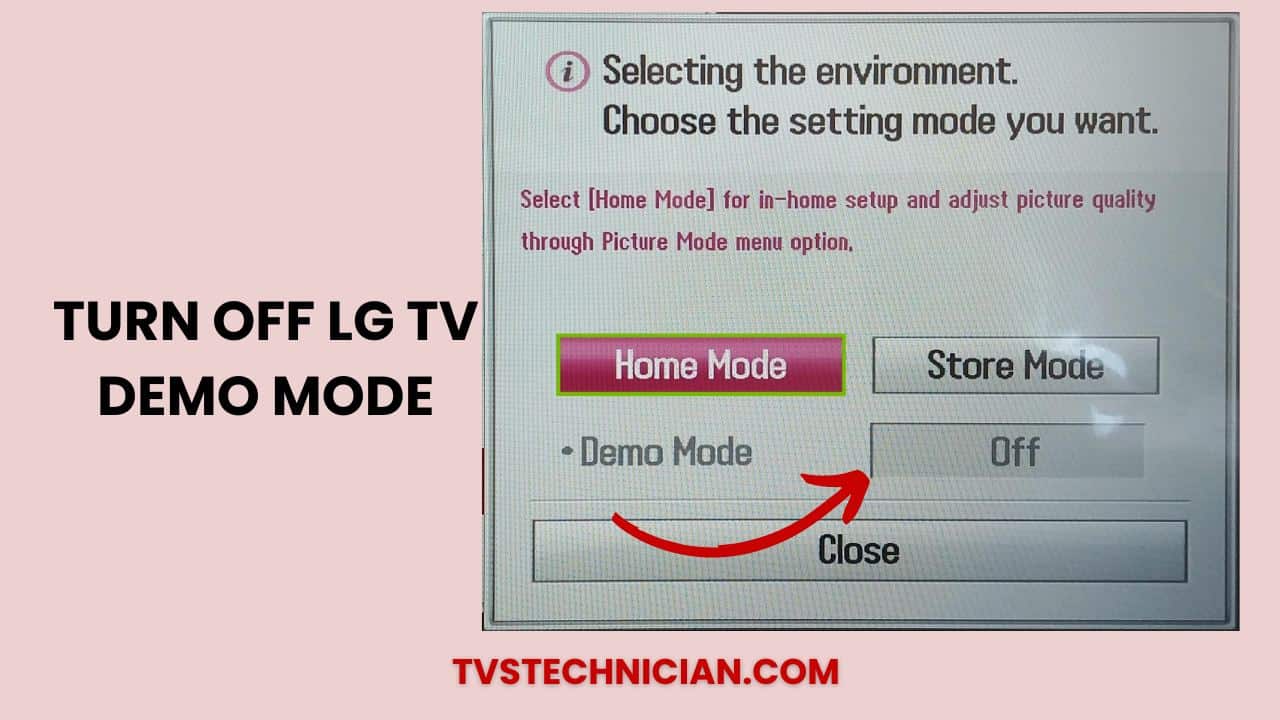
Users can effectively go through the settings and disable Demo Mode without needless hassles by being aware of the exact steps for each version. To disable Demo Mode on a Smart TV using webOS, follow these simple steps:
- To view the home screen on the LG TV, press the Home button on the remote.
- On the home screen, select the Settings icon.
- To access the extensive settings menu, select All Settings.
- Navigate to Devices → TV Management under General.
- Select Home Mode by selecting the Home/Store Mode option in TV Management.
- For Smart TV owners running webOS 6.0 and higher, you must navigate to Settings → General → TV Home/Store Mode.
How to Turn OFF LG TV Demo Mode With Remote? [NetCast]
Switching from Demo Mode to regular home use is made simple for the user by the ease with which the remote can be used. Keep in mind that this is for TVs with NetCast. Just follow these steps to get it done:
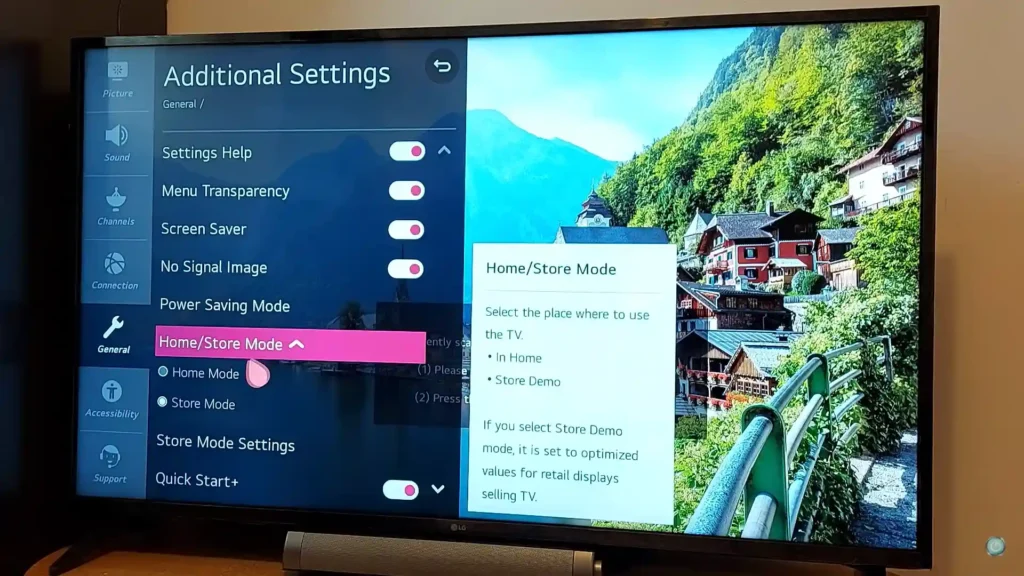
- Press the Settings or Menu button on the LG TV remote to enter the settings menu.
- Locate Options on the settings screen, then select Mode Settings.
- Choose Home Mode from the Mode Settings menu.
- Then click on the Disable option, and it will be turned off.
How to Turn OFF Demo Mode On LG TV Without Remote?
In cases where the remote control is not working, users can manually turn off Demo Mode:
- On the rear of the LG TV, look for the Home or Menu button.
- For around 20 seconds, press and hold any of these buttons.
- When “Demo Mode: Off” shows on the TV screen, release the button.
This manual approach guarantees that consumers have a dependable backup plan in case the remote is lost or needs to be replaced. It is beneficial in those situations.
Turn Off LG TV Demo Mode Using Alexa Command
To attempt turning off LG TV Demo Mode via Alexa commands, ensure your TV is Alexa-compatible and both devices are on the same Wi-Fi network. Use the LG ThinQ app to connect your TV and link it with your Amazon Alexa app. Here’s a streamlined approach:
- Enable Alexa Control: Say, “Alexa, discover my devices,” to link your LG TV with Alexa.
- Voice Command for Access: Use a command like “Alexa, open settings on LG TV” to navigate the settings menu. Note that specific commands to disable Demo Mode directly might not be supported.
- Manual Navigation: Once in the settings menu through Alexa, use your TV remote to manually navigate to and disable Demo Mode, typically found under General Settings.
- Ask to Disable: You can also command Alexa to “Turn off LG TV Demo Mode.”
Direct voice commands to turn off Demo Mode may not be available for all LG TV models. Alexa mainly facilitates basic functions such as power control, volume adjustments, and channel changes. Manual intervention with the TV remote is usually necessary for detailed settings like exiting Demo Mode.
Alternative Way to Turn OFF Demo Mode On LG TV Without Remote
You can utilize other means, including the LG ThinQ app or an infrared-based LG TV remote app accessible on the Play Store if the remote isn’t working or is broken or you simply do not want to use the remote.
- Use the LG ThinQ or Play Store apps for an infrared LG TV remote.
- Using the app, navigate to the Settings and turn off Demo Mode.
By providing you with a backup plan, this alternate way improves the availability of the Demo Mode deactivation process.
Why is My LG Smart TV Stuck In Store Demo Mode?
In some cases, after buying an LG Smart TV, the staff may still need to turn OFF the demo mode, and rest assured it is not a malfunction with the TV itself. Here is a quick set of steps you can use to revert your TV to its original settings without demo mode:
- After making sure the LG TV is on, select Settings.
- Choose Every Setting.
- Select General and then Reset to Factory Settings.
- Verify the reset.
How to Disable Demo Mode On LG TV Without Factory Reset?
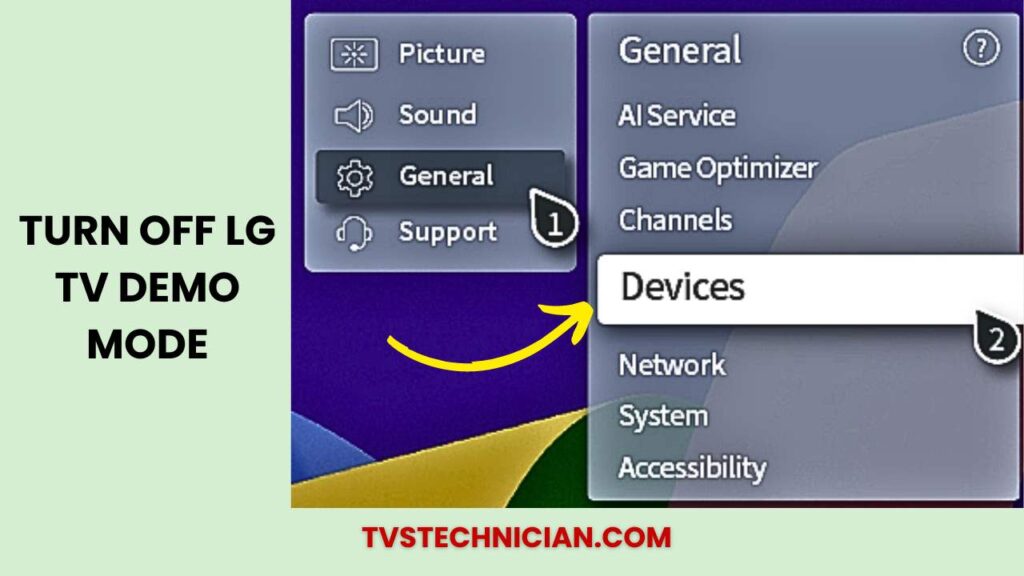
- Navigate to your LG Smart TV’s Home screen.
- To access System Settings, click Settings.
- Select General Setup.
- Press the Shop Font Display Settings button, then disable Demo Mode.
- Moreover, turn off your LG TV’s Picture Reset Mode.
How to Use LG Demo Mode More Effectively?
While LG Demo Mode is primarily designed to showcase the TV’s features in a retail environment, understanding how to leverage this mode can offer users a unique perspective on their TV’s capabilities.
This section explores strategies to use LG Demo Mode more effectively, transforming a potential inconvenience into an educational tool.
Explore Advanced Features
LG Demo Mode cycles through the TV’s various features, including picture quality, sound settings, and smart functionalities. By paying close attention to these demonstrations, users can discover advanced features they might have not known.
Note any settings or features that catch your eye, such as specific picture modes or audio enhancements, and experiment with them once you exit Demo Mode.
Assess Picture and Sound Quality
Demo Mode is designed to highlight the best qualities of the LG TV. Use this opportunity to assess the picture and sound quality critically.
If specific settings stand out for their excellence, consider applying similar settings in your normal viewing mode to enhance your viewing experience.
Familiarize With Smart TV Capabilities
LG Smart TVs are equipped with a range of smart features and applications. Demo Mode can provide a quick overview of these capabilities, offering insights into apps and services you can explore further. This can be especially helpful for new users unfamiliar with smart TV functionalities.
Educational Use
Demo Mode is an educational tool for those curious about the technology behind their LG TVs. It offers a glimpse into LG’s cutting-edge technology, such as AI-enhanced picture quality and immersive sound technologies.
Understanding these features can enhance your appreciation and optimize your use of the LG TV.
Conclusion
To fully utilize your Smart TV, you must have a solid understanding of LG TV Demo Mode. Customers can easily navigate the settings to turn off Demo Mode and enjoy continuous, immersive entertainment on their LG TVs, whether they utilize the remote or other methods.
You can ensure a smooth transition from Demo Mode to a customized home-watching experience through a thorough and intuitive troubleshooting process. Users can anticipate an ever-better Smart TV experience as LG keeps innovating.
Related Articles
- How To Watch Shudder On LG Smart TV? Start Free
- LG TV Apps Not Working? How to Fix Quickly
- How to Resolve LG TV Buffering Issue? 6 Methods
- What is Kanopy and How to Watch it on LG Smart TV?
- How to Fix “Invalid Format” on LG TV? 3 Easy Methods to Fix
