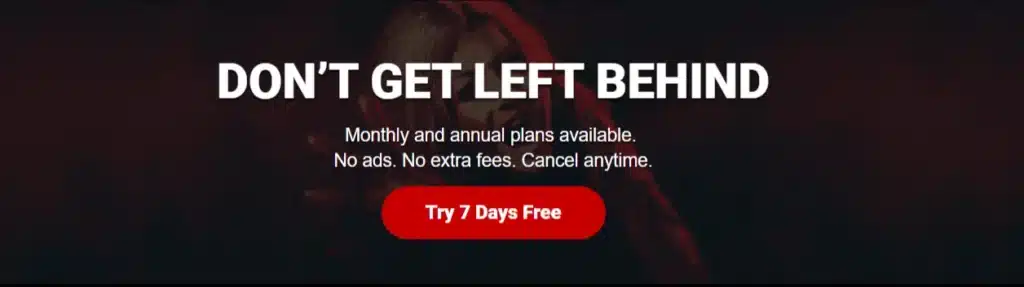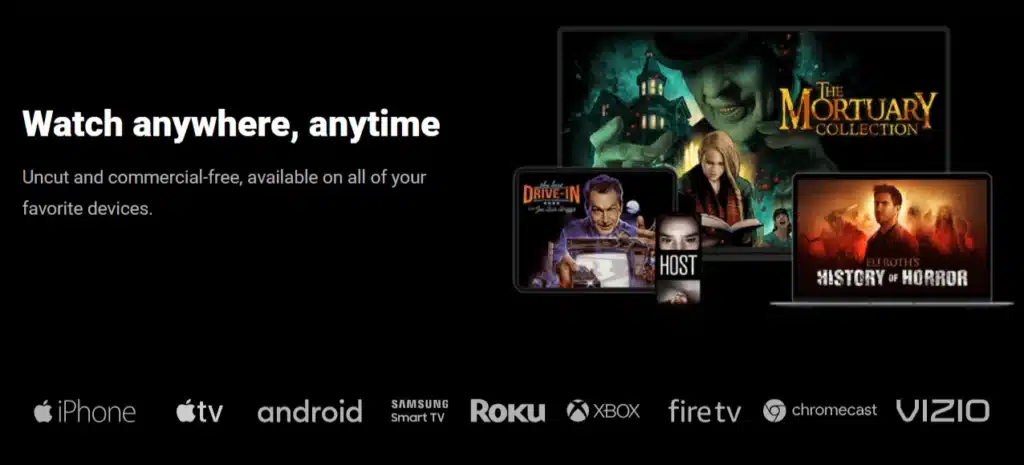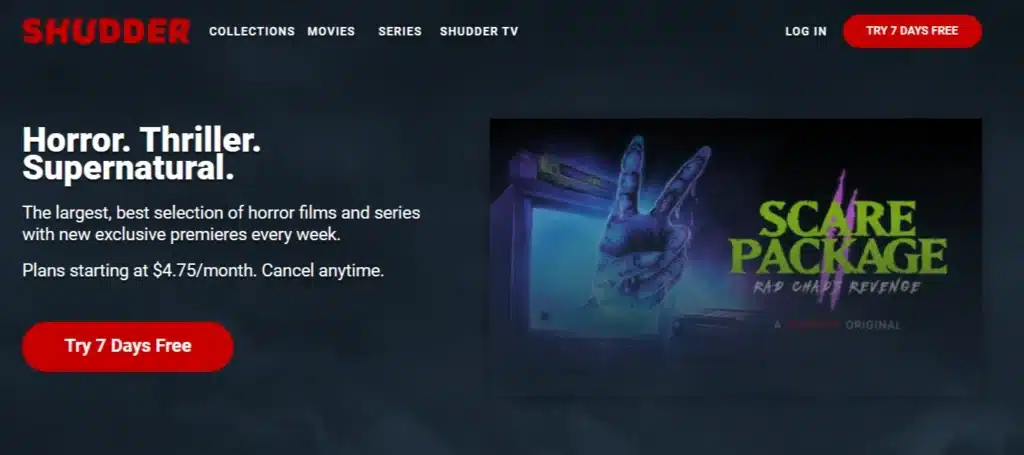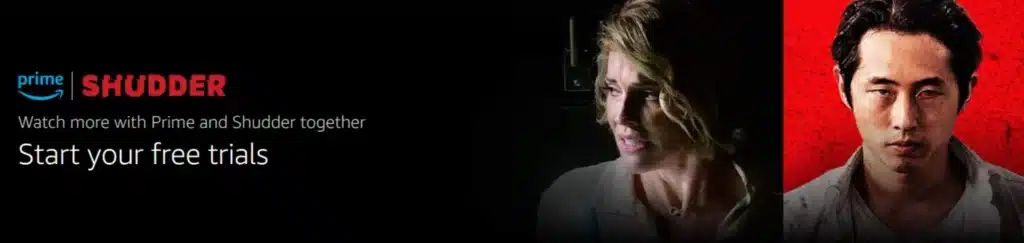Shudder is the optimal application for you if you are a vibrant fan of watching horror movies. Now, if you desire to watch Shudder on a TV screen and the TV you own is an LG Smart TV, then you must have hit a roadblock because Shudder is not available in the LG Video store, but fret not, here are some quick ways through which you can watch Shudder on LG TV all you want;
- Using a Web browser on TV to access the Shudder website.
- Casting or AirPlaying Shudder on LG Smart TV.
- Using Android TV, Apple TV, Roku, or Xbox.
- Using streaming devices.
Further ahead, you will learn much more about Streaming on an LG Smart TV. So, read until the end and take it all away.
What is Shudder?
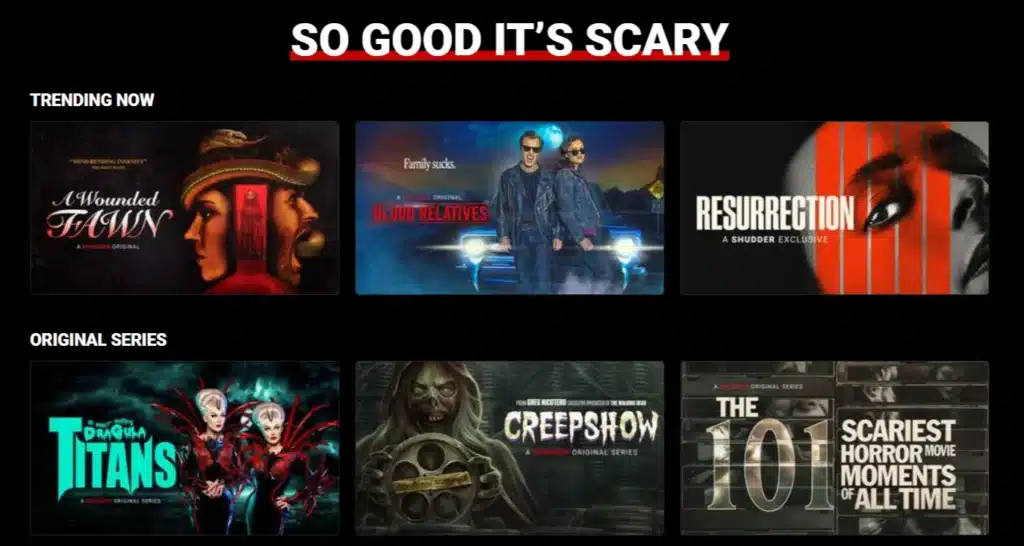
Shudder is a premier streaming service for horror lovers, offering an unparalleled selection of heart-pounding horror, suspenseful thrillers, and supernatural mysteries. Catered to those with a penchant for the eerie and the macabre, Shudder curates its collection meticulously, presenting classic scares and innovative new tales.
With exclusive content, including movies, TV shows, documentaries, and original productions, Shudder provides a unique platform for exploring the depths of horror in all its forms.
Whether you’re a fan of spine-chilling slasher flicks, psychological thrillers, or ghostly hauntings, Shudder promises an immersive experience that celebrates the art of horror.
Shudder Comparison With Other Horror Streaming Services
While Shudder may be the go-to streaming service for horror, it’s worth considering how it stacks up against competitors like Netflix’s horror section or Hulu’s spooky offerings.
Shudder distinguishes itself with a laser-focused dedication to the genre, offering both quantity and quality, with a mix of classics, international horror, and exclusive originals.
How to Watch Shudder On LG Smart TV Using a Web Browser?

To watch Shudder on your LG Smart TV with a web browser on your TV, just follow these steps;
- Connect and Turn On: To start, make sure your LG TV is turned on and linked to a WiFi network.
- Web browser Access: Use the remote to navigate to the LG TV’s home screen, find the web browser, and launch it.
- Go to the Shudder website: Type ‘shudder.com‘ into your browser’s address bar to be sent directly to the official Shudder website.
- Sign in: To access your Shudder account, find the Login button in the upper right corner of the homepage, input your login information, and log in.
- Get Started: Once your login has been successful, you can use your LG TV to explore and enjoy the vast library of horror content that Shudder offers.
How to Cast or Airplay Shudder On LG TV?
1. Casting Shudder
- Download Shudder App: First, download and install the Shudder app from the Play Store on your Android device.
- Login: After installing the app, enter your login information to access your Shudder account.
- Initiating Casting: Casting may be started by locating the Cast icon in the upper right corner of the Shudder app and choosing your LG TV from the list of compatible devices.
- Choose Content: After the connection is made, open the app, find your preferred movie or TV show, and watch as it slickly streams onto your LG TV.
2. AirPlaying Shudder
- Turn on AirPlay: Ensure your LG Smart TV has AirPlay turned on before continuing.
- Install Shudder App: Go to the App Store on your iPhone or iPad, download, and install the Shudder app.
- Log in: Launch the Shudder app on your iPhone and enter your login information to access any movie or TV series.
- Mirroring your screen: Open Control Center on your iPhone, select Mirroring and then choose your LG TV from the list of connected devices.
- Have fun: Savor the immersive experience as Shudder material appears naturally on your LG TV, thanks to AirPlay’s power.
Alternate Ways to Watch Shudder On LG TV
Since the LG Content Store does not currently have a Shudder app, it is necessary to look at other devices. The following gadgets can help you access Shudder on your LG TV:
- Firestick.
- Android TV.
- Apple TV.
- Roku Device.
- Xbox.
To improve your horror-watching experience, select the gadget that best suits your tastes and the tools you have available.
Watch Sudder on LG TV Using Firestick
- Connect Your Firestick: Insert your Firestick into an available HDMI port on your LG Smart TV.
- Access the App Store: Navigate to the main menu, select the search icon, and enter “Shudder.”
- Install and Log In: After finding the Shudder app, download it. Once installed, open the app and log in with your credentials to start streaming.
Watch Sudder on LG TV Using Roku Device
- Connect Your Roku: Plug your device into your LG Smart TV and ensure it’s connected to the internet.
- Find Shudder: Go to the Roku home screen, select “Streaming Channels,” then search “Shudder.
- Download and Enjoy: Log into your Shudder account through the app after installation, and your horror binge can begin.
How to Get Shudder On LG TV Using Streaming Devices?
- Connect and Set Up: To get started, connect your favorite game console or streaming device to your LG TV and finish the setup procedure.
- Access App Store: To access the App Store, navigate to your streaming device’s Home screen and open the app store that is specifically linked to it.
- Search and Install: To locate the Shudder app on your streaming device, use the app store’s search feature. Then, install it.
- Login: After the installation, open the app and enter your login information to access your Shudder account.
- Get Started: You can easily browse the Shudder collection, pick the content you want to watch, and get started on your LG TV.
How to Sign Up For Shudder On LG TV?
- Visit the Shudder website: Open the web browser on your LG TV, type ‘shudder.com’ into the address box, and go to the Shudder website.
- Free Trial: Find and click the “Try 7 Days Free” button on the Shudder site.
- Create an Account: Establish a password and enter a working email address to create your Shudder account.
- Select Membership Plan: Provide your payment information and select the membership plan that best suits your needs.
- Start Free Trial: Click “Start Your Free Trial” to complete the process. Congratulations! You’ve successfully set up a premium Shudder account customized for your LG TV.
Troubleshooting Tips While Watching Shudder on LG TV
Encountering issues while enjoying Shudder on your LG Smart TV can be frustrating. Here are some troubleshooting tips to help smooth out any bumps in your viewing experience:
- Connectivity Problems: Ensure your LG Smart TV and streaming device have a stable internet connection. Restart your router if necessary.
- Casting or AirPlaying Issues: Verify that your mobile device and LG Smart TV are on the same Wi-Fi network. Restart both devices if the problem persists.
- App Glitches: If Shudder on LG TV isn’t working correctly on your streaming device, try uninstalling and reinstalling the app. Also, check for updates for the app or the device’s firmware.
First Time on Sudder? Here are Personalized Recommendations
Dive into the eerie world of Shudder with these top picks that promise to keep you on the edge of your seat:
- The Last Drive-in with Joe Bob Briggs: This psychological thriller will haunt your dreams with its masterful storytelling and chilling premise.
- Joe Bob’s Red Christmas: Experience a visually stunning, surreal revenge saga combining horror and heart-pounding action.
- Creepshow: An anthology series that pays homage to classic horror comics, offering a variety of terrifying tales.
Parental Controls on Shudder is Important
Ensuring a safe viewing environment on Shudder for families involves blending Shudder’s in-built parental controls and device-specific settings on your LG Smart TV. Start by setting up a PIN in Shudder’s account settings to restrict access based on content ratings, effectively controlling what younger viewers can access.
Familiarize yourself with the content ratings to make informed decisions about what is appropriate for viewing.
Additionally, leverage your LG Smart TV’s parental controls to complement Shudder’s settings, offering protection by restricting app access or specific content types. It’s vital to periodically review and adjust these settings to align with your family’s evolving viewing needs and ensure a balanced and appropriate horror viewing experience for all ages.
Frequently Asked Questions
Can I watch Shudder on multiple devices?
Yes, Shudder allows streaming on multiple devices, but check their policy for specific limits.
What if my LG Smart TV is an older model?
For older models, a streaming device like a Firestick or Roku is an effective workaround to access Shudder.
Does Shudder offer any non-horror content?
While Shudder specializes in horror, it also offers thrillers and supernatural genres, catering to a wide range of tastes within the macabre realm.
Conclusion
Although there isn’t a specific Shudder app available on the LG video Store, which could be a problem initially, this detailed tutorial shows you many easy ways to view your favorite horror video on your LG Smart TV.
Regardless of your preference for the ease of use of a web browser, casting or AirPlaying, or using different devices, this tutorial ensures you can enjoy Shudder without sacrificing anything.
Take a seat, put on some popcorn, turn down the lights, and become lost in the horror world of Shudder on your LG Smart TV, where every pixel is a work of art.