A remote is an extremely important part of a television viewing experience. Without it, the TV viewing experience can never be as easy, convenient, and enjoyable as it is with a remote to navigate all the television’s functions with just a click.
But what if your Toshiba TV remote is not working? Can you navigate through the functions of the TV without the remote?
To access the menu on a Toshiba TV without a remote, you can use the buttons on the TV itself. Look for a “Menu” or “Settings” button on the TV panel and press it to bring up the menu options. Use the arrow buttons to navigate through the menu and make adjustments.
Alternatively, you could use a universal remote or download a mobile app to control your TV.
In this guide, we’ll explore alternative methods to ensure you can still customize your viewing experience even when the remote is out of order.
Access Menu on Toshiba TV Without Remote
If you find yourself without a remote for your Toshiba TV, don’t worry! There are alternative ways to access the menu and make adjustments. Here are a few methods you can try:
| #No. | Method | Follow-up Description |
|---|---|---|
| 01 | Using Manual Buttons | Most Toshiba TVs have manual buttons on the bottom or right side of the TV body panel. Look for the “Input” button and press and hold it to open the Input menu. Use the volume controls or channel buttons to navigate through the options. Pause when you reach your desired input, which will automatically be selected. There may also be a dedicated menu button for smart TVs to access additional features and apps. |
| 02 | Universal Remote | If you have a universal remote, you can program it to work with your Toshiba TV. Consult the user manual or follow the instructions provided with the remote to set it up. Once programmed, you can use the remote to access the menu and make adjustments. |
| 03 | Toshiba TV Smart Center App | Toshiba TVs have a companion smartphone app that allows you to control the TV through your mobile device. Download the app from the app store, ensure your TV and smartphone are connected to the same Wi-Fi network, and follow the app’s instructions to pair and control your TV. This way, you can access the menu without needing the physical remote. |
| 04 | Voice Control (Alexa) | If your Toshiba TV supports voice control, you can use Alexa-enabled devices such as an Echo Dot to control your TV. |
Remember, while these methods can provide a way to access the menu on your Toshiba TV without a remote, the availability and functionality may vary depending on the specific model.
Can You Change the Old Toshiba TV Input Without a Remote?
Yes, you can easily change the input of your old Toshiba TV set without a remote. Here is how;
- You can use the Toshiba TV Smart Center App to change input without using your remote.
- You can also do so directly using the TV’s manual buttons.
- You can convert your Smartphone into a universal remote with apps.
- Use Alexa to control the Toshiba Fire TV.
Let us explore these options in detail;
Method 1: Use the Television Buttons
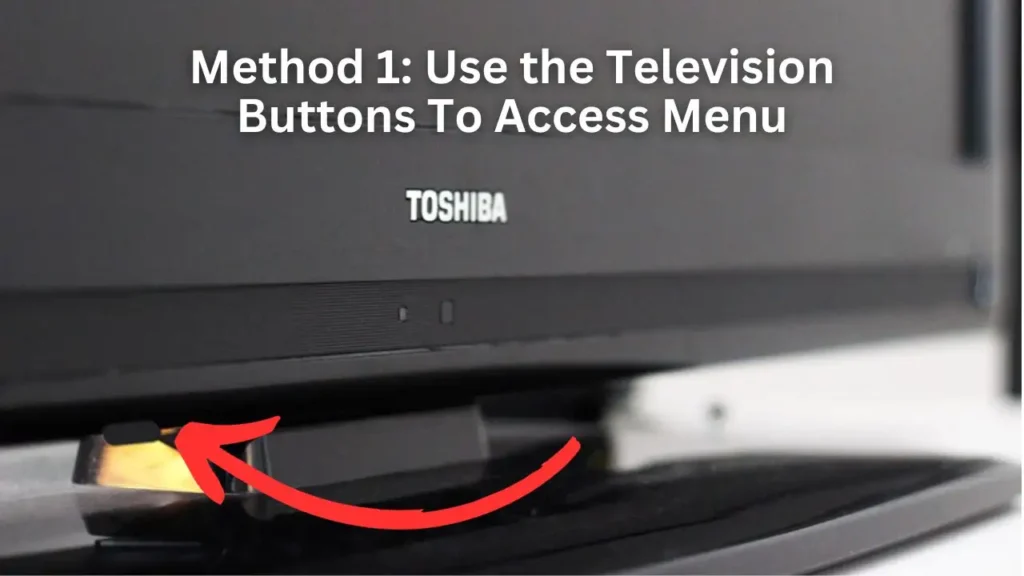
If you find yourself without a remote for your Toshiba TV, don’t worry! You can still access the menu and change inputs using the manual buttons on the TV itself. These buttons are usually located on the bottom or right side of the TV body panel.
To begin, locate the input button on the rear panel of the TV. Press and hold this button to open the Input menu. You can navigate the options using the volume controls or channel buttons. When you reach your desired input, pause for a moment, and it will be selected automatically.
A dedicated menu button for smart TVs often allows you to explore additional features and apps. You can access various TV settings and select options by pressing this button.
Method 2: Use a Smart Phone Apps as a Remote
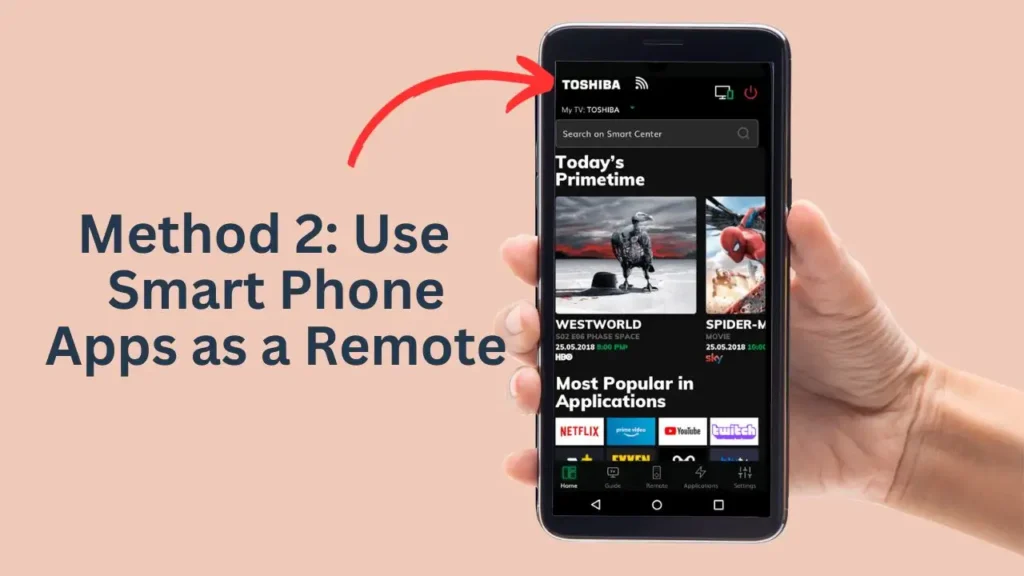
Download the Toshiba TV Remote app to turn your smartphone into a temporary remote control. You can use a virtual remote with a menu button if your phone and TV are connected to the same Wi-Fi network.
To navigate through the menu, use the touch screen on your phone, exactly like you would with a conventional remote.
You can even reset your Toshiba TV without a remote with the mobile app. The magic is done when you have the application, even when the remote is not working.
Method 3: Control Your TV With Voice Commands
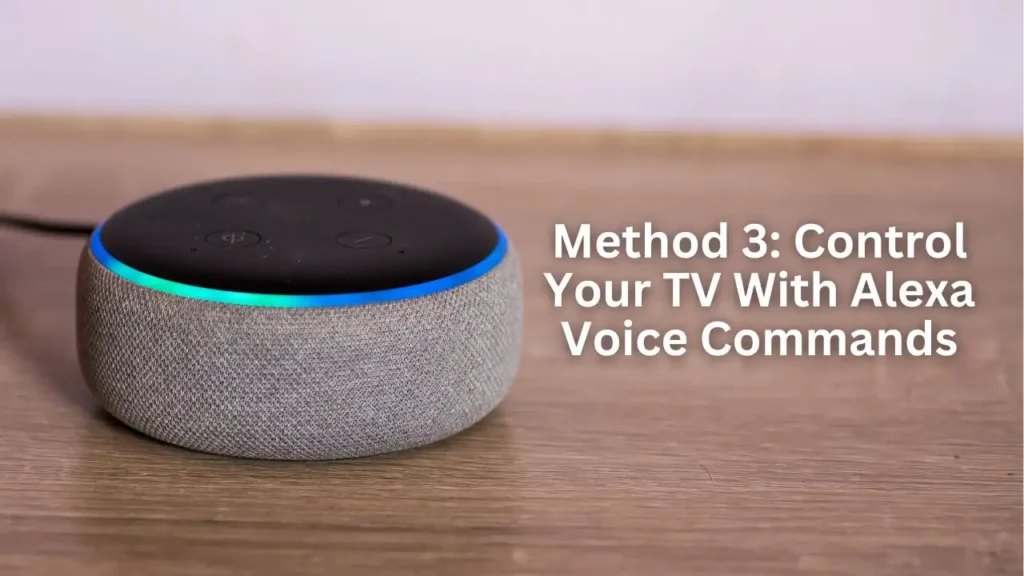
If you have a Toshiba smart TV and want hands-free access to the menu, consider using voice commands with Alexa. Connecting your Toshiba TV to an Alexa device like an Echo Dot lets you control your TV with just your voice.
To get started, ensure your Toshiba TV and Alexa device are connected to the same Wi-Fi network. Set up the Toshiba TV skill on your Alexa device and follow the prompts to link your TV.
Once the setup is complete, you can use simple voice commands to navigate the menu, change inputs, adjust settings, and more.
For example, you can say, “Alexa, open the TV menu” to access the menu directly. If you want to switch to a specific input, say, “Alexa, switch to HDMI 1,” or “Alexa, change to AV input.” Alexa will send these commands to your Toshiba TV, allowing for a convenient, hands-free experience.
Voice control adds convenience and accessibility to your Toshiba TV, especially when the physical remote is unavailable. Enjoy a seamless and effortless TV-watching experience with the power of your voice.
10 Toshiba TV Alexa Commands to Access Menu
| Command | Description |
|---|---|
| “Alexa, open Toshiba TV” | Opens the Toshiba TV skill on your Alexa device |
| “Alexa, go to settings.” | Takes you directly to the menu on your Toshiba TV |
| “Alexa, select input.” | Opens the settings menu on your Toshiba TV |
| “Alexa, adjust picture settings.” | Allows you to choose the input source for your Toshiba TV |
| “Alexa, change audio settings.” | Lets you modify the picture settings on your Toshiba TV |
| “Alexa, set sleep timer for 1 hour.” | Allows you to adjust the audio settings on your Toshiba TV |
| “Alexa, switch to HDMI 2” | Changes the input source to HDMI 2 on your Toshiba TV |
| “Alexa, set sleep timer for 1 hour” | Sets a sleep timer for your Toshiba TV |
| “Alexa, launch Netflix” | Opens the Netflix app on your Toshiba TV |
| “Alexa, turn off TV” | Turns off your Toshiba TV |
When to Consult the User Manual?
If your Toshiba TV gives you a tough time when its remote is not working, you should immediately resort to the user manual of the Toshiba TV. It will certainly have information on accessing the TV Menu without a remote control.
Final Words
Although the remote is certainly handy, it’s comforting to know that you still have control over your Toshiba TV, even if you misplace or lose it. You can still operate the TV if your Toshiba TV remote is not functioning.
You can access and navigate the menu in several ways, including voice control, universal remotes, smartphone apps, physical buttons, and cutting-edge features like HDMI-CEC and voice control. This makes for a smooth and personalized viewing experience.
You can thus be confident that you have other options to maintain control over your Toshiba TV the next time your remote decides to play hide-and-seek.
Related Articles:
- Toshiba Fire TV Sound Not Working – 5 Reasons and 9 Solutions
- Toshiba Fire TV Keeps Restarting – 4 Best Ways To Fix
