Turning off HDR on your LG Smart TV may be necessary if you encounter issues with image quality or compatibility with other devices. HDR (High Dynamic Range) is a feature that enhances the brightness and contrast of images, providing a more vivid and lifelike viewing experience.
However, some users may prefer to disable HDR for various reasons, such as when watching older content not designed for HDR or when using devices that do not support it.
Before disabling HDR on your LG Smart TV, it is important to understand how it works and what to expect. HDR technology uses metadata to provide more detailed information about the displayed content, allowing the TV to adjust its settings accordingly.
This can result in a noticeable improvement in image quality and cause issues such as flickering color distortion, or input lag. By turning off HDR, you may be able to resolve these issues and enjoy a smoother and more consistent viewing experience.
Key Takeaways
- Disabling HDR on your LG Smart TV may be necessary if you encounter issues with image quality or compatibility.
- Before turning off HDR, it is important to understand how it works and what to expect.
- Accessing the TV settings and navigating to the HDR options are the first steps to disabling HDR on your LG Smart TV.
What is the HDR Setting on LG Smart TV?
As a proud owner of an LG Smart TV, you may have noticed that your TV comes with a feature called HDR (High Dynamic Range). HDR is a technology that enhances the contrast and color of an image, making it more vivid and realistic. It is a feature that is becoming increasingly popular in modern TVs, and LG Smart TVs are no exception.
HDR works by increasing the range of brightness and color that a TV can display. This means that when you watch a movie or TV show filmed in HDR, you will see more detail in the bright areas of the image and more detail in the shadows. This creates a more immersive viewing experience, and it is easy to see why HDR is becoming so popular.
However, there may be times when you want to turn off HDR on your LG Smart TV. For example, you may find that HDR is too bright for your eyes or causes eye fatigue when you watch TV for an extended period. Fortunately, turning off HDR on an LG Smart TV is straightforward.
To turn off HDR on your LG Smart TV, you must access the TV’s settings menu. From there, you can turn off HDR and adjust other picture settings to your liking. The exact steps you need to follow will depend on the model of your LG Smart TV, but most models have a similar process.
In the next section, I will provide step-by-step instructions on how to turn off HDR on an LG Smart TV.
How to turn off HDR on LG Smart tV? Step-by-Step Guide
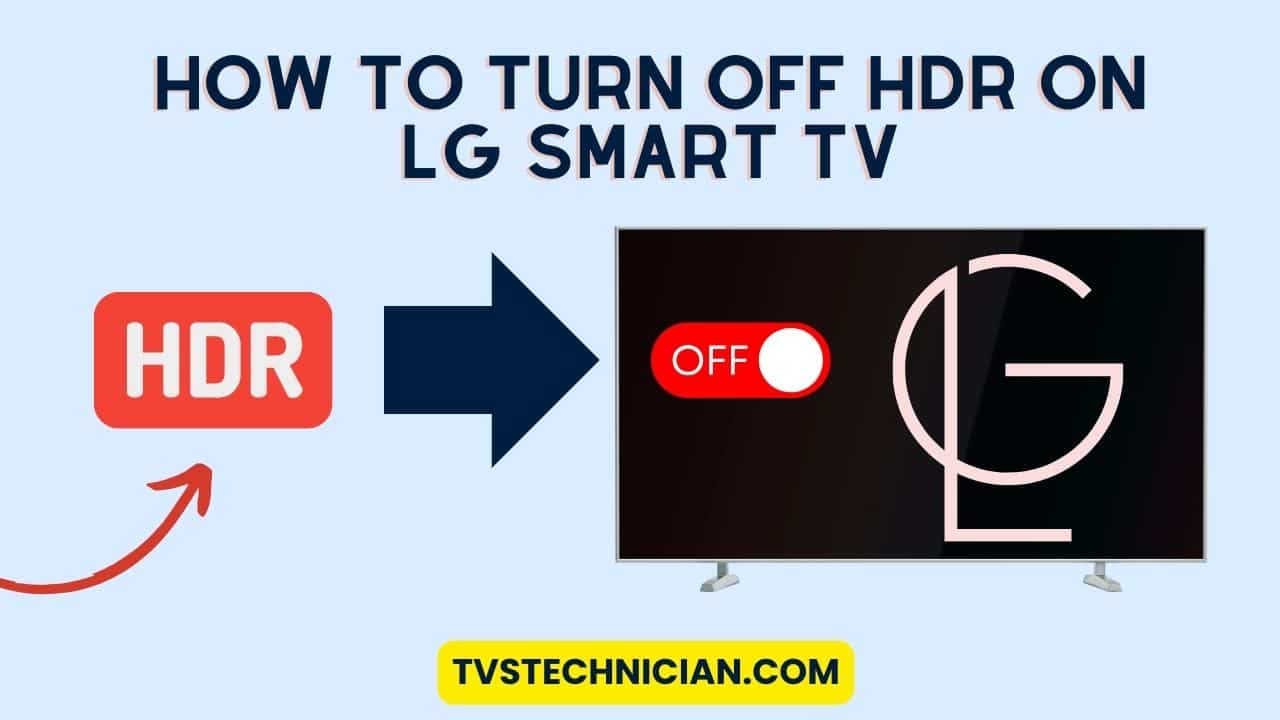
Before turning off HDR on your LG Smart TV, it is important to understand what HDR is and how it affects your viewing experience.
HDR stands for High Dynamic Range, a feature that enhances the colors and contrast of your TV’s picture. This feature can make your TV viewing experience more immersive and enjoyable, especially when watching movies or playing video games.
However, some users may prefer to turn off HDR for various reasons. For example, HDR may cause some content to appear too bright or dark and drain your TV’s battery faster. If you are experiencing any of these issues or simply prefer a more natural picture, you may want to turn off the HDR on your LG Smart TV.
Before you turn off HDR, it is important to ensure your TV is properly calibrated. This will ensure you get the best possible picture quality, regardless of whether HDR is on or off. You can use the built-in calibration tools on your LG Smart TV or hire a professional calibration service to do it for you.
Once your TV is properly calibrated, you can proceed to turn off the HDR. The process may vary depending on the model of your LG Smart TV, but in general, you can do it by accessing the Picture Settings menu. From there, you can select the Picture Mode you want to use, then turn off the HDR Effect option.
Accessing LG Smart TV Picture Mode Settings
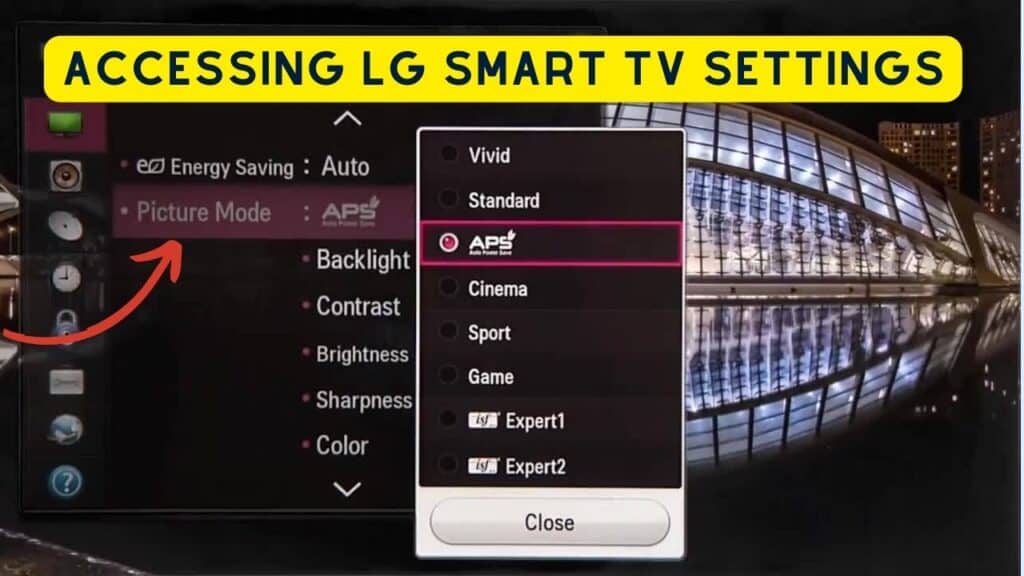
You must first access the TV settings to turn off HDR on your LG Smart TV. Here’s how to do it:
- Press the “Settings” button on your remote control. It’s usually located near the bottom of the remote and looks like a gear icon.
- Use the arrow buttons on your remote to navigate to the “All Settings” option. Press the “OK” button to select it.
- Scroll down to the “Picture” option and select it.
- Scroll down to the “Picture Mode Settings” option and select it.
- Scroll down to the “HDR Effect” option and select it.
Once you have accessed the “HDR Effect” option, turn off HDR on your LG Smart TV.
Please note that the steps above may vary slightly depending on the model of your LG Smart TV. If you’re having trouble finding the “Picture Mode Settings” or “HDR Effect” options, consult your TV’s user manual or visit the LG website for more information.
To turn off HDR on your LG Smart TV, navigate to the TV’s settings menu. The steps for accessing the settings menu may vary depending on your TV model. However, the following steps should work for most LG Smart TVs:
- Press your TV remote’s “Home” button to access the main menu.
- Navigate to the “Settings” icon and press “Enter” on your remote.
- Scroll down to “All Settings” and press “Enter.”
- Scroll down to “Picture” and press “Enter.”
- Scroll down to “Picture Mode Settings” and press “Enter.”
- Scroll down to “Picture Options” and press “Enter.”
- Scroll down to “HDR Effect” and press “Enter.”
Once you have accessed the “HDR Effect” option, you can turn off HDR by selecting “Off” from the available options. You can do so from the same menu if you want to adjust other picture settings, such as brightness or contrast.
It’s worth noting that some LG Smart TVs may have a different menu structure, so if you can’t find the “Picture” or “Picture Mode Settings” options, you may need to consult your TV’s user manual or search online for specific instructions for your model.
Overall, turning off HDR on your LG Smart TV is a simple process that can be done in just a few steps. Once you’ve accessed the settings menu, you can make other adjustments to improve your viewing experience.
Disabling HDR on LG Smart TV
If you own an LG Smart TV and want to disable HDR, you can do so by following these simple steps. Different methods exist to turn off HDR on an LG Smart TV, depending on your model. This section will explain disabling HDR on LG Smart TVs for 4K and OLED models.
For 4K Models
If you have an LG Smart TV with 4K resolution, you can disable HDR by following these steps:
- Press the Home button on your remote to open the main menu.
- Go to Settings and select All Settings.
- Scroll down and select Picture.
- Scroll down and select Picture Mode Settings.
- Scroll down and select Advanced Controls.
- Scroll down and select HDR Effect.
- Select Off to turn off HDR.
For OLED Models
If you have an LG Smart TV with an OLED display, you can disable HDR by following these steps:
- Press the Home button on your remote to open the main menu.
- Go to Settings and select All Settings.
- Scroll down and select Picture.
- Scroll down and select Picture Options.
- Scroll down and select OLED Panel Settings.
- Scroll down and select HDR Effect.
- Select Off to turn off HDR.
You can easily turn off HDR on your LG Smart TV by following these steps. Remember that HDR can enhance the picture quality of your TV, so disabling it may affect the viewing experience. However, if you prefer to watch content without HDR, you can use these steps to disable it.
Verifying HDR Is Turned Off
After turning off HDR on your LG Smart TV, it is essential to verify that it has been turned off. Here are some ways to check whether HDR is turned off on your LG Smart TV:
Check Picture Mode
The easiest way to verify whether HDR is turned off is to check the picture mode. When HDR is turned off, the picture mode will be set to “Standard” or “Cinema.”
You can check the picture mode by pressing the “Settings” button on your LG Smart TV remote, selecting “Picture,” and then selecting “Picture Mode.”
Check Picture Settings
Another way to verify whether HDR is turned off is to check the picture settings. When HDR is turned off, the picture settings will not include HDR-related options such as “HDR Effect” or “Dynamic Contrast.”
You can check the picture settings by pressing the “Settings” button on your LG Smart TV remote, selecting “Picture,” and then selecting “Picture Settings.”
Check Video Playback
Finally, you can verify whether HDR is turned off by playing a video that does not support HDR. If the video does not display HDR content, then HDR is turned off. You can play a non-HDR video by selecting it from your media library or streaming it from a service that does not support HDR.
By following these methods, you can easily verify whether HDR is turned off on your LG Smart TV.
Troubleshooting LG TV HDR Common Issues
If you’re having trouble turning off HDR on your LG Smart TV, there are a few common issues that you might encounter. Here are some tips to help you troubleshoot these issues:
Issue 1: HDR keeps turning on automatically
If you have turned off HDR on your LG Smart TV, but it keeps turning on automatically, then you might need to adjust some settings in your TV. To do this, you can follow the steps provided by TVNoob or Tom’s Guide.
Issue 2: HDR is not turning off
If you have tried turning off HDR on your LG Smart TV, but it is not turning off, you might need to check if your TV and source device are compatible with HDR. You can also try resetting your TV to its default settings or updating its firmware.
Issue 3: Picture quality is poor
If you have turned off HDR on your LG Smart TV, but the picture quality is still poor, you might need to adjust other settings such as brightness, contrast, and color. You can also try using a different HDMI cable or changing the HDMI port on your TV.
Following these tips, you should be able to troubleshoot common issues related to turning off HDR on your LG Smart TV. You can contact LG customer support for further assistance if you still have trouble.
Saving and Restoring TV Settings
When you turn off HDR on your LG Smart TV, you may want to save these settings so that you don’t have to repeat the process every time you turn on your TV. Luckily, LG Smart TVs have a feature that allows you to save and restore settings.
To save your settings, go to the Picture menu and select “Picture Mode Settings.” From there, select “Save User Settings.” This will allow you to save your current and HDR settings, to a specific user profile.
Return to the Picture menu to restore your settings and select “Picture Mode Settings” again. This time, select “Load User Settings.” From there, select the user profile that you saved earlier. This will restore all of your settings, including your HDR settings.
It’s important to note that you will lose all your saved settings if you reset your TV to its factory settings. So, if you want to avoid turning off HDR every time you turn on your TV, save your settings and restore them if necessary.
Overall, saving and restoring TV settings is a useful feature that can save you time and hassle in the long run.
Frequently Asked Questions
How can I disable HDR mode on my LG Smart TV?
To disable HDR mode on your LG Smart TV, you can follow these steps:
- Press the “Settings” button on your remote control.
- Select “Picture“.
- Scroll down to “Picture Mode Settings“.
- Select “Picture Options“.
- Scroll to “HDMI ULTRA HD Deep Color” and toggle it off.
- Press “Back” to return to the “Picture” menu.
- Select “Picture Mode” and choose a mode that does not have HDR enabled.
What steps are involved in turning off HDR on an LG TV when using HDMI inputs?
To turn off HDR on an LG TV when using HDMI inputs, follow these steps:
- Press the “Settings” button on your remote control.
- Select “All Settings“.
- Scroll down to “General“.
- Select “HDMI Ultra HD Deep Color“.
- Toggle the switch to “Off” for the HDMI input you want to disable HDR on.
Why does my LG TV automatically switch to HDR mode, and how can I stop it?
LG TVs automatically switch to HDR mode when they detect HDR content. If you want to disable this feature, you can follow the steps above to turn off “HDMI ULTRA HD Deep Color” for the HDMI input that you are using. This will prevent the TV from automatically switching to HDR mode.
