If you lose your Insignia TV remote, you wonder how to use the insignia roku tv without a remote. Using the following methods, you can use the insignia tv without a remote.
- Through the Physical button on the Tv
- App on your Smart Phone
- Use A Mouse
- Use Universal Remote
No doubt it’s a worrying situation when you lose the remote, or it malfunctions. Because the Insignia remote perform all the vital functions, no worries, I will discuss the alternative methods to control the Insignia Fire Tv without a remote.
These methods will help if you lose your remote or it’s not working. Moreover, if your remote is malfunctioning, you will find some quick fixes to fix the remote.
How Can I Control Insignia Tv Without The Insignia Fire Tv Remote? 3 Easy Fixes
You can control the insignia TV without a remote using alternative methods. Including Insignia TV’s button, a universal remote, and a remote App, all the methods are used to control the Insignia Fire TV instead of a remote.
So, let’s start elaborating on these methods separately.
Method 1. Use The Physical Buttons On The TV
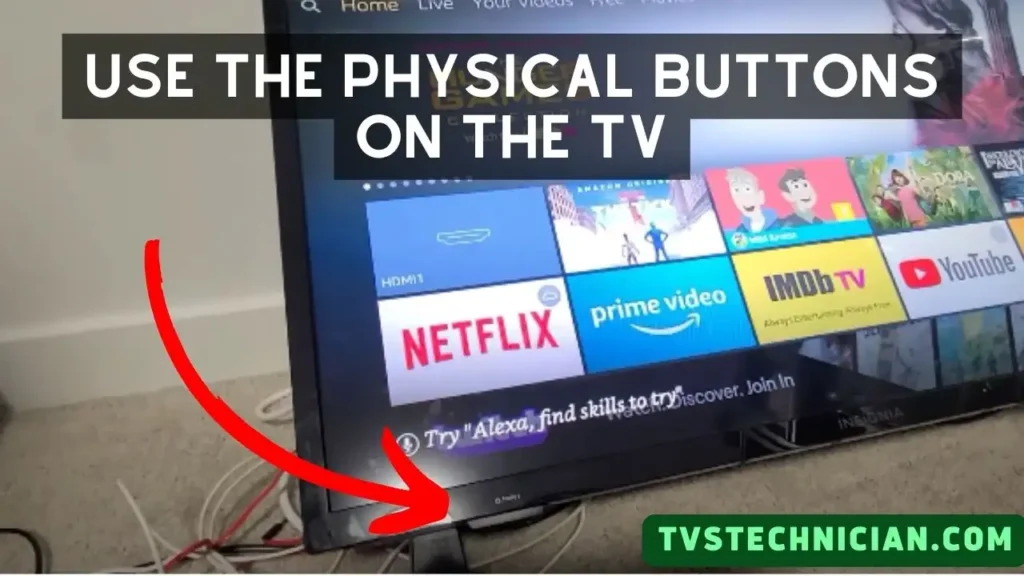
Depending on the TV model, physical buttons may be located on the bottom, Exact middle, or side. Some models present these buttons on the back side of the TV. The fact is that the insignia’s physical buttons cannot perform all the functions.
Still, If the Insignia TV comes with these buttons, you can use them to change the volume, power off, and reset the TV.
Remember, some TV models have these buttons under the flip cover of the TV. So to access these buttons, you need to remove the flip cover gently.
If you have a new Insignia TV model, your TV likely has a power button instead of any other button. There are no issues; the Power button works like all other buttons on older TV models.
The functions performed by the Power button on the Insignia Roku and Fire TVs are below.
- Turn ON the TV: Plug your TV into the power socket and notice the LED indicator. Once the Power indicator is ON, press the power button for 3-4 seconds, and your Insignia TV will Turn On.
- Reset TV: First, unplug the TV from the power source. Now press and hold the power button. Hold the power button and plug the TV back into the socket (do this simultaneously). Then the TV will go to the Recovery Mode, so here, reset your TV.
- Restart TV: Press and Hold the Power Button until the Insignia TV power OFF. Wait for a few seconds. Hold and press the Power Button again and wait for the TV to Turn ON.
- Put the TV to Sleep: The easiest function to perform by Power Button. Press and Hold the Power Button and leave when the screen turns Black. Now, simply tap the power button to wake your Insignia TV.
Want to know more about Insignia Sleep Mode? Read this article: How To Disable Or Change Insignia Fire TV Sleep Mode?
Method 2. Use Insignia TV App On Your Smart Phone
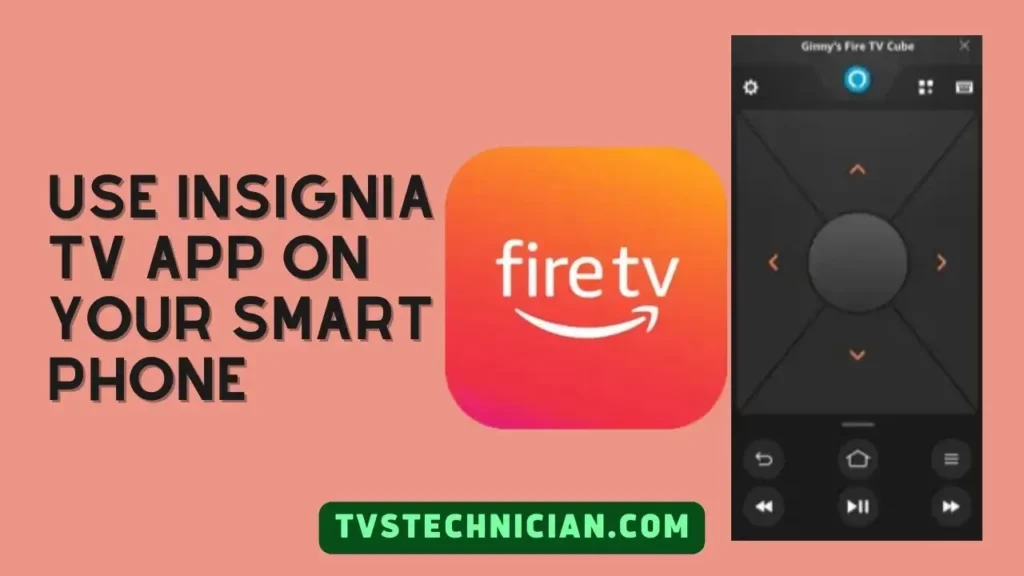
You can control any insignia TV model, Roku or Fire Edition, with the help of your Mobile Phone. There are multiple Apps to control your Insignia TV. Install a compatible Remote App that controls the Insignia TV like a remote.
Remote Apps offer various features such as mirroring and voice control functions. You can control the Tv with voice commands. Roku App controls the Insignia Roku TV, whereas the Fire TV app can be used for Insignia Fire TV.
You can install the Insignia Fire and Roku App on your Smartphone to use them as a remote. To use your Mobile as a remote, ensure your mobile is connected to a quality wifi network. The following are the steps mentioned on how to control Insignia TV by Insignia Fire App.
Install Insignia Fire App
- Go to the Google Play Store or Apple App Store on your Phone.
- Search for “ Fire TV” on the Search Bar.
- Choose the compatible app and “install it” on your device.
- Open the App “+Add New Device.”
- You will see a “Login Page.”
- Now “Sign in” to the Amazon account.
- Let the App scan for available Fire TVs. Then choose your Insignia TV from available devices.
- Now Enter the 4-Digit code you receive for verification. The process is complete.
Try Insignia Roku TV App
Before starting the process, remember your TV and mobile device should be connected to the same wifi. How do you connect Insignia TV to wifi without a remote?.
Use a Keyboard or USB Mouse to connect wifi to your Insignia TV. To control your Insignia Roku TV using your Phone follow the steps below.
- Install the Insignia Roku App into your Mobile.
- Open the Roku App.
- Sign in to your Account.
- Click on the Devices option.
- Let the TV scan for available devices.
- Click on Remote to complete the process. A remote interface will be shown on the mobile screen.
Method 3: Use A Mouse to Control Insignia TV

Many of us have a mouse to use with our Laptops or PCs. You can use your mouse as a remote to control the insignia TV without a remote. Many Insignia Smart TV models are compatible with devices like Mouse or Keyboard.
So you can use them as a remote. Connecting a wired mouse is simple. Connect the mouse dongle to the USB port on your Insignia TV.
Follow the simple steps to connect the Mouse to connect the wireless mouse to your TV.
- Check if your TV has any USB ports and where they are located. Modern TVs come with at least one USB port available.
- Ensure your wireless mouse batteries are working well. Turn on your wireless mouse.
- Insert the USB receiver with your wireless mouse into your TV’s USB port. The receiver may be a dongle or a USB port.
- Wait a few seconds, let your TV recognize the mouse, and establish a connection.
- Once the connection is secure, you will see a pointer movement on the screen.
- Now you can use the wireless mouse to control the Insignia Fire TV.
Method 4: Use Universal Remote
A universal remote works the same for multiple Televisions. Although the universal remote doesn’t work for every brand, it’s compatible with most TVs. No matter which TV brand and model you use, there is a high chance of compatibility with your TV.
Check if the universal remote is compatible with your TV. Moreover, a universal remote is also beneficial if you have two or more television at home. You can use it for all the TVs.
Watch Video to Control Smart TV with Remote App
Some Quick Solutions To Fix The Insignia Tv Remote
If you’re experiencing issues with your Insignia remote, here are some quick fixes you can try:
- Replace the remote batteries: Check if the Remote batteries are weak or dead; replace the old batteries with new ones.
- Clean the Remote: Sometimes, dirt and debris accumulated in the remote can lead to remote malfunctioning. Take a clean cloth and wipe the remote carefully to remove all the dirt.
- Reset the remote: Remove the remote back cover and take off the batteries. Press each button two-three times and insert the batteries back.
- Repair the remote: Over time, your remote does not malfunction; it needs proper pairing. Try pairing your remote the same as you paired it the first time.
- Contact customer support: If nothing worked and the issue persists, the best option is to contact Insignia customer support. They can guide you according to the problem with your TV.
Frequently Asked Questions (FAQs)
Can I Use My Phone As A Remote For My Insignia Tv?
Yes, you can use your phone as a remote for your insignia TV. The Insignia App controls your Insignia Tv through your smartphone. Download and install the Insignia App and set it. Make sure the TV and Mobile are connected to the same wifi.
How To Turn Down An Insignia Tv Without A Remote?
You can turn down an insignia TV without a remote by using the Physical button on the TV. Find the “Volume” or “VOL” button and press “-” to decrease the volume as per requirement.
How To Change Language On Insignia Tv Without Remote?
You can use a Wired or Wireless mouse to control the Insignia TV. Then use the mouse to change the language on Insignia TV. However, a smartphone can also control the insignia TV and change its language.
Conclusion
If you lose your remote or your remote doesn’t work, it’s sad. I know you want to fix this problem and enjoy your favorite content again. No worries! I have discussed all the possible alternatives you can use to control your insignia TV without a remote.
Furthermore, try these alternatives; you will love these ways. Likewise, if your remote is not working, some quick fixes are also mentioned above. Also, try these solutions to fix your Insignia TV remote.
