If you own an LG Smart TV and have been experiencing sluggish performance or buffering issues while streaming your favorite shows, it may be time to clear the cache.
Clearing the cache on your TV can help improve its overall performance and ensure a seamless viewing experience.
In this guide, we will walk you through the steps to clear the cache on your LG Smart TV, allowing you to enjoy uninterrupted entertainment.
Key Takeaways:
- Clearing the cache on your LG Smart TV can improve its performance.
- By removing accumulated data, you can free up memory and prevent buffering issues.
- Regularly clearing the cache can help maintain your TV’s speed and responsiveness.
- Follow the step-by-step guide to clear the cache on your LG Smart TV.
- Optimize your TV’s cache by implementing additional cache management tips.
Why Clearing the Cache is Important for LG Smart TV
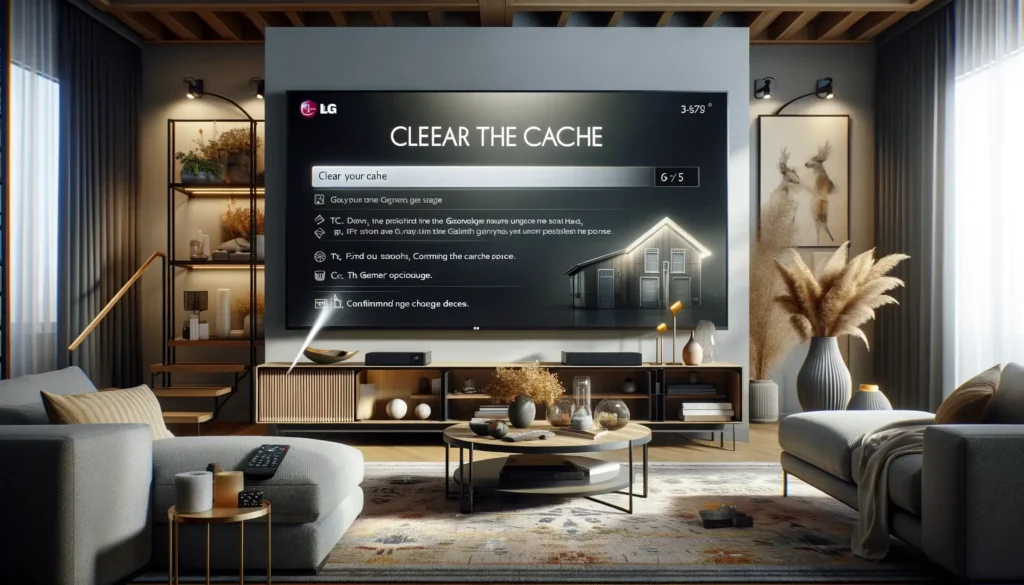
Before we dive into clearing the cache on your LG Smart TV, let’s take a moment to understand why it’s essential. Cache management, troubleshooting issues, and optimizing the cache can significantly enhance your TV’s performance and ensure a seamless viewing experience.
“Managing the cache allows your LG Smart TV to function smoothly, avoiding performance issues and improving overall user experience.”
When you use apps, stream videos, or browse the internet on your LG Smart TV, temporary files and data are stored in the cache. Over time, the cache can become bloated and affect the TV’s speed and responsiveness. This is where cache management comes into play.
Benefits of Cache Troubleshooting and Optimization
By effectively troubleshooting cache-related issues and optimizing the cache on your LG Smart TV, you can:
- Improve system performance and responsiveness
- Reduce buffering and loading times
- Free up storage space
- Enhance app functionality
Optimizing Cache for an Enhanced Viewing Experience
Proper cache optimization ensures that your LG Smart TV operates at its best. Here are some essential optimization techniques:
- Regularly clear the cache to remove unnecessary files and data
- Update firmware and apps to stay current and benefit from performance improvements
- Clean up storage by removing unused or unwanted apps
- Manage app permissions to prevent excessive caching and data usage
By implementing these cache management and optimization strategies, you can completely control your LG Smart TV’s cache and enjoy a seamless, uninterrupted viewing experience.
| Cache Troubleshooting and Optimization | Benefits |
|---|---|
| Regular cache clearing | Removes unnecessary files and data |
| Updating firmware and apps | Improved performance and added features |
| Cleaning up storage | Free up space and enhance system responsiveness |
| Managing app permissions | Prevents excessive caching and data usage |
Step-by-Step Guide: How to Clear Cache on LG Smart TV
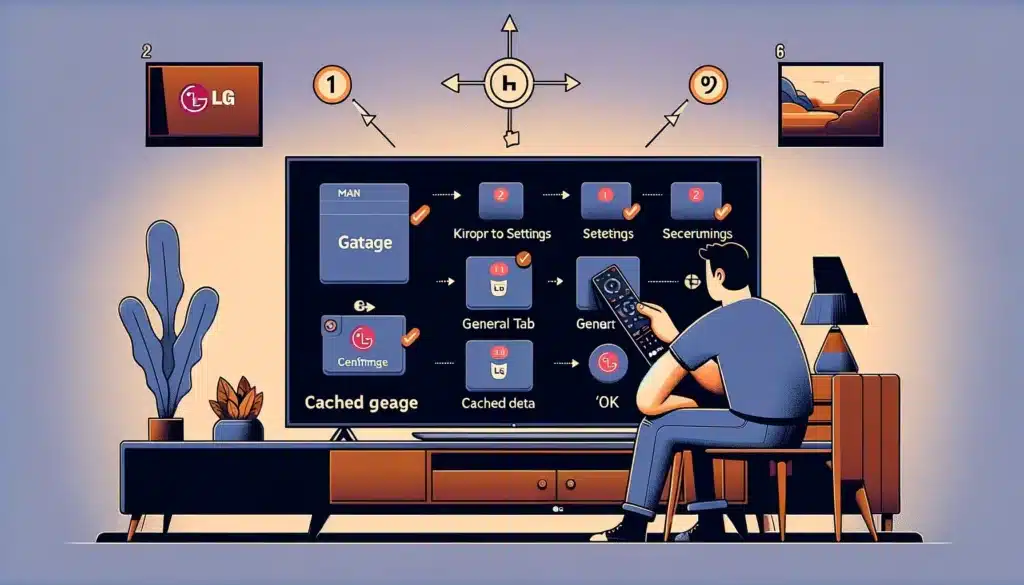
Clearing the cache on your LG Smart TV is essential to optimize its performance and ensure smooth viewing. Follow these simple steps to remove the cache on your LG Smart TV:
- Start by turning on your LG Smart TV and accessing the main menu.
- Please navigate to the Settings option and select it using your remote control.
- In the Settings menu, locate the General tab and choose it.
- Scroll down until you find the Storage option and fix it.
- Within the Storage menu, you will see an option labeled ‘Cached Data.’ Click on it to proceed.
- A confirmation message will appear on your screen, asking if you want to clear the cache. Select ‘OK’ to confirm.
- Wait for the cache removal process to complete. Depending on the amount of cached data, this may take a few moments.
- Once the cache is cleared, restart your LG Smart TV to ensure the changes take effect.
By following these steps, you can quickly clear the cache on your LG Smart TV and enjoy improved performance and faster loading times. Regularly removing the cache is a good practice to maintain the optimal functioning of your TV.
Additional Tips for Cache Management on LG Smart TV

Apart from clearing the cache, there are several additional tips you can follow to manage and optimize the cache on your LG Smart TV effectively. These tips will enhance your TV’s performance and ensure a seamless viewing experience. Let’s explore them below:
1. Limit App Installations
Installing numerous apps on your LG Smart TV can occupy significant storage space and potentially slow down your device. To optimize cache management, consider limiting the number of app installations.
Remove any unnecessary apps that you no longer use or need. This will help free up space and keep your TV running smoothly.
2. Regularly Update Firmware
Keeping your LG Smart TV’s firmware up to date ensures it has the latest performance enhancements and bug fixes.
Firmware updates often include optimizations for cache management, resulting in improved overall performance. Regularly check for firmware updates and install them to ensure your TV is running at its best.
3. Clear Browsing History
If you use the web browser on your LG Smart TV, you must clear your browsing history regularly. Over time, the browser cache can accumulate significant data, affecting your TV’s performance.
By clearing your browsing history, you can free up valuable space and optimize cache management.
4. Use Ethernet Connection
While Wi-Fi is convenient, an Ethernet connection can provide a more stable and reliable connection for your LG Smart TV.
A stable connection helps optimize cache management, ensuring smoother streaming and faster loading times. Connect your TV directly to the router using an Ethernet cable for optimal performance.
5. Restart Your TV
Periodically restarting your LG Smart TV can help clear cache build-up and refresh the system. It can also resolve any temporary glitches or performance issues. Consider restarting your TV at least once a week to optimize the cache and ensure optimal performance.
6. Utilize External Storage
If you frequently download and store content on your LG Smart TV, consider using external storage devices such as USB or hard drives. By utilizing external storage, you can offload content from the internal storage, reducing the burden on the cache and improving overall performance.
By following these additional tips for cache management on your LG Smart TV, you can optimize your TV’s performance and enjoy a seamless viewing experience. Implement these practices regularly to ensure your LG Smart TV runs smoothly and efficiently.
Conclusion
Clearing the cache on your LG Smart TV is a simple yet effective way to improve its performance. Following the steps outlined in this guide and implementing additional cache management tips, you can optimize your TV’s cache and enjoy a smooth viewing experience.
When you clear the cache on your LG Smart TV, you remove temporary files and data that can accumulate over time. This helps free up storage space and allows your TV to run more efficiently. It also reduces the risk of encountering cache-related issues like slow loading times or buffering.
Remember to regularly clear the cache on your LG Smart TV to maintain its optimal performance. Additionally, consider implementing other cache management techniques, such as limiting the number of running apps, updating your TV’s firmware, and performing periodic power cycles.
Take control of your LG Smart TV’s cache and unlock its potential today. Enjoy smooth streaming, faster loading times, and an overall improved viewing experience!
Frequently Asked Questions
Why is clearing the cache important for my LG Smart TV?
Clearing the cache on your LG Smart TV is essential for efficient cache management, troubleshooting cache-related issues, and optimizing your TV’s performance. Regularly removing the cache can help free up storage space, eliminate any cached data causing glitches, and ensure smooth and seamless viewing.
How often should I clear the cache on my LG Smart TV?
Clearing the cache on your LG Smart TV depends on your usage patterns. It’s generally recommended to clear the cache every few months or when you notice performance issues. However, if you frequently stream content or use apps on your TV, clearing the cache more regularly, such as once a month, may help maintain optimal performance.
