Is your Panasonic TV giving you a hard time, and you can’t find the right fix? Don’t worry; you can Reset the TV, and all issues and defects will most likely disappear. It would be as if you just bought the TV. But there are a few things to be careful of.
To reset your Panasonic TV:
- Turn off your TV and unplug the power cord from the outlet.
- Wait for 5-10 minutes.
- Plug the TV back in and turn it on.
This simple reset will eradicate any small issues in your Panasonic TV. However, if the problem is much greater, you must do a Factory Reset. A Factory Reset will fix any issues with the TV’s software. The only problem is that it will also change all the settings to default and remove all your customization.
In this guide, I will walk you through the process of Resetting your Panasonic TV in more detail and which reset you should do for what problem. Let’s get started.
Which Reset Should I Do to My Panasonic TV?
There are actually two types of resets you can do to get your TV working back to normal.
1. Soft Reset: Power Cycling
A soft reset is a quick way to refresh your Panasonic TV. This reset gives your TV a momentary break and a restart. This method helps resolve minor glitches or temporary sound or video quality issues.
It’s a simple yet effective process that involves just powering down the TV to remove any underlying issues. Think of it as a quick pause on your TV. Soft resting involves in plugging out your TV from the wall, start by the following steps:
- Turn off the TV

- Disconnect it from the power source

- Wait for a few minutes and allow it to clear out any temporary bugs or problems causing disruptions.
- Reconnect the TV to the power source and turn the TV on.

2. Factory Reset: Restoring Default Settings
The factory reset is a more comprehensive solution. It restores your TV to its original settings. It’s a deeper reset that erases all customized settings, returning the TV to its default out-of-the-box state. This method effectively resolves long-term issues that a soft reset can’t resolve.
A factory reset is very helpful when your TV encounters continuous and more serious issues. It effectively wipes out customized settings, returning your TV to its original configuration.
How to Factory Reset Your Panasonic TV
You can factory reset your Panasonic TV with your TV remote or by using the buttons on it. To factory reset your TV with or without remote follow some given steps. Here’s how:
How to Factory Reset Panasonic TV with Remote
- Using your remote control, press the “Menu” button.

- Scroll through the menu options and select “Setup.”
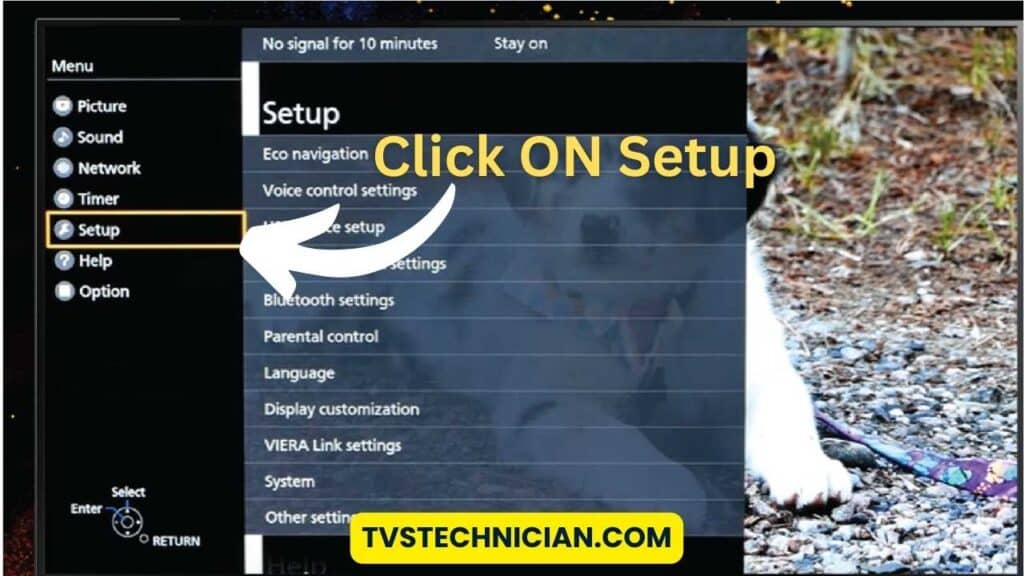
- In the Setup menu, find and choose “System.”
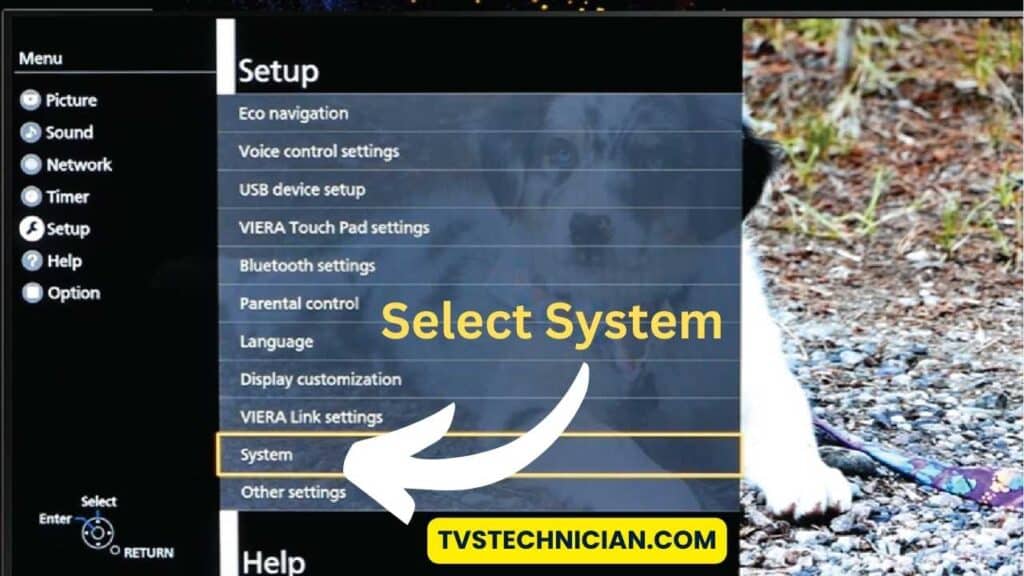
- Find and choose “Factory Defaults” from the System menu options.
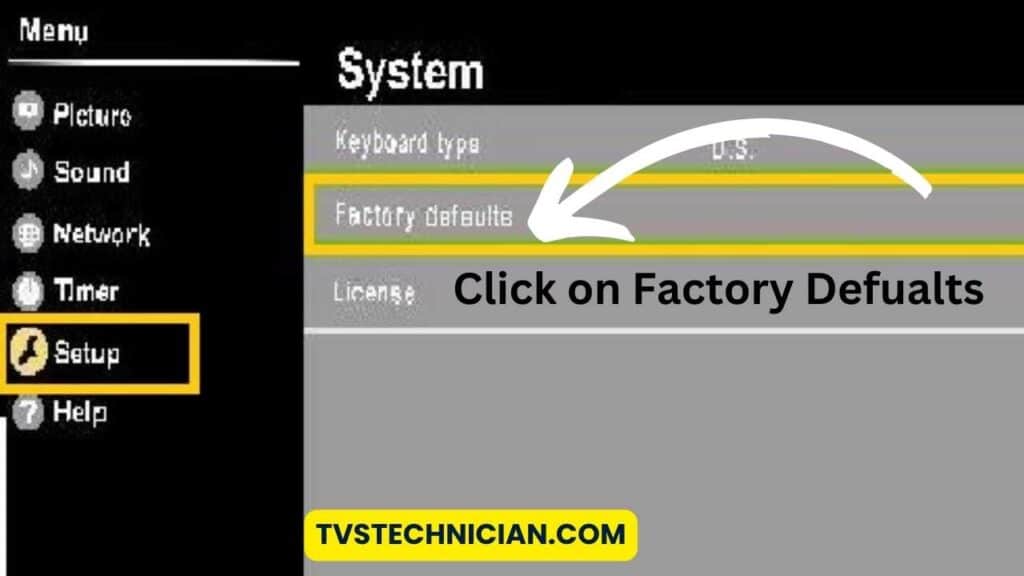
- A prompt will appear on the screen saying that all settings will be erased and will ask if you want to continue.
- Confirm the factory reset by selecting “Yes.”
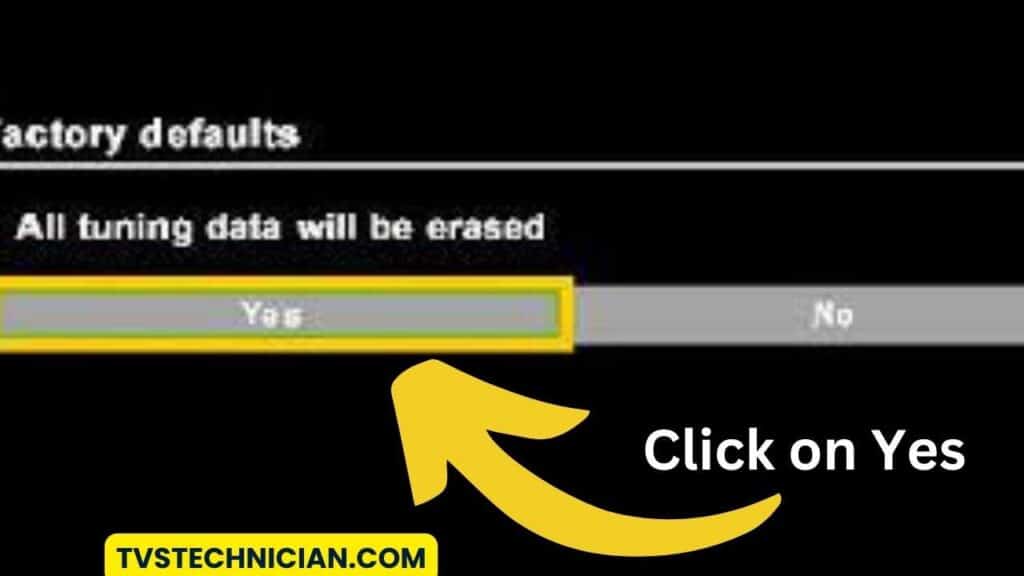
Performing a factory reset by remote is very straightforward. Be advised that resetting the TV will erase all customized settings, recordings, applications, and personalized preferences saved on the TV. It returns the TV to its original state.
How to Factory Reset Panasonic TV Without Remote
Resetting a Panasonic TV without a remote involves direct interaction with the TV’s physical buttons. However, this approach might be more complex, and some people might need professional help due to its complexity.
- Find the physical reset button on the TV, normally placed on the back or side.
- This will require a small pin or needle. Use it to press and hold the reset button for about 10 seconds.
- After releasing the reset button, turn on the TV using its power button or switch.
Resetting a TV without a remote poses challenges because of the complicated steps involved in finding the physical reset button and performing the precise sequence. Users may find it complex and require help from someone familiar with the TV’s manual controls or technical aspects.
How to Soft Reset Your Panasonic TV?
A Soft Reset is a simpler approach if you think there are issues with your TV that are not very severe. Here’s how to do it:
- Using the remote, press the “Power” button to turn off your Panasonic TV. Press the “Power” button on the TV if the remote isn’t working.
- Unplug the power cord of the TV from the power outlet.
- Leave the TV unplugged for about 5-10 minutes. This time allows the residual power to be used up and clears any small system faults or issues.
- Reconnect the power cord back to the power outlet.
- Using the remote control or the power button on the TV, turn your Panasonic TV back on.
This soft reset system gives your TV a quick smash and restart, allowing it to clear out any temporary troubles or minor system defects that could be causing disruptions.
Factory Reset Process for Older Panasonic TVs
For older Panasonic TV models that don’t have remotes or have limited options, resetting the TV involves instructions that are specific to their design. These models may not align with the normal and latest reset processes. They require unique procedures because of their outdated configurations.
Here are some specific instructions on how to reset older Panasonic TV models:
- Older models have buttons on the TV itself, generally under the screen.
- If the TV is off, press any button to switch it to “Stand by” or turn it on by using the “Power” button.
- Find the “Function” button among the various physical buttons on the TV’s panel.
- Press and hold the “Function” and the “Volume Down” buttons simultaneously for a few seconds.
- The TV will automatically restart and initiate the reset process.
As I mentioned, this process might not work if your TV model is very old. It is a general process that most TVs utilize to initiate a factory reset. But don’t worry; there is a very small chance it won’t work.
Conclusion
There you have it. A complete guide on how to reset your Panasonic TV. Here’s a quick recap: you can even try these steps if your TV is not turning on:
For Soft Reset:
- Turn off your TV.
- Unplug the TV’s power cord from the outlet.
- Wait for 5-10 minutes.
- Plug the TV back in.
- Turn the TV on.
For Factory Reset:
- Access TV settings through the remote’s menu.
- Go to Setup > System > Factory Defaults.
- Confirm the reset.
A Soft Reset is like giving your TV a quick break, while a factory reset restores default settings but erases all your data and settings. Always try a soft reset first; a factory reset is probably needed if issues remain.
