Is your LG TV showing a green Tint? No worries, we’ve got you covered. Sometimes, this happens because your HDMI cables aren’t connected properly or your TV settings need a little tweaking. Even old software can cause this green issue. But fear not; we have solutions.
First, check out the HDMI cables. Make sure they plug in easily. Next, dive into your TV settings. Play with the picture settings to see if it corrects the green tint. And make sure your TV software is up to date.
If none of these fixes do the trick and you suspect a hardware problem, it may be time to visit the nearest service center. They’ll be able to diagnose and repair any faulty hardware causing that annoying green tint.
Remember, troubleshooting is part of the fun of owning a TV. So don’t stress. Follow these steps, and you’ll be back to enjoying your favorite shows in no time.
Understanding the LG TV Green Tint Problem
When you settle down for a movie night or to binge-watch your favorite series, the last thing you want to see is an unnatural green tint overshadowing your LG TV’s display. This issue can range from a slight hue shift that’s barely noticeable to a stark green overlay that ruins the viewing experience. But what causes this problem, and how can you fix it?
The green tint on your LG TV is typically a manifestation of an imbalance in color processing or output. It can be due to various factors, including hardware malfunctions, incorrect settings, or external devices influencing the display’s color balance.
At the core of these displays are intricate systems that manage color balance, brightness, and contrast to produce the precise picture you see. When one element in this system goes awry, it can throw off the color balance, resulting in a green tint.
How to Fix Green Tint Issue on LG TV? 10 Different Ways

Here are some important steps that you can take:
- Soft Reset LG TV
- Update LG TV Firmware
- Clear the Interference
- Check your input devices for issues
- Change the Picture Settings
- Switch your HDMI cables
- Check for backlight failures
- Check Power Voltage
- Factory Reset LG TV
- Contact LG Support
Method 1: Soft Reset LG TV
A soft reset can help fix issues related to pictures. First, unplug any extra devices connected to your TV. Then, turn off your LG TV and hold down the power button for 5-15 seconds. This drains the power and can clear up the issue.
After a few minutes, turn your LG TV back on. Check to see if the green tint is gone. It’s a simple fix that can work wonders.
Method 2: Update LG TV Firmware
It’s important to keep your TV software up to date. It helps fix bugs and improve performance by preventing the annoying green tint screen issue.
Most LG TVs update automatically when they are connected to the Internet. This means you don’t have to do much work. Just ensure your TV is online and will handle your updates.
Here’s how to update your LG TV firmware:
- Get your LG Smart TV on WiFi and hit the Settings button.
- Choose All Settings, then either General or Support.
- Pick About This TV and click Check For Updates.
- If there’s an update, hit Download and Install.
If your LG TV is buffering on a green screen and won’t budge, you can update the firmware via USB.
Method 3: Clear the Interference
When a device with a strong magnetic field gets too close to your TV, it can cause problems with the picture. You may see weird colors like green around the edges of the screen. Keep those electronic devices away from your LG TV to prevent this.
Method 4: Check your input devices for issues
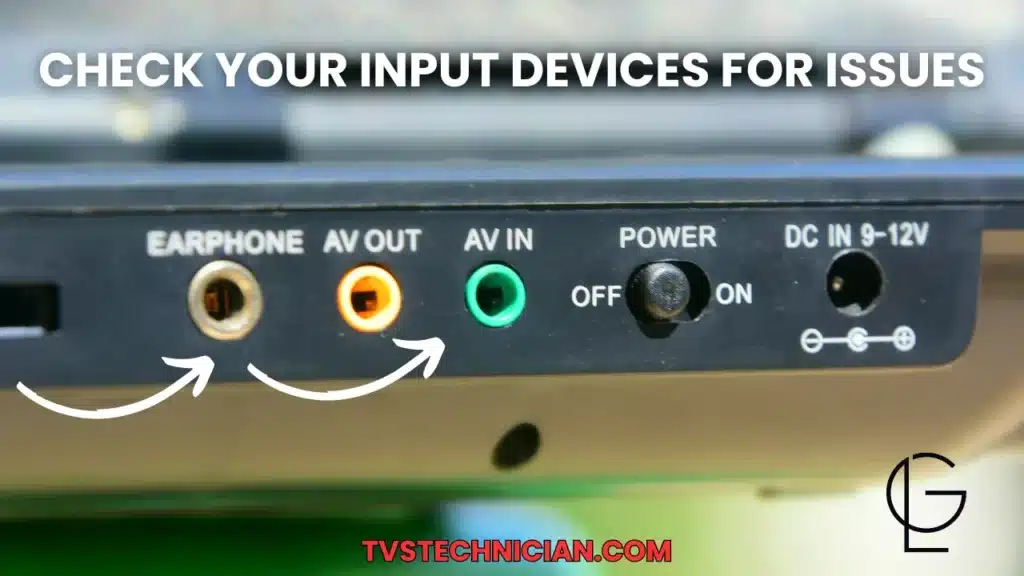
If your LG TV is not working correctly, the TV itself may not cause the problem. Sometimes, it’s the device you have connected to it. Check if the HDMI port you are using is damaged. If this happens, try plugging the device into a different HDMI port on the TV.
If your device works on a different port, the problem is likely with your original port. You should seek the help of a professional to fix it. After connecting your device to a different port, change the source on your LG TV to view the picture properly.
Remember, it may not be the TV’s fault if something isn’t working properly. Check your devices and connections first.
Method 5: Change the Picture Settings
Another effective step is to change the HDR setting. So first, try adjusting the brightness on your LG TV. Sometimes, that’s all it takes to get things back to normal. If the picture still isn’t right, then follow these simple steps:
- Go to Settings.
- Scroll down to All Settings.
- Find Picture settings.
- Click on Picture Mode Settings.
- Now, set your preference.
That’s it! By following these steps, you can tweak your TV picture as you like.
Method 6: Switch your HDMI cables

HDMI cables can vary in quality, and sometimes they don’t work well, causing color issues.
To fix the green tint on your TV, try switching the HDMI cables. Just unplug the current one and use a different HDMI cable instead. This simple switch might solve the problem.
If you often watch content on your TV from a recreation console or a streaming device, swap the HDMI cables for a try.

Method 7: Check for backlight failures
If your LG LED TV screen turns green, the backlight may fail. This happens because the blue/green light can bleach the yellow phosphor over time, making the screen appear green.
To prevent backlight failure, try reducing the brightness of your TV, especially if it’s set to 100 when you buy it. High brightness can cause issues over time.
If you suspect backlight failure, you have two options:
- Option 1: Call a local electronic repair store to diagnose the issue. Choose a reputable store by checking Google Reviews and getting multiple quotes. Consider the age of your TV and the cost of repairs before deciding. Sometimes, it’s more cost-effective to buy a new TV.
- Option 2: If you’re handy and willing to take the risk, you can try repairing the backlight yourself. Remember that this may void your warranty and potentially cause more damage to your TV if not done correctly.
Method 8: Check Power Voltage

Try plugging it into a different socket to see if power issues cause your LG TV’s green tint. If the green tint continues, it might be due to incorrect power voltage at your home.
High or low voltage can cause problems. Use a stabilizer to regulate the energy flow and see if the green tint disappears.
Method 9: Factory Reset LG TV
If you still can’t fix the green tint of your LG TV, a factory reset might help. It resets all settings and removes installed apps.
Here’s how:
- Press the Settings switch on your LG TV remote.
- Go to All Settings and choose General or Support.
- Select Reset to Initial Settings, and you’re done.
Remember, factory reset erases settings and apps on your LG TV.
Method 10: Contact LG Support
If none of the above fixes worked, contact LG Customer Support for help. They’ll guide you in figuring out what’s wrong. If it’s a hardware problem like a green tint, visit an LG Service Center for assistance. Check if your TV is still under warranty to save on repair costs.
Watch Video: Fixing LG TV screen green tint
Maintenance Tips to Prevent Future Issues
- Regular Firmware Updates: Keep your LG TV’s firmware up to date. Automated updates or manual checks every few months can prevent many issues before they start.
- Cable Management: Regularly inspect HDMI and power cables for wear and tear. Replace them if damaged to ensure a stable connection and signal integrity.
- Picture Settings Check: Periodically review your TV’s picture settings. Avoid extreme brightness or contrast settings that can stress the display over time.
- Dust and Cleanliness: Keep your TV free from dust and debris. Use a microfiber cloth to gently clean the screen and vents, promoting better airflow and preventing overheating.
- Surge Protection: Use a high-quality surge protector to shield your TV from voltage spikes and power fluctuations that can harm electronic components.
- Avoid Static Images: Reduce the risk of image burn-in by avoiding leaving static images on the screen for prolonged periods, especially at high brightness levels.
- Ventilation: Ensure your TV has proper ventilation. Avoid placing it in confined spaces where heat can build up, potentially affecting internal components.
Final Thoughts
If your LG TV is displaying a green tint, there are several steps you can take to try and resolve the issue.
First, try to clear the cache; you can try a soft reset by unplugging extra devices and holding the power button for 5-15 seconds.
Updating your TV’s firmware can also help fix bugs and improve performance. Additionally, ensure no devices with strong magnetic fields near your TV, as they can interfere with the picture.
Check your input devices and HDMI cables for any issues, and adjust the picture settings on your TV to see if it corrects the green tint. If you suspect backlight failure, consider contacting a professional repair service.
Checking the power voltage and performing a factory reset are also potential solutions. If all else fails, contacting LG Customer Support or visiting an LG Service Center for assistance may be necessary.
Remember, troubleshooting TV issues can be part of the fun of holding a TV, so don’t stress and follow these steps to get back to enjoying your favorite shows in no time.
