If your LG TV won’t connect to WiFi, it might be due to various reasons. The LG TV might not connect to wifi due to a poor network connection, excessive distance between router and TV, or outdated Firmware.
A quality Wi-Fi connection is the most important feature of every modern smart TV. If the Wi-Fi connection is poor, you lose a vital feature and cannot access streaming.
I understand how impatiently you are waiting to enjoy the streaming again. Don’t worry; many other LG TV users also encounter the same problem. Some easy steps and methods can fix the LG TV not connecting to the Wi-Fi problem.
I will discuss some effective solutions to fix this problem. Before the solutions, I will explain why the LG TV is not connecting to WiFi. It will help you fix the problem quickly. So, let’s get into it without any further delay.
Quick Info: LG TV Won’t Connect to WiFi
| Reasons LG TV Not Connecting To Wifi | Solutions |
|---|---|
| 1. Outdated Firmware | Update Your Firmware |
| 2. The Router Is Far From The TV | Move The Router Closer To The LG TV |
| 3. The Quick Start+ Feature Is Turned On | Turn Off the Quick Start+ Feature |
| 4. Wrong Wi-Fi Login info | Check and Enter Correct Wi-Fi Login Info |
| 5. Interference Due To Other Devices | Reboot Your Router or Disconnect Other Devices |
| Methods to Fix LG TV Not Connecting to Wi-Fi Problem |
|---|
| 1. Ensure A Stable Internet Connection |
| 2. Factory Reset LG TV (with or without remote) |
| 3. Update Your Firmware |
| 4. Move The Router Closer To The LG TV |
| 5. Reboot Your Router |
Why Does My LG TV Not Connect To Wi-Fi? 5 Possible Reasons
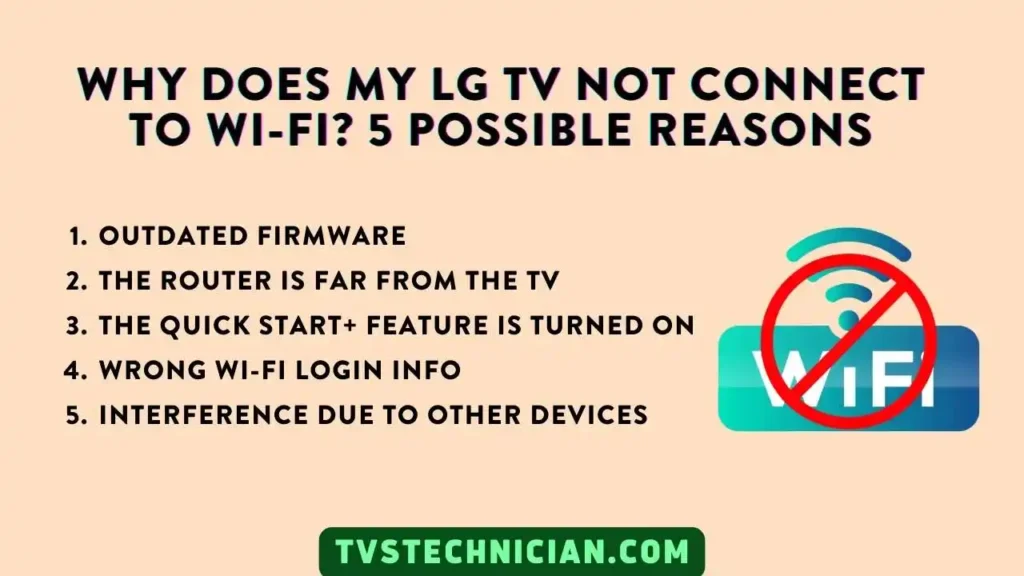
Before proceeding with the solution, learning why the LG TV does not connect to Wi-Fi is beneficial. It will help you speed up the fixing process. The following are the possible reasons:
1. Outdated Firmware
Firmware is software installed on the TV to control all the functions. If there is some issue with the Firmware software, your TV and the devices connected will encounter multiple problems.
The outdated software can cause various problems, including the LG TV not connecting to Wi-Fi.
2. The Router Is Far From The TV
Notice the placement of your Wi-Fi router; if it is too far from your TV, it will lead to a connection problem. Move your Router near the TV. It can reduce the signal issue and improve the LG TV’s connection to Wi-Fi.
3. The Quick Start+ Feature Is Turned On
A Quick Start+ feature in any Smart TV helps users get a fast boot-up process. For this purpose, the Quick Start feature reduces the power of some TV components and improves the boot-up process.
In some cases, if users enable the Quick Start feature, the Wi-Fi module fails to load. Ultimately, the user encounters a Wi-Fi connection problem.
4. Wrong Wi-Fi Login info
If you enter the incorrect username or password, the Wi-Fi will not connect to your TV. Notice the password and username, and enter the correct password and username. At the same time, if your LG is not connecting to the internet, it may show error code 106 due to internet interruption.
Sometimes, you change the Wi-Fi password but forget to enter the password for the TV connection. Therefore, enter the correct password to connect to the Wi-Fi.
5. Interference Due To Other Devices
The other Wi-Fi router or device can cause interruptions or disturb the Wi-Fi connection to your LG TV. It mostly happens when there are many other devices nearby. Disconnect your TV router and reconnect it. This helps avoid interference.
How Do I Fix The LG TV Not Connecting To The Wi-Fi Problem? 5 Tried Methods
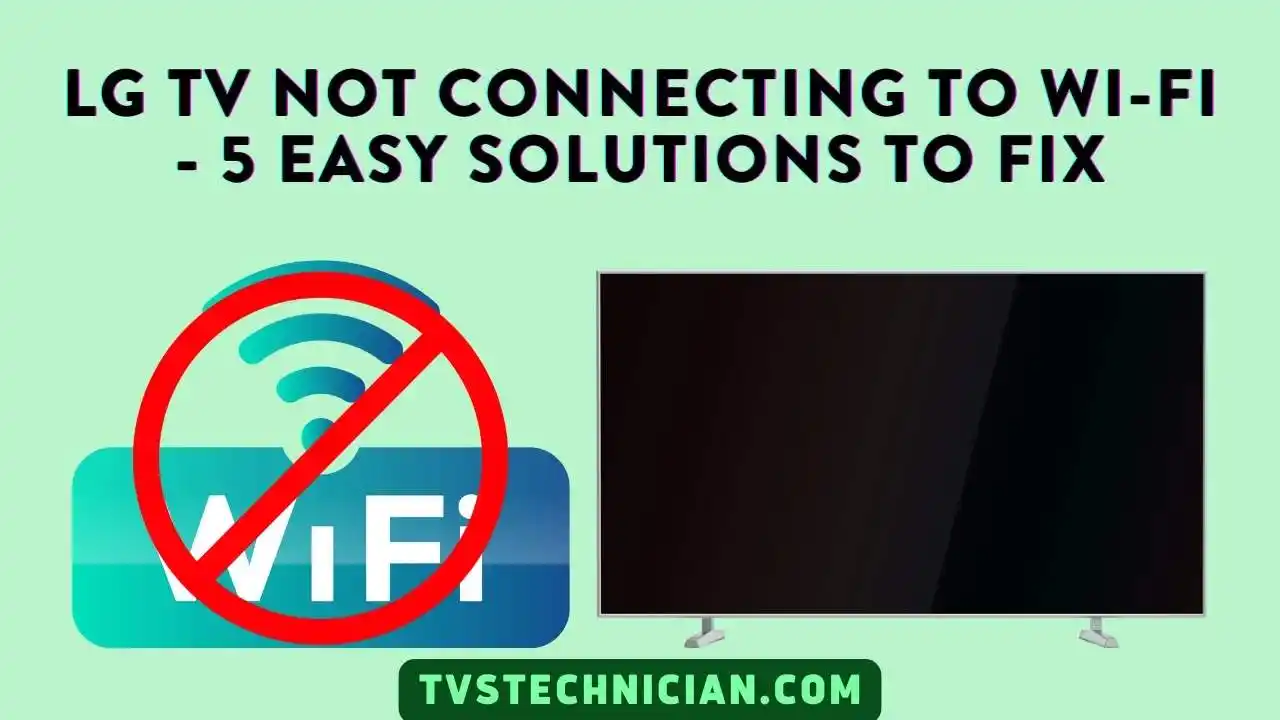
After understanding the reasons for the LG TV Wi-Fi connection problem, it’s time to move towards the method to fix the problem. Following are some effective solutions to fix your Problem.
1. Ensure A Stable Internet Connection
Check your internet connection if your LG TV is not connecting to Wi-Fi. Open your mobile device or Laptop and check the internet connection.
If there is some problem with your internet connection, the Wi-Fi can disconnect from your LG TV and prevent the connection.
Ensure a stable internet connection and try connecting your LG TV to the Wi-Fi. If the problem still needs to be resolved, try the other solutions.
2. Factory Reset LG TV
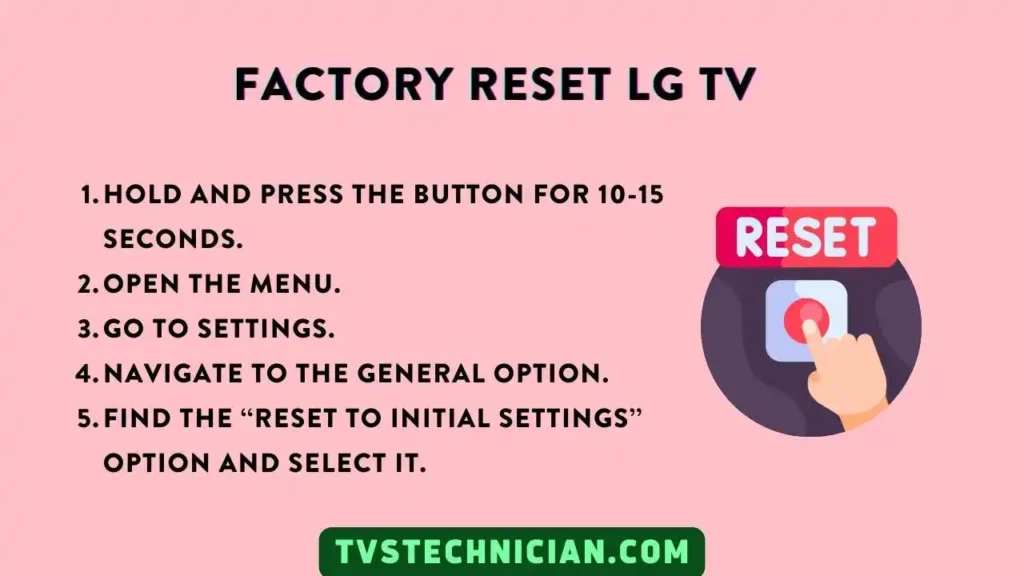
LG TV Alexa commands can also help reset it, but they only work if the internet connection is stable. But in our case, wifi is not connected to LG TV; I’ll show other methods.
A factory reset is the most effective method to fix various Issues any smart TV encounters. It takes a few steps to resolve the LG TV network connection problem. You can factory reset your LG TV in two ways.
- Factory reset without remote
- Factory reset with remote
Without a remote: If you have lost your remote or it’s malfunctioning. You can still factory reset your LG TV. Follow the steps below to factory reset your LG TV without a remote.
- Press the power button on your TV. Hold and keep pressing the button for 10-15 seconds.
- Open the Menu.
- Go to Settings and scroll.
- Navigate and locate the General option.
- Locate the Reset to Initial Settings option and select it.
Finally, now your TV will turn off and turn On again after a few seconds. Here, you will see the TV’s initial setup screen. If you cannot access the TV’s power button, you can try other options. Following are some alternatives to try.
- Use a USB keyboard to navigate the menu. Just plug the keyboard into any TV port and start using it.
- Download and install the ThinQ App on your smartphone. Connect it to your TV and use your Phone as a keyboard to navigate the menu.
- Lastly, if nothing works, connect a universal remote to your TV and use it.
Factory Reset with a Remote: Follow the steps below.
- Plug in and turn on your LG TV.
- Press the Gear icon on your TV remote.
- Navigate and locate the All Settings option.
- Select the General option.
- Now click on Reset to Initial Settings.
| Note: You will see the TV’s initial setup screen, which indicates the process is complete. Moreover, remember that the factory reset will delete all your installed apps and sign-in accounts. |
3. Update Your Firmware
Outdated Firmware can cause various issues, including connection problems. Updating the Firmware can remove software bugs and glitches, which improves the Wi-Fi connection. Check for the latest updates and update your TV’s Firmware.
To update the firmware, follow the steps below.
- Go to the TV’s Settings using the remote.
- Click on the All Settings option. Now Tap on Support.
- Find the Software Update option and click on it.
- Tap on Check for Software Updates.
- Download and Install if an update is available.
- After downloading, turn off your TV for 10 seconds and Turn it on again. Then, install the available updates.
4. Move The Router Closer To The LG TV
Each router has a limited range to provide strong signals. If your TV is placed too far from the router, it cannot provide sufficient signals. Then, the LG TV will not connect to Wi-Fi.
In addition, place your Wi-Fi router near the TV and try connecting the Wi-Fi to your TV again. It will improve the signal strength and help with a better connection.
5. Reboot Your Router
Rebooting is a simple method that fixes multiple Wi-Fi connection problems. A few steps in the rebooting router process can resolve the LG TV not connecting to the Wi-Fi issue. Follow the given steps to reboot your router.
- Unplug the router from the main power source.
- Wait for 1-2 minutes and let all the power drain.
- Plug the router into the power source.
- Finally, Turn it on and let the router establish a connection.
Watch Video: How to Fix if LG TV Not Connecting To Wi-Fi
Frequently Asked Questions
Why Is My TV Suddenly Not Connecting To Wi-Fi?
Your TV is suddenly not connecting to Wi-Fi because the network settings on it may be turned off. Check the network settings of your TV and ensure they are turned on. Reset your network, and then reset your TV. It can fix the problem.
How Do I Reset My LG TV’s Network Settings?
To reset your LG TV’s network settings, follow the steps below:
- Go to Settings and click on the System option.
- Locate the Restart or Reset option. Choose the Reset or Restart option.
- Now click on Network Settings Reset.
- Reset the Settings.
- Enter the password and Tap on Confirm.
Why Is My LG TV Connected To Wi-Fi, But Apps Are Not Working?
Your LG TV is connected to Wi-Fi, but apps are not working because of a poor network connection. A stable network connection will solve this problem. There may be a problem with the router. Restart your router to fix the problem.
Conclusion
LG TV not connecting to Wi-Fi is a common problem every Wi-Fi and smart TV user encounters. Some simple troubleshooting steps, such as factory resetting and updating the software.
Finally, moving the router close to the TV helps resolve the connection problem. In this article, I have discussed the possible reasons for this issue and suggested solutions. Read the article, fix the issue, and start streaming again.
