When you buy a TCL Tv, it seems easier to use. But every TCL Tv user has to put some real effort into setting up a TCL Roku Tv. The most important thing to consider is connecting wifi to TCL tv. A quality wifi connection is essential to take full advantage of your TCL Tv. However, many users don’t know how to connect TCL TV to wifi.
I will tell you the right way for the connection. Before connecting the wifi to TCL Tv, ensure you use a reliable wifi connection to avoid any inconvenience.
So, How to connect TCL TV to wifi? Here are the four best ways to connect your TCL Tv to wifi. The following are the methods to use:
- Connect wifi through a mobile hotspot
- Wired Ethernet connection with a compatible adapter
- By using built-in WiFi
- Use an Ethernet cable to connect wifi
You can enjoy streaming, Netflix, series, and local channels once your TCL Tv is connected to wifi. Enjoying streaming on your TCL Tv is possible only if your TCL Tv is connected to wifi accurately.
In this article, I will discuss all the possible methods to connect your TCL Tv to wifi. Therefore you don’t need to worry anymore.
Just read the guide, follow the steps, and enjoy the streaming. Without any further a do let’s get dig into the details.
The Best Method: How To Connect TCL TV To WiFi?
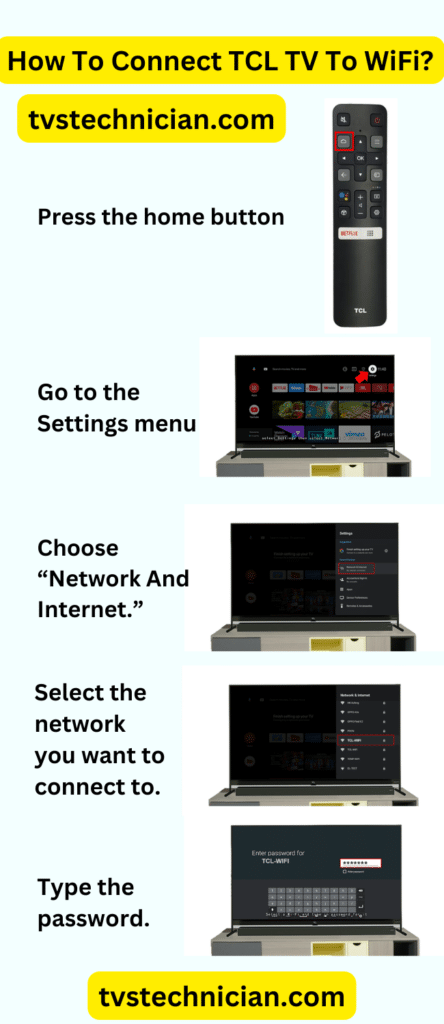
Connecting wifi to your TCL Tv will no longer be difficult when you follow some simple steps.
Before I start telling you the process, let me remind you to check your remote pairing. Ensure your TCL Tv is on and your Tcl Roku Tv remote is paired with the TCL Tv.
First, I will discuss the general method to connect the wifi to your TCL tv, then some other ways. Follow the given guide below to complete the process.
First of all, you need to go to the main menu options. For this purpose, press the Home button, which is present in the center of your TCL Roku Tv remote. It will take you to the Home screen, where you can see the Main Menu.
Step 2: Scroll For Your Available Network
- When you open the “Main Menu,” select the “Settings” option.
- Scroll through the settings to navigate the available networks.
- Locate the network option and click on it. Here you will see two options, “Wired Network” and “Wireless Network.”
- Now select wireless by using the arrow keys of your remote. After selecting the wireless, press the “OK button” to process further.
- Your TCL tv will take a few seconds and show you the available options.
Step 3: Click On Your Network
Now you will see a list of available Networks, so navigate the list and find your Network.
When you successfully locate your desired Network click on it and Press the “Ok button” on your TCL Tv remote. After that, an “Enter password” option will appear on your TCL Tv screen.
Use the on-screen keyboard and enter the password of your wifi network. Once you have entered the password, press the Ok button.
Finally, your TCL Tv will start connecting to your wifi device. Wait until the process completes and wifi connects to the TCL tv.
Step 4: Let The Connection Be Stable
During connection to the TCL tv, your Wi-Fi would take some time to be stable. It happens because our TCL Tv is often placed far from the Wifi device. Many times it also happens due to any obstruction to the way of your Tv and Wifi-router.
You will see a message when your Wi-Fi connection is established to your TCL Tv. A successful connection message will appear to ensure a stable wifi connection. Now you can enjoy streaming, Netflix, and web browsing on TCL.
Step 5: Ensure The Connection Is Not Troubleshooting
When you connect the Wi-Fi to TCL Tv, the connection may have some issues. You can fix the problem by reducing the distance between the wifi device and TCL Tv.
Try to enter the password again and enter the accurate password carefully. In case the connection is still unstable, restart your Wifi-router.
4 Other Methods: How To Connect TCL TV To WiFi?
1. Connect Wifi Through A Mobile Hotspot
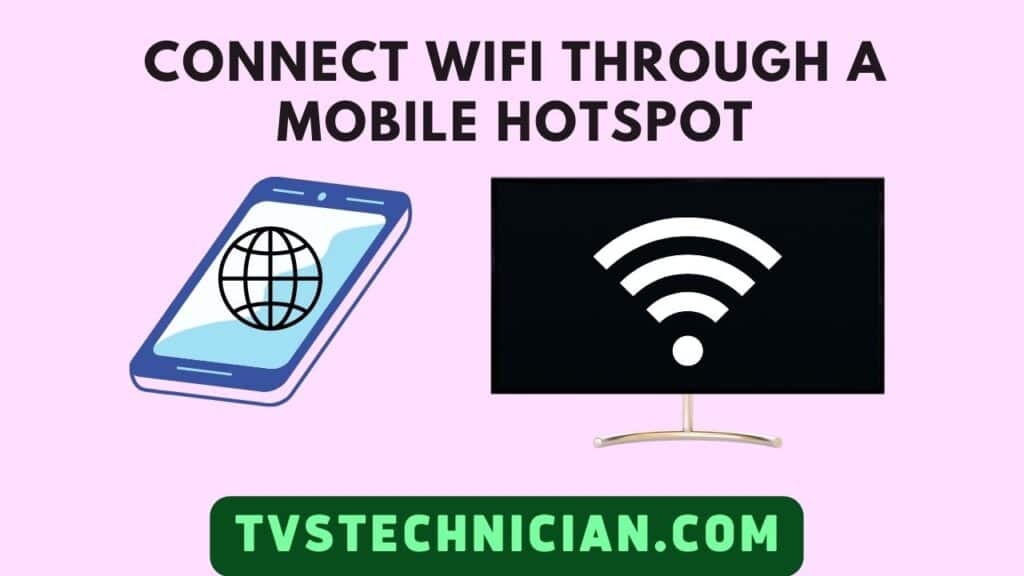
Follow simple steps to connect your TCL Tv to wifi using a mobile hotspot. Before starting the process, let me clarify that this connection would be weaker. Your TCL Tv will get poor signals. But the speed can be increased if the mobile device is near the TV and no other device is connected through Hotspot.
Follow the given steps one by one to connect TCL TV to a mobile hotspot:
- First, Locate the mobile hotspot on your mobile phone. Enable the “Hotspot” and allow it to share with other devices.
- Now turn on your TCL Roku Tv and go to “Settings” by using the remote.
- Find the “Internet” or “Network” option and select “Wireless Network.”
- Then Your TCL Tv will start Scanning and show the list of available networks.
- Here you will see your mobile hotspot (if it doesn’t appear, turn it off from your mobile and then turn it on again).
- When the Hotspot options appear on the screen, select it and press the OK button.
- Enter the password of the mobile hotspot. You can find the password in your mobile settings if you don’t know the password.
- After that, your TCL Tv will connect to your mobile hotspot, and you can access the wifi.
2. Connect TCL Roku Tv Through A Wired Ethernet Connection With A Compatible Adapter

A wired Ethernet connection is more reliable than any wireless wifi connection. It allows a good speed and strong connection to a long-distance device which a wireless wifi connection can’t provide. A Wired Ethernet connection is more secure than any other wireless connection. Follow the steps below.
- Locate the Ethernet port on your TCL Tv. Some TCL Tv models have the Ethernet port on the side, and some have it on the back of the Tv with other ports.
- Once you find the “Ethernet port,” Plug the Ethernet adaptor into this port.
- Take a good quality “Ethernet cable” and connect one end of the cable to the “Adaptor.”
- Then Connect the other side of the Ethernet Cable to your Wifi router device.
- Turn your TCL Tv on and go to the “Home screen.”
- Click on the settings and find the Network option.
- Select the wired Network and enable Auto-Detect or Manual Setup as required.
- Now, follow the instructions on the screen to end the process.
3. Connect The TCL Tv To Wifi By Using The Build-In Wifi
Today almost all TCL smart TVs come with built-in Wi-Fi features. You need some external device like the router to get wifi connection for your TCL Tv. Follow the steps you connect the wifi by using built-in wifi.
- Turn your TCL Tv on and Go to the Main Menu by using the power button of your Roku remote.
- Go to the settings and find Network and then Wireless Network.
- Your TCL Tv will scan for available wireless networks.
- Click on your Network to connect with TCL Tv.
- If the password is secured before, the network will connect automatically.
- Otherwise, Enter the password and let it allow you to connect.
- The wifi would connect to your TCL Tv in a few seconds.
4. Use Ethernet Cable For Connection
Many TCL Tv models still come with Ethernet ports which allow us to connect Ethernet cables. Modern Tvs that come with built-in wifi and other smart features do not have this port.
If you have an Ethernet cable and need to connect your Wifi router to your TCL Tv, an Ethernet cable is the most reliable way. Following are some simple steps to follow:
- Take an Ethernet cable enough to reach from your TCL Tv Ethernet port to the Router.
- Plug one end of the cable into the LAN port of your TCL Tv.
- Then connect the other end of the Ethernet cable to the LAN port of the router or modem.
- Now go to the settings > Networks > Wired type.
- Select the wired connection and wait a few seconds to see available networks.
- Find your network and connect it.
Watch Video For More Help: Connect TCL Roku TV To Wifi
How To Browse The Internet On TCL Smart Tv?
Just follow simple 3-4 steps. Before starting, make sure your TCL Tv is connected to the internet.
- Go to the settings by using the home button on your TCL Roku remote.
- Click on Apps.
- Once Apps are opened, search for Web Brower.
- Choose a Web Browser and the Internet.
- Now start Browsing.
Frequently Asked Questions (FAQs)
Sometimes your Tcl Tv disconnects to Wifi due to specific reasons. It may be due to an incorrect or changed wifi password, Poor signal, or any issue with the TV. Carefully enter the password again and place the wifi router near the TCL Tv. Contact TCL Tv support in case of any TV issues.
Go to the setting by using the remote power button. Select Settings from the menu and then click on Networks. Your TCL Tv will show available networks. Locate your network and tap on it. Then your Tv will connect to the wifi extender.
Final Thoughts
How to connect TCL TV to wifi is a common question from any new TCL Tv user. Then they browse for it.
Now no need to worry. I have described all the possible methods for connection.
Read all the ways to try them. Hopefully, any of them will work for you. If none of them work, you should contact customer support and tell them the issue.
