Do you have bright spots on your Samsung TV Screen? I get you. Commonly, it’s due to a Blacklight or Dislodged LED Diffuser Lens issue.
I know you’re worried about your TV and might consider buying a new one. Most users buy a new TV without trying to fix the issue. But you don’t need to invest to buy a new TV. Multiple solutions can help you fix the bright spot on your Samsung TV Screen issue.
Adjusting the TV picture settings can fix the bright spots problem. Many other solutions can also help you fix this issue. But before heading toward solutions, it is essential to understand the potential causes of the bright spots on your Samsung TV screen.
So, let’s start with the reason that causes the bright spot issue on the screen. Then, I will explain the effective solution to your problem.
Bright Spots On Samsung TV Screen? 5 Possible Reasons

Why is there a bright spot or ghosting screen on my Samsung TV? Depending on the model, various reasons cause the Bright Spots on the Samsung TV screen.
The five most common reasons that cause bright spots on every Samsung TV model are essential to know. Therefore, I will describe these 5 possible reasons for the Bright spots on the Samsung TV screen.
1. Dislodged LED Diffuser Lens
Dislodged LED diffuser lenses on the Samsung TV screen cause bright spots due to uneven backlight distribution. Modern smart TVs have backlights with LED bulbs.

Each bulb is sheltered with a diffuser lens to distribute the bright lights from the bulbs equally on the TV Screen. When the LED diffuser lenses become dislodged, they spread the light on the screen unevenly.
As a result, it creates concentrated and brighter spots on the screen.
Slightly tilt your TV from both sides; if you hear some noise, it means the diffuse lenses got unglued and fell. Fixing the defective LED diffuser lenses can fix the Bright spots on the Samsung Screen issue.
Additional information:
The LED diffuser lenses shelter the bright light bulbs on the backlight. These lenses spread the bulb’s light equally on the TV screen. When these lenses dislodge, they reflect light directly onto the TV screen and create white spots.
These white spots are known as “orbs.” The lenses can dislodge when the adhesive attached to the backlight panel gets unglued or dry. If you notice 0.5-2 inch circular white spots on your Samsung TV, it indicates dislodged LED diffused Lenses.
2. Pressure Damage
Pressure damage results in Bright spots on a Samsung TV Screen due to the physical impact on the display’s layers. TV screens are made of liquid crystals and other components that can be affected by pressure damage.
The pressure damage disrupts the arrangement of the liquid crystals and other materials. The disrupted liquid crystals lead to variations in Screen pixel behavior.
The changed pixel behavior causes the pixels to get stuck in a position where one or more pixels emit more light than the surrounding pixels. These damaged and stuck pixels appear as Bright spots on the Samsung TV screen.
3. Faulty LED Backlights

LED backlights in Samsung TV screens provide illumination to allow efficient picture visualization on the screen. The screen gets inconsistent illumination when there is an issue with the LED backlights.
Ultimately, the inconsistent illumination leads to Bright spots on the Samsung TV screen. These spots can also appear as concentrated white patches on the TV screen.
These spots or patches affect the picture quality and user experience. Repairing or replacing the Fualty LEDs will resolve the bright spots issue.
4. Defective Pixels
Sometimes the screen pixels get “stuck” in the on or off position on the screen. They emit a higher and more constant brightness than the surrounding pixels. These stuck pixels result in bright spots on the Samsung TV screen.
Any electrical difficulty, physical damage, or manufacturing defect can cause stuck pixels. The quick fix to this problem is to repair or replace the screen. If your TV’s warranty has not ended yet, contact Samsung customer support to get free repair or replacement services.
5. Faulty Panel
The TV panel can malfunction due to defective pixels or sub-pixels that get stuck in the “on” position, emit excessive light, and cause bright spots. The panel can also be damaged due to backlight bleeding.
During blacklight bleeding, the TV’s blacklight shines unevenly and causes certain areas to be brighter than the surroundings. Moreover, damaged or faulty LCD layers or OLED technology can result in faulty panels. These faulty panels lead to bright spots on Samsung TV screens.
How to Fix the Bright Spots on Samsung TV Screen: 5 Quick Solutions
1. Adjust the Picture Settings
Excessive brightness, incorrect contrast, and color are the wrong settings that lead to the bright spots on the Samsung TV screen. Setting a high brightness level can corrupt the backlight and cause backlight bleeding.
The blacklight bleeding causes bright spots. Likewise, high contrast and the wrong color settings lead to white or Bright spots on the Samsung TV screen.
Before adjusting the picture settings, set all the settings to the default picture mode. To do so, follow the steps below:
- Open the Samsung TV Settings menu.
- Scroll and locate the Picture option. Then select it.
- Now navigate to Expert Settings and tap on it.
- Locate the Reset Picture option to select. Select the Reset Picture option and click on Yes to complete the resetting.
After resetting the Picture settings, you can adjust the settings per your preference. Additionally, some suggested settings can help you overcome the bright spots issue.
Following are some suggested settings.
- Lower the blacklight and adjust it to a level that provides a balanced brightness. Ensure the brightness is not causing blooming at your adjusted level.
- Set the contrast at a level where there is no overexposure. To avoid overexposure, set the contrast and brightness to a moderate level.
- Turn off all auto-adjustments or dynamic contrast.
- Turn off the power-saving mode because it might affect the image or pixel quality.
2. Samsung TV Factory Reset
A factory reset is always a worthy method to fix many TV issues. Including Bright spots on the Samsung TV screen, a factory reset will remove many other glitches and conflicts from your TV.
Some easy Factory reset steps can make the solving process easier. Following are the steps to factory reset a Samsung TV.
- Use the Home button on your remote and go to settings.
- Locate and select the General & Privacy option.
- Now find the Reset option and click on it.
- If you have already set the password, enter the PIN. Otherwise, the default pin is 0000 for Samsung TVs.
- A message will appear on the screen for confirmation. Click on Reset if you want to proceed.
3. Cold Boot Your TV
A cold boot is the process of fully powering off the TV and then turning it back on. The cold boot works by draining the entire power of the device. Once the power is drained and the Device (the TV) is powered down, turning on the TV will fix the problem.
A cold boot is beneficial for removing various glitches, errors, and other issues on the TV. Follow the steps below to cold boot the Samsung TV.
- Turn off the TV and remove the power cord.
- Wait around 30 minutes to drain the entire power from the internal components.
- Plug in the TV and turn it back on. A red light on the TV will blink when it is turned on.
You can also use this second method to cold boot the TV.
- Go to Settings by using the remote.
- Navigate and locate the power or restart option from the menu.
- Select the Power Off or Shut Down option.
- Wait a few minutes, and let all the power drain from the internal components.
- Use the power button on the TV and turn it back on.
4. Do A Picture Test
Picture testing is an important and effective step to overcome the Bright spots on your Samsung TV screen. By doing picture testing, you will find details about the white spots on your TV screen.
Perform a professional picture test to identify the problem. Just a few steps can help you picture-test the TV. To do the picture test, follow the steps below.
- Use the TV remote and go to TV Settings.
- Navigate and locate the Support option from the menu.
- Now select the self-diagnosis option. A list of options will appear.
- Select the Picture Test option from the list.
Now a Picture Test screen will appear where you can set various colors and check the level of white spots. These spots become more visible in brighter colors like yellow, white, or blue. Now try the methods I have discussed in this article.
5. Re-Attach The Fuser Lenses
Most of the time, Bright spots on the Samsung TV screen are due to dislodged fuser lenses. It happens when the fuser lenses detach from the backlight.
The fuser lenses get detached from the backlight when the glue or adhesive used for attachment gets dry. In such a case, re-attaching the fuser lenses will fix the problem. Follow the step-by-step guide below to complete the process.
Step 1. Prepare the tools and workplace
- Keep the necessary tools, including a screwdriver, spatula, and a soft cloth, to handle the components.
- Choose a flat surface to avoid any damage.
- Ensure a clean and well-lit space to work in.
Step 2. Disassemble the TV
- Turn off your TV and unplug it from the main power source.
- Unscrew all the screws and remove the TV’s back panel. Screws are too small; keep them safe.
- Unscrew the edge screws.
- Take out the screen’s side cover and set it to the side.
- Remove the speakers.
- Check the ribbon cables attached to the TV’s border. Take out the ribbon cable.
- The ribbon cable will be removed, allowing you to remove the LCD.
- Now take off the plastic frame.
- Lift the screen and remove the border pieces.
- Take off the second screen layer.
- You will see the backlight panel here. Look for the de-attached and fallen diffusers.
Step-3 Attach the fuser lenses back
- Take a transparent adhesive glue to attach the fuser lenses back. Use the glue mentioned in the manual, or b7000 and b9000 are recommended.

- Check all the de-attached or loose lenses to attach them. Gather all these fusers in one place.

- Apply the glue to the lenses carefully. Use a toothpick, plastic clip, or plastic sheet to spread the glue on the lenses. Now, gently place the lenses in position.
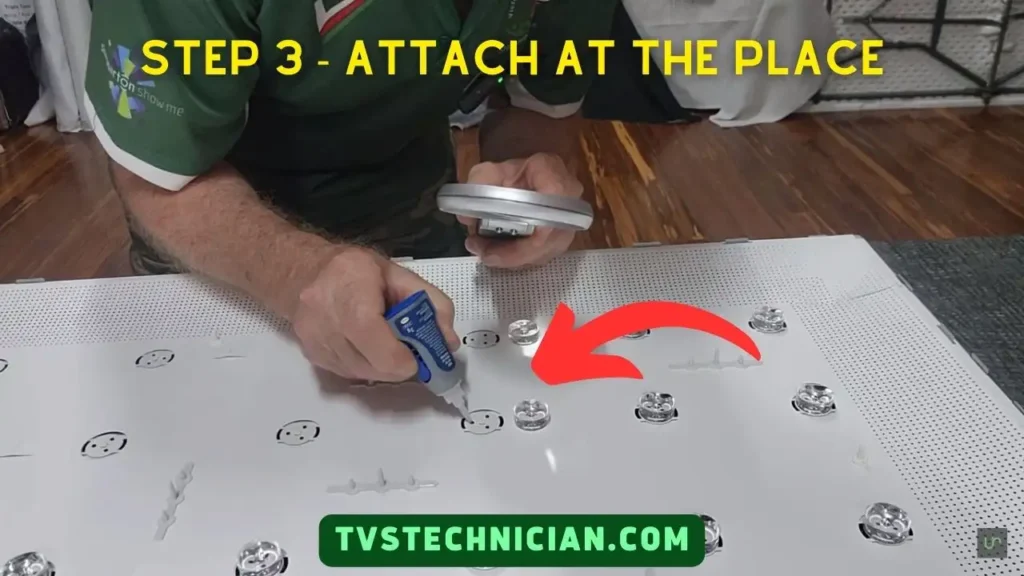
- Then wait 30-35 minutes or until the glue is completely dry.
- Move on to the next steps once it’s done.
Step-4 Reassemble the TV
Reassembly is the reverse of disassembling the TV. Follow the reverse steps, such as:
- Replace the frame.
- Re-position the TV screen in the frame.
- Connect the ribbon frame back to the place.
- Place the panel back in its position. Use a screwdriver and screw back all the unscrewed screws.
| Note: The steps may vary slightly based on the model. |
Watch the Video to Remove Bright/White Spots on Samsung TV
Frequently Asked Questions (Faqs)
What Causes White Spots On A Samsung TV Screen?
The Samsung TV screen has white spots due to the dislodged fuser lenses. It occurs when the fuser lenses de-attach from the blacklight. Then they reflect uneven light to the screen and cause White or bright spots on the TV screen.
Do The Bright Spots Indicate A Defect In The TV?
No, the Bright spots on the TV screen do not indicate a defect in the TV. It indicates an issue with the TV screen. There might be a case where a bright spot indicates a TV defect, but that is a rare case. You can contact a professional to ensure the issue.
Can I Fix The Bright Spots On My Samsung TV Screen Myself?
You can fix the Bright Spots on your Samsung TV screen yourself. You can restart or reset the TV, fix its loose LED lenses, or check its backlight.
Conclusion
Bright Spots on the Samsung TV screen are a common issue users report. There are multiple reasons for this issue. It seems a big issue, but it’s not really. You can fix the bright spots issue at home by following the simple steps.
I have discussed the most effective ways to resolve the issue. Factory resetting and re-attaching the fuser lenses can resolve your problem.
Read More About
- Can You Use A Firestick on a Roku TV?
- What Is A TCL Roku TV and How Does Roku Work?
- Why Are TCL TV Apps Not Working? 7 Reasons and Solutions
