If the message “LG TV unable to load user Agreement” appears on your TV screen. There might be an internet problem, an App server issue, or a software glitch.
Most LG TV users reported that internet or server issues cause the message “LG TV unable to load user Agreement” to appear on the LG TV screen. So, check your internet connection. If you detect some internet connection problem, you can fix the issue yourself.
Test the router, cable connection, and wifi signals. Software glitches can also be fixed at home. But if there is any App server problem, contact the App’s developer and discuss the issue.
I know you want to know how to fix the User Agreement issue. No worries!
I will describe some effective solutions to correct the problem. Stay tuned to resolve the issue, and enjoy the streaming again.
What Is Meant LG TV User Agreement? Aspects Covered By The Agreement
Just like any electronic device, LG TVs also come with terms and conditions that users must agree to while using the LG TV. The LG TV user agreement is a legal document that indicates the rights and responsibilities of both the user and the manufacturers.
While using the LG TVs, knowing the aspects covered by the LG TV user agreement is mandatory.
The following are the Aspects covered by the LG TV User Agreement.
1. Usage right
The document provides a complete guide of proper ways a user can watch LG TV. Users also find limitations and restrictions to using the LG TVs. Moreover, personal, non-commercial use, Prohibited Activities, and related regulations and laws are also mentioned.
2. Privacy Policy:
The LG TV user agreement usually contains details about LG’s collection, utilization, and retention of user data. It specifies which data and information is collected.
Why is the data collected, and for which purpose is it used? You will also find information about the third party with whom you can share the data.
Check Latest: LG TV Not Connecting to Access Point or Wifi
3. Intellectual property rights:
The section informs users of intellectual property rights and informs them to respect LG’s ownership. It also includes the limitations on coping and sharing the TV’s related content or software.
4. Software and firmware updates
Modern smart TVs, including LG TVs, come with built-in software called firmware. The software requires regular upgrades for proper functioning.
The user agreement highlights the related terms and conditions under the provided updates. It has guidance about updating the built-in feature, e.g., Alexa without a remote, and some other features.
5. Warranty and support:
The LG TV agreement contains the TV’s warranty terms, restrictions, requirements, and coverage duration. Users also get customer support options and guidelines to get assistance or repairs.
Before using LG TV, reading and understanding the LG TV user agreement is essential for users. It is important because accepting the agreement is a prerequisite to accessing certain features.
How To Load User Agreements on LG TV: Easy Methods to Fix the Issue
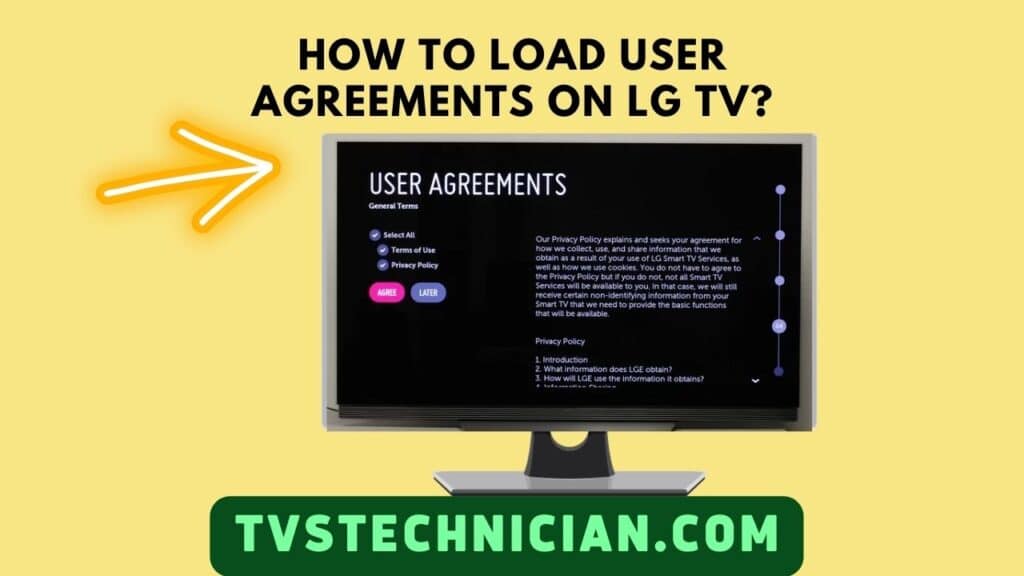
Many people face Lg TV user agreement problems because they need help loading the User Agreement. The issue interrupts the users from enjoying any content. You must be sick of this issue.
Here, I will describe some effective solutions below.
1. Check the Network Connection
Today, almost all Smart TVs require a strong network connection to function properly. An internet connection operates most Smart TV’s functions. Similarly, if the wifi connection is poor, it can cause the issue of being “unable to load the user agreements Lg smart TV.”
So check your Wi-Fi router and ensure that it’s working well. Check the wifi connection on phones and laptops to ensure a strong connection. Moreover, try using an ethernet cable. If the wifi issue persists, change the password.
Note: If you are still stuck and unable to load user agreements on LG TV, don’t worry! Many other solutions are waiting for you. Let’s move toward the next Method.
2. Soft Reset TV to Load LG TV User Agreement
Soft resetting is the solution to various smart TV problems. You need some simple steps to soft reset your LG TV. Follow the steps below:
- Unplug your LG TV from the Main source.
- Locate the power button on the TV.
- Press and hold the power button on your TV for 15-20 seconds, and then leave the button.
- Repeat the previous process multiple times.
- Stop the above process and wait for 5 minutes.
- Now Plug the TV back into the Power source and turn it on.
Also, Check The Article: LG TV Keeps Switching Input By Itself – 9 Easy Ways to Fix
3. Reboot the router if LG TV is unable to load the User Agreement
If your Wi-Fi router is not providing enough stable connection, rebooting will fix the issue. To get a further secure connection, change the DNS of the router.
- Enter and browse the 192.168.0.1 or 192.168.1.1 according to your router.
- You will get access to your route’s admin page.
- Now go to Settings> Network and then Advance settings of the router.
- Change the DNS address to 8.8.8.8 after logging into the admin page.
- Now reboot the TV, wait 1-2 minutes, and turn it on.
4. Outdated Firmware
If you are wondering, why won’t my LG TV download the User Agreement? It can be due to the outdated firmware. All smart TVs come with Firmware for the proper functioning of your TV. There are many issues that the built-in software fix automatically.
So it’s possible that your LG TV user agreement is not loading due to outdated Firmware. Check if the Firmware is outdated. Follow the steps below to update the software.
- Go to the “General Settings” menu and Tap on About this.
- Select “ Check for updates” from the menu.
- Look if any “Software updates” are available. You will see them on the menu.
- Now tap the “Yes” button to download the new updates or versions.
- Wait for the software to download and install
- Now Restart the Lg TV to end the process
5. Contact Customer Support
If none of the above worked for your LG TV, there might be some technical issues. I suggest contacting LG TV customer support in this case. Before contacting customer support, check the warranty. You can get free service and save money if the warranty has not ended.
Watch the Video For LG TV User Agreement Settings
How to Accept User Agreement on LG TV?
First, ensure the WebOS for which you want to agree to the agreement. For Website 3.0 to 4.5
- Go to Settings, then open General
- Now click on About this TV.
- Finally, Choose and Agree to the User Agreement
For WebOS 5.0 and above, Follow the given steps
- Go to Settings and open All Settings
- Now choose Supports and tap on Additional Settings
- Select User Agreement from Additional Settings
Frequently Asked Questions (FAQs)
0413, 7777, 0000 These are the three factory codes that can bring you to a “Service,” “EZ ADJUST,” or “Factory” menu.
Yes, this is a disadvantage of smart TVs, but there are also various advantages. Your smart TV can be hacked and used by hackers. Hackers also targeted the Smart TV owners, and now they need to improve their cybersecurity.
There can be internet issues with your smart LG TV. If the TV’s software is outdated, your TV will not download the user agreement. To download, ensure your TV has a stable internet connection and updated software.
Conclusion
While enjoying any content on your LG TV, you get frustrated when you encounter an error. Every smart TV user hates the situation where they ask: why won’t my LG TV download the user agreement?
Generally, it’s because of poor service connection or internet connection. Some easy fixes are described above in the article. A list of the solutions is given below.
- Check the Network connection.
- Soft Resetting your TV
- Reboot the router
- Outdated Firmware
- Contact Customer Support
Hope any of these solutions will fix the issue. So try the solutions and enjoy the streaming again.
