Have you ever checked into a hotel room and felt frustrated by the limited functionality of the LG TV? Unfortunately, many hotels activate a Hotel Mode feature on their LG TVs, restricting access to certain settings and features. But here’s the surprising part: did you know you can easily unlock your LG TV from Hotel Mode and regain full control?
In this article, I’ll walk you through the step-by-step process of unlocking your LG TV from Hotel Mode. Whether you want to disable Hotel Mode, access the service menu, reset Hotel Mode settings, or bypass Hospitality Mode, I’ve got you covered. With my guide, you can customize your LG TV to your preferences and enjoy its full functionality in no time.
Key Takeaways:
- Hotel Mode restricts access to certain settings and features on LG TVs.
- You can unlock your LG TV from Hotel Mode and regain control.
- Access the LG TV service menu to make advanced changes to your TV’s settings.
- Resetting Hotel Mode settings will unlock your LG TV.
- Bypass hospitality mode if your LG TV has it.
Step-by-Step Guide: How to Unlock LG TV from Hotel Mode

Step 1: Accessing the LG TV Service Menu
You must access the service menu to unlock your LG TV from Hotel Mode. This menu allows you to make advanced changes to your TV’s settings, giving you full control over its features and functionality. In this section, I’ll explain how to access the service menu using secret codes.
To access the LG TV service menu through Alexa commands, or follow these simple steps:
- Power your LG TV and ensure it’s in ‘Standby‘ mode.
- Press the following sequence of buttons using your TV remote: Menu – 1 – 1 – 4 – 7.
- The TV service menu will appear on your screen, displaying various options and settings.
- Use the arrow keys on your remote to navigate the menu and make changes as desired. Please note that making incorrect changes may impact your TV’s performance.
- Once you’ve made the necessary adjustments, press the Exit button on your remote to exit the service menu.
By accessing the LG TV service menu, you can unlock your TV from Hotel Mode and customize its settings according to your preferences. However, it’s important to exercise caution and only make changes you understand and are comfortable with.
Step 2: Resetting the LG TV Hotel Mode
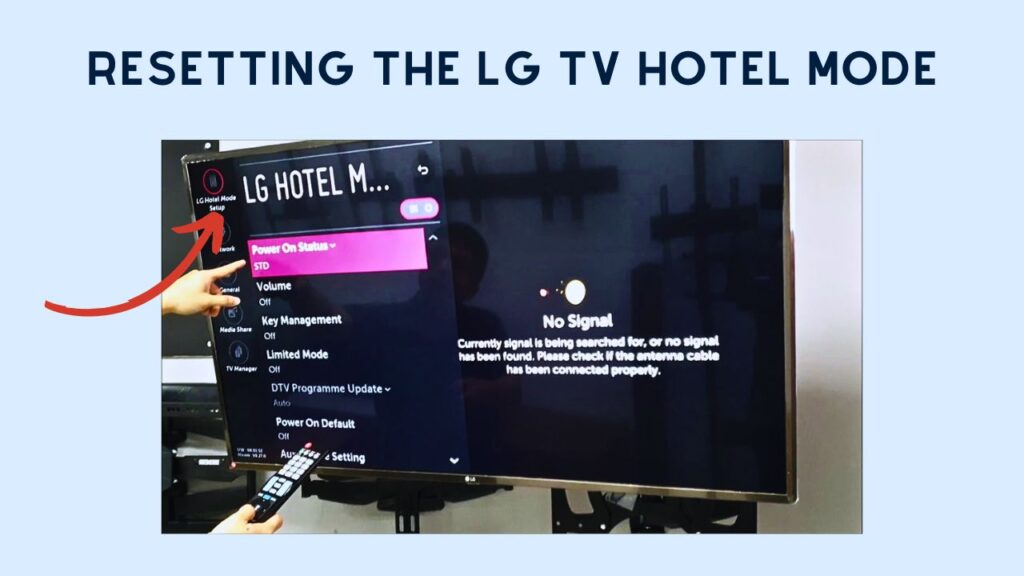
Once in the LG TV service menu, you can reset the Hotel Mode settings to unlock your TV. In this section, I’ll guide you through the process of resetting Hotel Mode and regaining control over your LG TV’s features.
Resetting the LG TV Hotel Mode is a straightforward process that can be accomplished by following these step-by-step instructions:
- Access the LG TV service menu by using the secret codes. (Refer to the “Accessing the LG TV Service Menu” section for detailed instructions on how to access the service menu)
- Once in the service menu, navigate to the Hotel Mode option using the arrow keys on your remote.
- Select the Hotel Mode option and press the enter or OK button on your remote to enter the Hotel Mode settings.
- In the Hotel Mode settings, you will find an option to reset or disable Hotel Mode. Highlight the reset/disable option and press the enter or OK button to execute the reset.
- Confirm the reset when prompted and wait for the TV to restart.
After following these steps, your LG TV will be reset, and the Hotel Mode will be disabled, allowing you to regain full control over your TV’s settings and features.
If you encounter any issues during the reset process, refer to the “Troubleshooting and Tips” section for additional guidance. Remember to proceed cautiously when making changes in the service menu, as improper settings adjustments may cause unintended consequences.
Step 3: Bypassing LG TV Hospitality Mode
Some LG TVs have a specific hospitality mode that requires an additional step to unlock. If you’re facing this issue, I’m here to help. In this section, I’ll guide you through the process of bypassing hospitality mode and fully unlocking your LG TV.
Understanding LG TV Hospitality Mode
Before we proceed, let’s understand what hospitality mode is on LG TVs. Hospitality mode is a hotel setting feature that restricts access to certain TV settings and features. This mode ensures that guests can only access limited functions and prevents them from making any critical changes to the TV.
However, you might still be stuck in hospitality mode if you have an LG TV in your home or office previously used in a hotel. But don’t worry, we can bypass it and regain full control of your TV.
Bypassing LG TV Hospitality Mode
To bypass hospitality mode on your LG TV, follow these steps:
- Turn on your LG TV and navigate to the main menu.
- Using your remote control, press the following buttons in sequence: Menu, 1, 1, 9, Factory Reset.
- A confirmation message will appear on the screen. Press OK to proceed with the factory reset.
- Wait for the reset process to complete. Your LG TV will restart and the hospitality mode will be bypassed.
After following these steps, your LG TV should be unlocked from hospitality mode, allowing you to access all settings and features without restrictions.
Troubleshooting Tips to Unlock LG TV from Hotel Mode
Unlocking your LG TV from Hotel Mode can pose challenges or require additional troubleshooting. In this section, I’ll provide helpful tips and solutions to common issues encountered during unlocking. By following these suggestions, you’ll ensure a smooth and successful unlocking experience.
Resetting Hotel Mode without Access to the Service Menu
If you don’t have access to the LG TV service menu or encounter difficulties accessing it, there’s still a way to reset Hotel Mode on your TV. Follow these steps:
- Unplug your LG TV from the power source and wait for 5 minutes.
- While the TV is unplugged, press and hold the Power button on the TV for 10 seconds.
- Release the Power button and plug the TV back into the power source.
- Turn on the TV and check if the Hotel Mode is successfully reset.
This method is a simple workaround for resetting Hotel Mode without accessing the service menu. It can be helpful if you cannot find the necessary remote control or encounter other difficulties.
Resolving Service Menu Access Issues
If you’re having trouble accessing the LG TV service menu using secret codes, try these troubleshooting steps:
- Ensure you use the correct remote control for your LG TV model.
- Ensure you follow the correct sequence of key combinations for accessing the service menu.
- If the codes don’t work, try alternative codes specific to your TV model. These codes can often be found online or by consulting the LG TV user manual.
- Certain firmware updates or software changes may sometimes limit access to the service menu. Check for any available updates for your TV and install them if necessary.
By following these troubleshooting steps, you’ll increase your chances of successfully accessing the LG TV service menu and unlocking Hotel Mode.
Pro Tip: If you encounter difficulties during the unlocking process or have specific questions about your LG TV model, it’s always advisable to consult the official LG customer support or refer to the user manual for detailed instructions and assistance.
Common Issues and Solutions While Unlocking LG TV from Hospitality Mode
Here are some common issues that users may face when unlocking LG TVs from Hotel Mode, along with their solutions:
| Issue | Solution |
|---|---|
| Forgotten Password | Contact LG customer support or refer to the user manual for the specific password retrieval process. |
| Incorrect Key Combination | Double-check the key combination for accessing the service menu and ensure that you’re following the correct sequence. |
| Service Menu Settings Reset | If your TV’s service menu settings reset after power-off, there may be a specific key combination to save the changes. Consult the user manual or search online for the appropriate method. |
| Double-check the key combination for accessing the service menu and ensure you follow the correct sequence. | In some cases, certain LG TV models may not allow access to the service menu or have different unlocking methods. Consult the user manual or contact LG customer support for assistance. |
By addressing these common issues and applying the suggested solutions, you’ll overcome potential obstacles and successfully unlock your LG TV from Hotel Mode.
Conclusion
Unlocking your LG TV from Hotel Mode is a straightforward process that puts you back in control of your television’s settings and features. By following the step-by-step instructions in this guide, you can easily regain access to the full functionality of your LG TV. Whether you want to adjust picture settings, enable additional features, or make personal customizations, unlocking Hotel Mode allows you to do it all.
Now armed with the knowledge and understanding of how to access the LG TV service menu, reset Hotel Mode, and even bypass hospitality mode if necessary, you have the confidence to take control of your LG TV. No longer will you be confined to the limitations imposed by Hotel Mode, as you unlock the power and flexibility of your TV’s true capabilities.
Enjoy the freedom to customize your viewing experience and optimize your LG TV settings according to your preferences. Say goodbye to restricted settings and hello to a fully personalized entertainment center. Unlocking your LG TV from Hotel Mode is a simple yet empowering endeavor that enhances your TV-watching experience.
Related Articles
- How to Easily Turn Off HDR on Your LG Smart TV?
- How to Program RCA Remote to LG TV?
- How to Program Dish Remote to LG TV? 4 Easy Steps
- How to Get Discovery Plus on LG Smart TV?
- How to Find IP Address on LG TV? Method Explained
