TCL TV screen flickering is a frustrating and distracting issue for users. If the flickering problem persists for a long, it leads to various other issues, including flashes, horizontal or vertical lines, half-screen lines, or a completely black screen.
Solving the screen flickering issue quickly is mandatory to avoid other screen problems. To Fix the issue accurately, understanding the potential causes behind the issue and knowing how to fix the TCL TV flickering screen is essential. It helps you to restore the performance of your TCL TV.
In this article, I will discuss the most common reasons that result in TCL Roku TVs not turning on or flickering screens. Moreover, you can also use the guides and solutions I will discuss to overcome this problem.
Before moving toward the article, let me clarify one thing. The Reasons I will mention below are the most frequent and common reasons TCL TV users report.
Therefore, contacting TCL’s customer support is recommended if none of the solutions work for your TCL TV model.
Why Is My TCL TV Screen Flickering? 6 Common Reasons
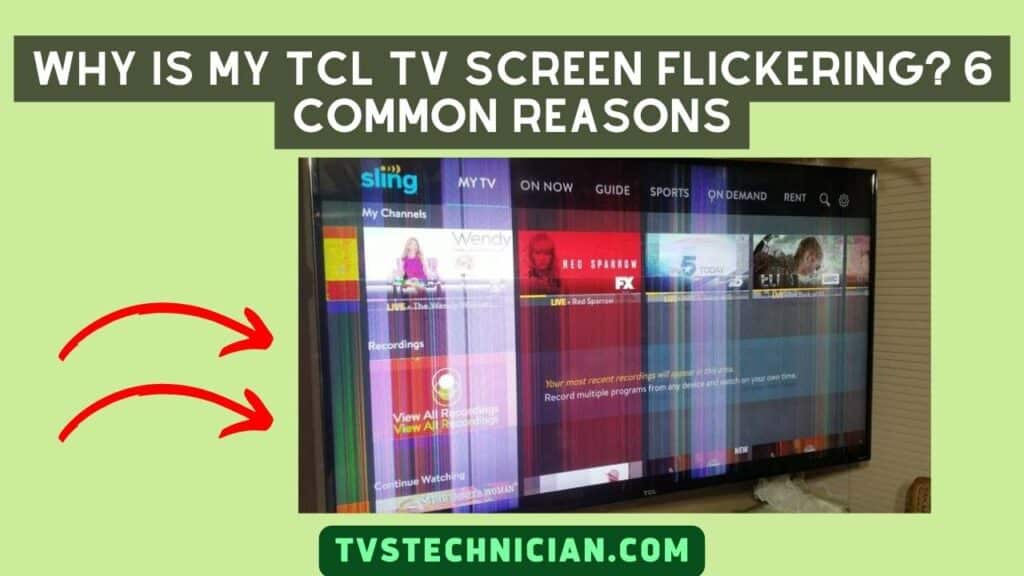
TCL Flickering screen is a common issue. But the question is, why is your TCL TV screen Flickering? OR Why is the TV screen Flashing? There are various reasons behind this problem. The most probable reasons are listed below.
- Loose or Damaged HDMI Cable
- Blacklight Malfunctioning
- Outdated Firmware
- Power Supply Issues
- Incorrect Display Settings
- Overheating
1. Loose Or Damage HDMI Cables
Loose or Damaged HDMI Cables result in Flickering TV screens due to unstable signals. The Loosely connected or damaged cables lead to a poor electrical connection between the TV and the input source device.
Then, the interrupted signals and connections cause screen Flickering. The Flickering can be TCL TV’s right side or Left side flickering.
2. Blacklight Malfunctioning
Blacklight is responsible for displaying the image controlling brightness, and contrast on the screen.
Any problem with the blacklight of your TCL TV causes poor image display and, ultimately, a flickering screen.
3. Outdated Firmware
Firmware is a TCL TV software responsible for multiple functions to operate in TCL TV. Including power ON/ OFF, fixing software bugs, and glitching. Firmware also plays a crucial role in a quality screen display.
Firmware requires regular upgradation. Check If your Firmware is outdated. Your TCL TV screen starts flickering. That’s why you should update the TCL TV Firmware regularly.
4. Power Supply Issues
Inconsistent power supply damaged electric surge, and fluctuating voltage result in insufficient signals. These poor signal connections between the power source and the TCL TV cause the Flickering screen.
5. Incorrect Display Settings
The incompatible configurations disturb the smooth display of the image. The incorrect image resolution settings or refresh rate disrupt the content signal and display content based on the wrong settings.
Ultimately, the wrong Display settings, including Refresh rate, incorrect resolution, or Incompatible input (Display) devices, cause flickering.
6. Overheating
If you excessively use your TCL TV, your TV may encounter a Flickering screen. Overheating badly affects various TV components, including the display panel.
Sometimes, overheating results in irregular signals and power disruptions. So, overheating is also a reason for Flickering the TCL TV screen.
How To Fix A TCL TV Flickering Screen? 7 Quick Fixes
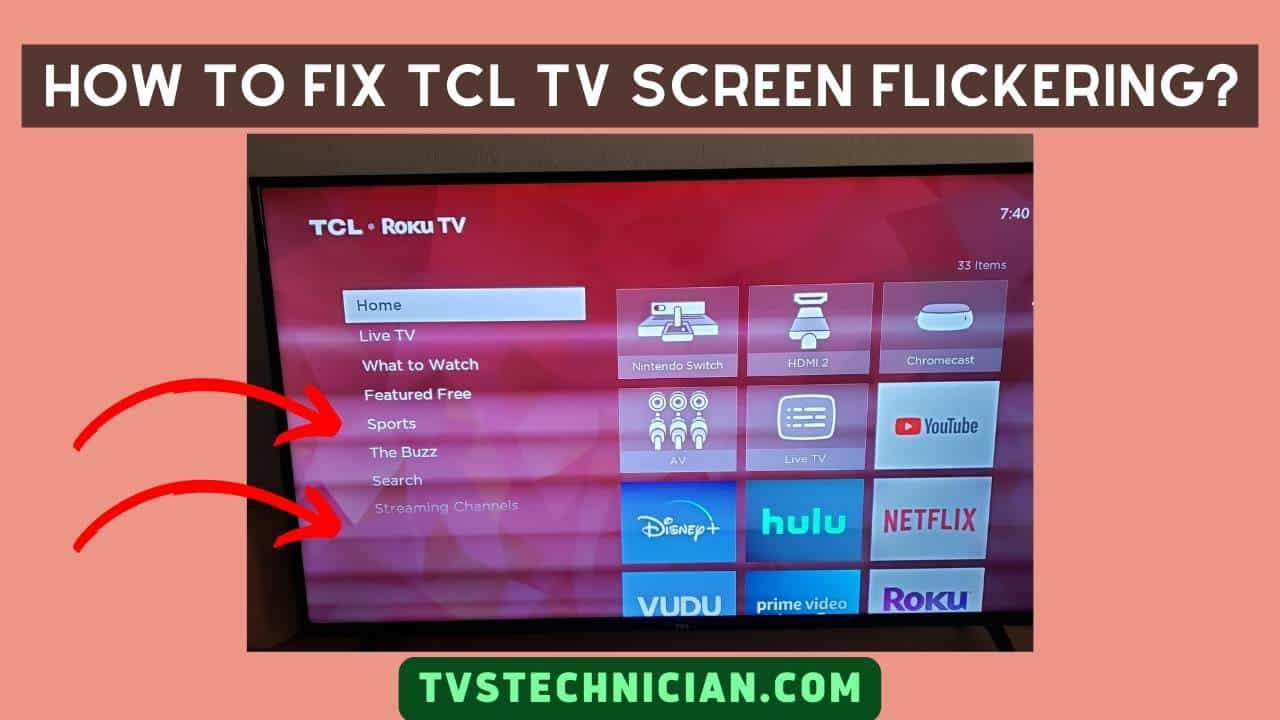
A Flickering TCL TV screen is a frustrating issue that should be resolved quickly. A flickering screen might lead to other related problems. To fix a TCL TV Flickering screen, try the solutions I will discuss below.
- Check and Reconnect HDMI Connections
- Update Firmware
- Power cycle
- Adjust Display Settings
- Verify Power Supply and Electrical Connections
- Prevent Overheating
- Contract
- TCL Support
1. Check And Reconnect The HDMI cable Connection
Check all the cables and connections to identify damaged or lost connections. Ensure the HDMI, VGA, and other input cables are inserted accurately into the ports. Locate the damaged portion and repair it.
If repairing doesn’t work, replace the complete cable. For better experience and optical signal transmission, use high-quality cables. The quality HDMI cables save you from future cable issues.
2. Update Firmware
Check the Firmware available updates. If any updates are available, install and download them. Follow the given steps to update Firmware.
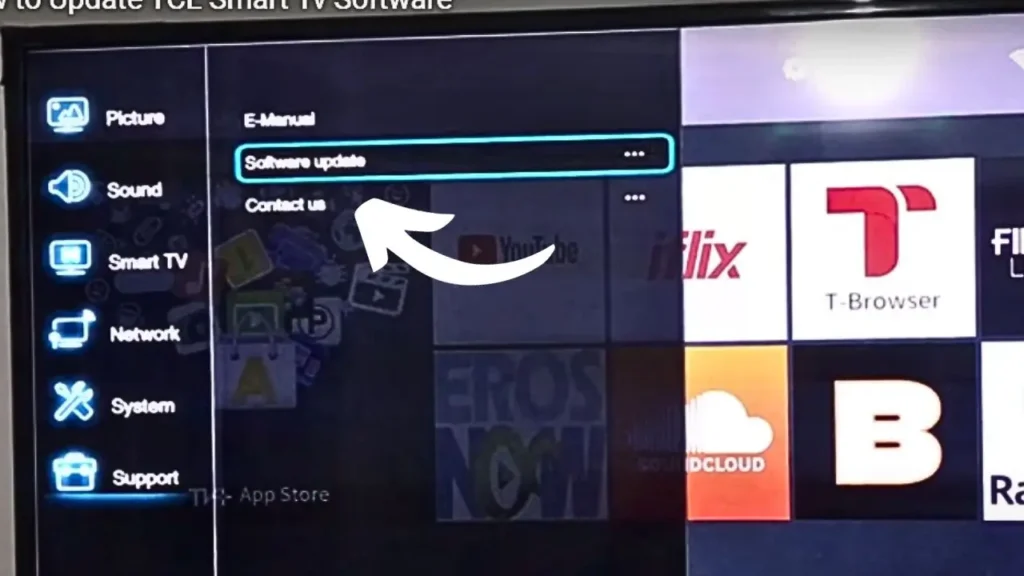
- Go to the TCL TV’s “Settings menu” or the TCL website.
- Check if any updates are available to download and install.
- Ensure to install the latest Firmware updates.
- Scroll the Menu and find the “Firmware updates” or “Software update” option.
- Follow the screen instructions and wait for the process to complete.
- TV will restart automatically once the updation is done.
3. Power Cycle
A power cycle can solve various issues, including the TCL TV Flickering lines, Flickering colors, and Flickering screen. Sometimes, the TV screen Flicker because of minor internal issues. A power cycle is a quick solution to fix these problems. Follow the steps below:
- Turn your TV OFF.
- Unplug the TV from the Main power source.
- Wait for a few minutes and leave it to cool down.
- After 5-10 minutes, Plug in the cables again and Turn ON the TV.
4. Adjust Display Settings
Accurate Display Settings effectively help resolve various screen problems, including flickering screens. To adjust the proper display settings, follow the steps below.
- Go to the “Settings Menu” by using the TCL Roku remote.
- Find the “Display” and “Picture” options.
- Check the resolution to ensure it matches your TV’s native resolution. Notice the resolution should be “Recommended” and “Native.” Set it as Recommended or Native if it’s not already selected.
- Set the Refresh rate to the highest value compatible with your TV and any connected input device.
- Locate the “Motion Smoothing” or “Smooth Motion” option and turn off this feature.
- Set the blacklight and brightness to a suitable level. Excessively high brightness causes flickering, so keep the brightness level medium.
- Adjust the contrast and sharpness according to your preference. But don’t set them too high to avoid flickering.
- After adjusting all the display settings, save the changes and exit the settings menu.
I hope you notice a good change in image quality and Flickering problem. If these steps don’t work, try any other solution.
5. Verify Power Supply and Electrical Connections
Check the power supply and all the Electrical Connections. Locate the damage and fix it. If any cable is damaged, replace it with a new one. Also, check the TCL port and Power outlet. Unplug the cables and insert the cables back carefully to avoid a loose connection.
Moreover, don’t overload the circuit you use to power source your TCL TV. Lastly, use high-quality cables to avoid any connection or power supply problems.
6. Prevent Overheating
Overheating is one of the major causes of the Flickering screen. When we use TCL TV for a long, it starts damaging various internal components, including the screen.
So avoid using the TV for a long time continuously. Make sure to give some breaks to your TV during excessive use. Place your TV in a ventilated area to avoid overheating.
7. Contact TCL Support
Unfortunately, none of the above solutions may work for your TCL TV model. If this is the case, I recommend contacting TCL customer support. They will guide you according to your TCL TV model.
Watch Video: How to Fix TCL TV Screen Blinking or Flickering Issue?
Frequently Asked Questions (FAQ’s)
Why Does My TCL TV Screen Keep Blinking?
Your TCL TV Screen keeps blinking due to loose or faulty connections, outdated firmware, Incompatible software, and Power supply problems. Fixing the loose connections and power supply, updating the Firmware, and installing compatible software helps to overcome screen blinking.
Why Is My Tcl Roku TV Glitching?
Wrong picture setting, Loose cable connection, faulty power supply, and Software glitches result in TCL Roku TV glitching. Most probably, it is due to software glitches that cause screen flickering and affect your TV’s overall performance.
How Do I Stop Dolby Vision From Flickering?
The only practical solution I have found for Dobly’s vision from flickering is to utilize the Dolby Vision Dark setting and adjust the brightness level to a point where the blinking screen issue ceases.
Conclusion
Any screen issue is irritating because it affects the user experience badly. I understand how difficult it is to wait for days or even a few hours to watch and enjoy the streaming again.
Don’t worry. I have discussed 7 quick solutions to fix the issue. Try them and start enjoying your favorite content again. Further, don’t forget to read the reasons first.
Every TCL TV model encounter problem due to different reason. Understanding the reason behind the issue with your TCL TV model makes it easier to fix the problem. It will help you to avoid screen Flickering.
Related Articles:
- TCL TV Lip Sync Problem – Audio/Sound Delay, Fix Now!
- TCL TV Black Screen Of Death [Fixed] 8 Reasons it Happened
- What Is A TCL Roku TV and How Does Roku Work?
