TCL TV brightness problem is common and is easy to fix. Go to the TCL TV Settings and then Display and Sound option. After that, choose Picture, and adjust the Brightness and Saturation.
Brightness is a crucial factor in maintaining the overall picture quality of the TV. If you focus on maintaining the brightness suitable for your TCL TV screen, you will get perfect contrast, color saturation, and clarity of the picture on the Screen.
Wrong brightness settings will cause too dark or washout images, leading to an unpleasant viewing experience.
I will enlist the seven most common Brightness problems a TCL TV user can face. Moreover, you will get a complete guide to fix the issue. Stay tuned and read till the end for a better understanding of the problem.
Here’s a table summarizing the common TCL TV brightness or picture problems, their potential causes, and solutions:
| No. | Problem | Possible Causes | Solutions |
|---|---|---|---|
| 01. | TV Keeps Dimming | Energy-saving mode, Ambient Light sensor, | Check the power supply, adjust settings, reset the TV, check cables, contact customer support |
| Faulty Power supply | reset TCL TV settings, contact customer support | ||
| 02. | Roku TV Picture Dark | Incorrect brightness settings, Backlight | Check power supply, adjust settings, reset the TV, check cables, contact customer support |
| settings, Faulty cables | check cable connections, disable power-saving mode | ||
| 03. | Dim Screen With Sound | Defective backlight, Auto-brightness feature | Check and replace defective backlight, adjust brightness settings, turn off Auto-brightness |
| 04. | TCL Micro Dimming On/Off | Personal preference, Content type | Turn ON/OFF based on content and surroundings |
| 05. | Dynamic Brightness Issue | Automatically adjusts brightness | Enable TCL Dynamic Brightness feature |
| 06. | Backlight Not Working | Faulty power supply, Disabled Backlight | Adjust the TV’s brightness settings, ensure Backlight is ON, adjust the room lighting, |
| 07. | TV Screen Is So Dark | Low brightness setting, Faulty backlight, | Increase brightness, repair backlight, adjust room lighting, update firmware |
| Bright room lighting, Outdated firmware |
Brightness Problems in TCL TV: Fix With 7 Different Solutions
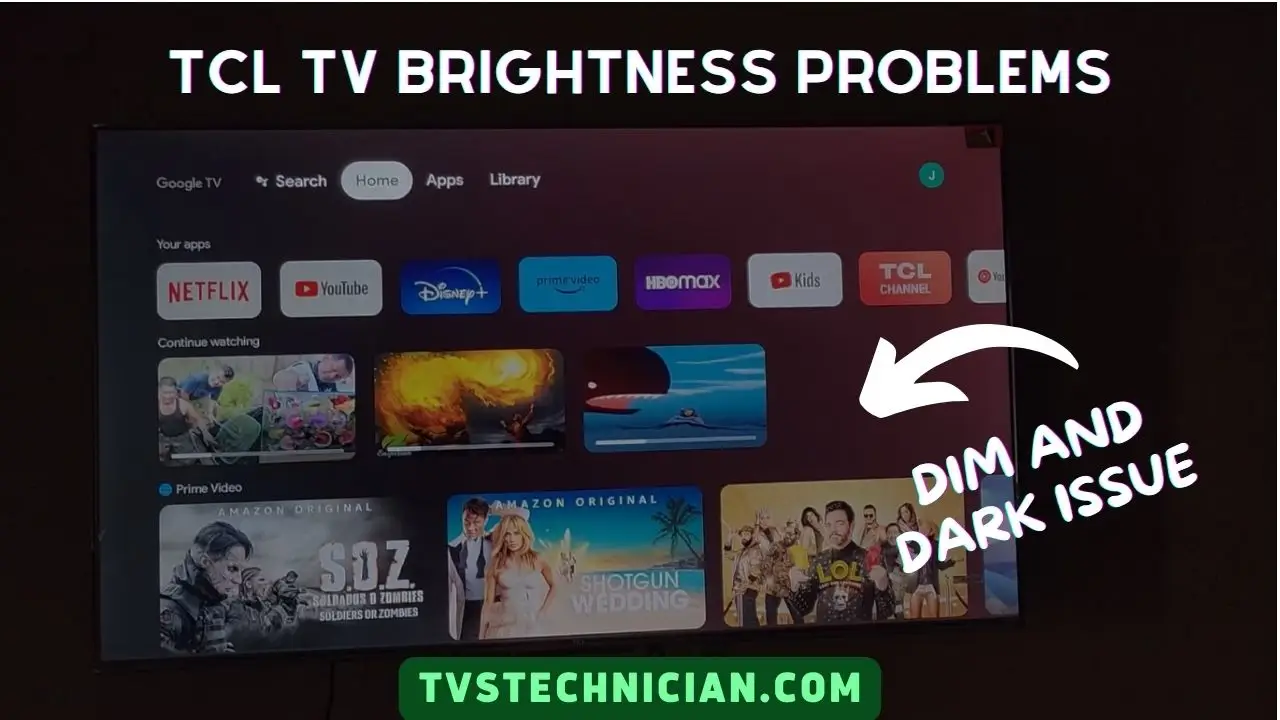
Like every Electronic device, TCL Tv has many issues its users encounter. The brightness problem is also one of them. Below is a list of the seven most common TCL TV brightness problems.
- TCL Roku Tv Keeps Dimming
- TCL Roku Tv Picture Dark
- TCL Roku Tv Dim Screen With Sound
- TCL Micro Dimming On Or Off
- TCL Dynamic Brightness
- TCL Tv Backlight Not Working
- TCL Tv Screen is So Dark
1. TCL TV Keeps Dimming
When your TCL TV keeps dimming continuously, this might be due to certain reasons. The possible reasons are “Energy-saving mode,” an Ambient light sensor, and a Faulty power supply.
- Energy saving mode: “Eco mode” or “Energy saving mode” is a setting enabled on your TCL TV intentionally or mistakenly. The power-saving mode is enabled to extend the lifespan of your TCL Tv. Energy saving mode reduces the brightness of your TCL TV screen to increase your device’s lifespan.
- Ambient Light sensor: It’s a light sensor in your TCL Tv that detects the brightness of your TCL Tv and adjusts it according to your room’s light. If the Ambient Light sensor malfunction, it can cause Dimming.
- Faulty Power supply: Faulty power supply is a reason for multiple TCL TV issues, including dimming. Check the power supply to fix the issue.
Solution
Check Energy saving mode and enable it just when your TV requires. Replace the faulty power supply and check the Ambient Light sensor. Also, Check the TCL TV settings and reset your Device. If something else works better, contact customer support.
2. TCL Roku TV Picture Dark
A common issue with the TCL TVs is the Dark picture on the screen. There are a few solutions to fix the TCL Roku TV Dark picture. If you have a 55-inch TCL TV, then knowing the best picture settings for a TCL TV of this size can be useful.
1. Adjust your TV’s brightness
Step 1: Go to Main Menu, Settings, and then choose Display & Sound.
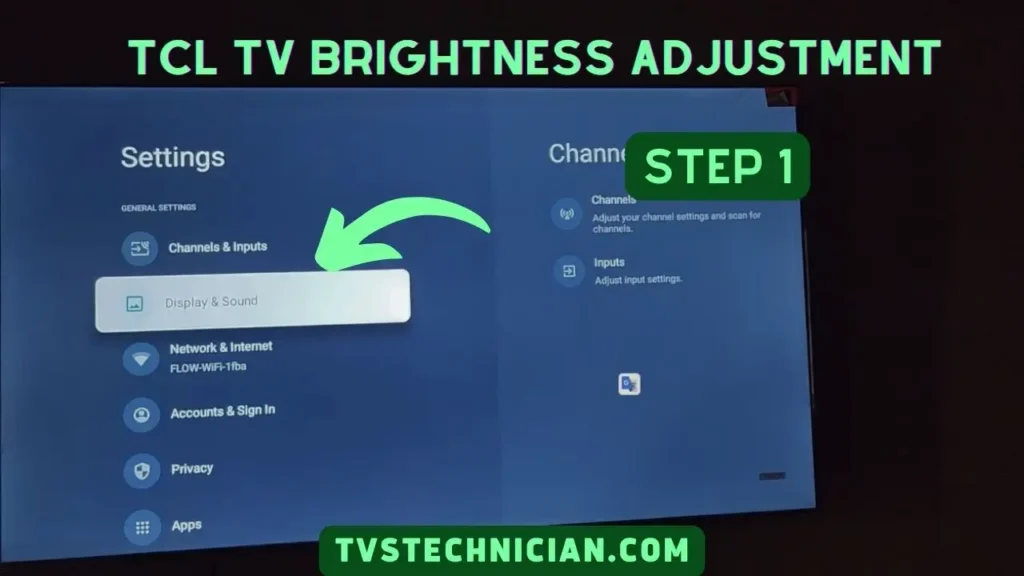
Step 2: In the Display & Sound section, click on the Picture option.
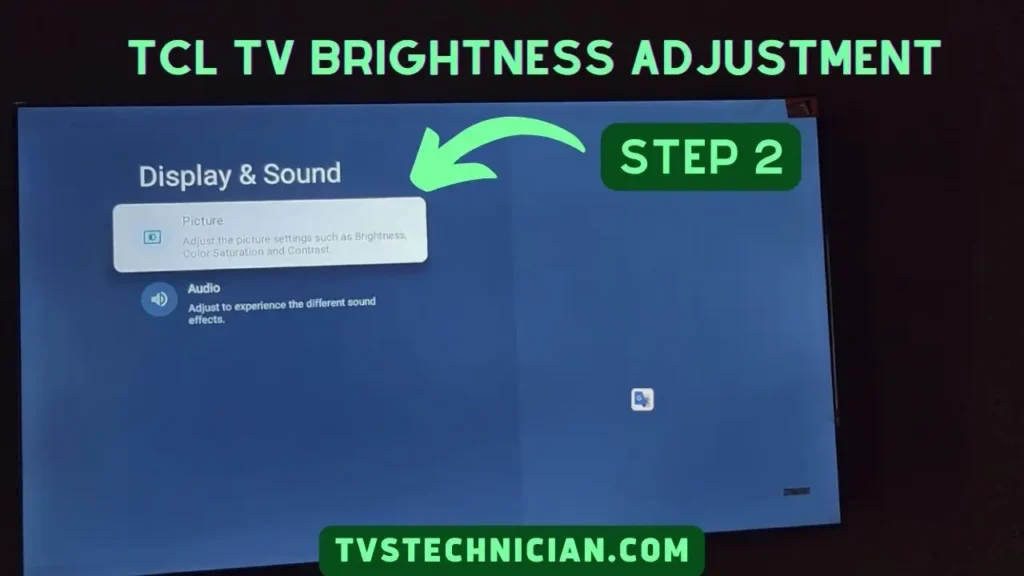
Step 3: Now, you can set contrast, brightness, and other picture settings on the screen. If the Picture is Dark, increase the brightness to reduce the darkness.
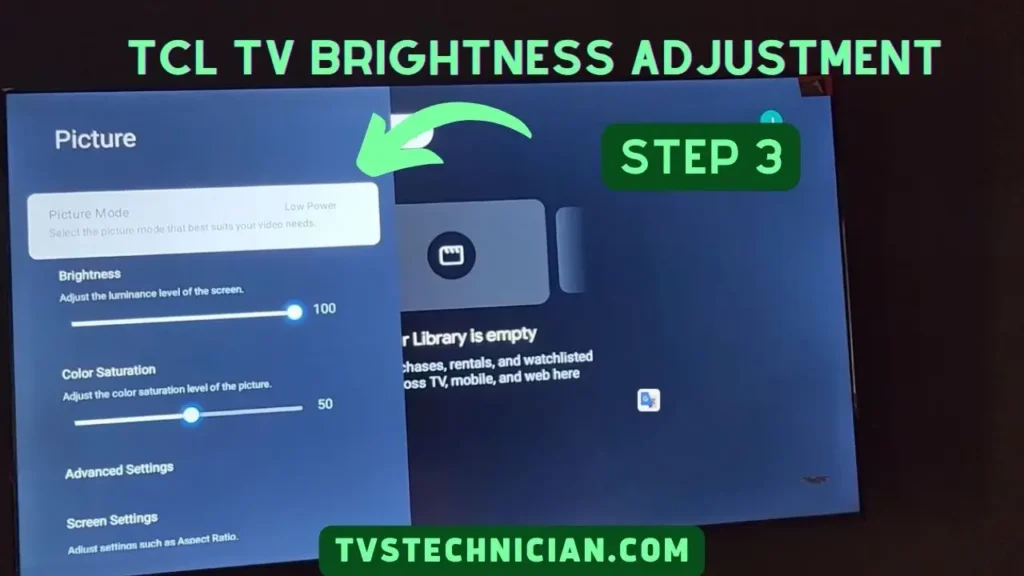
2. Correct the TV’s backlight settings
Most TCL TVs have a backlight for a better viewing experience. But Backlight enhances the brightness of the image if it’s Turned ON. Check the Backlight settings and make sure it’s turned ON.
3. Suitable Surrounding lights
Ensure that the room lighting on any lighting around your TCL Tv is adjusted according to the Picture lighting. It improves visibility and minimizes glare.
4. Check the cables
You can face a Dark picture if the cables are faulty or not connected accurately. If the picture is too dark, this might be due to damage to loose cable connections.
5. Go to the power-saving mode
Enabled power-saving mode reduces the screen’s brightness for energy-saving purposes. Go to the settings and turn the power-saving mode Off.
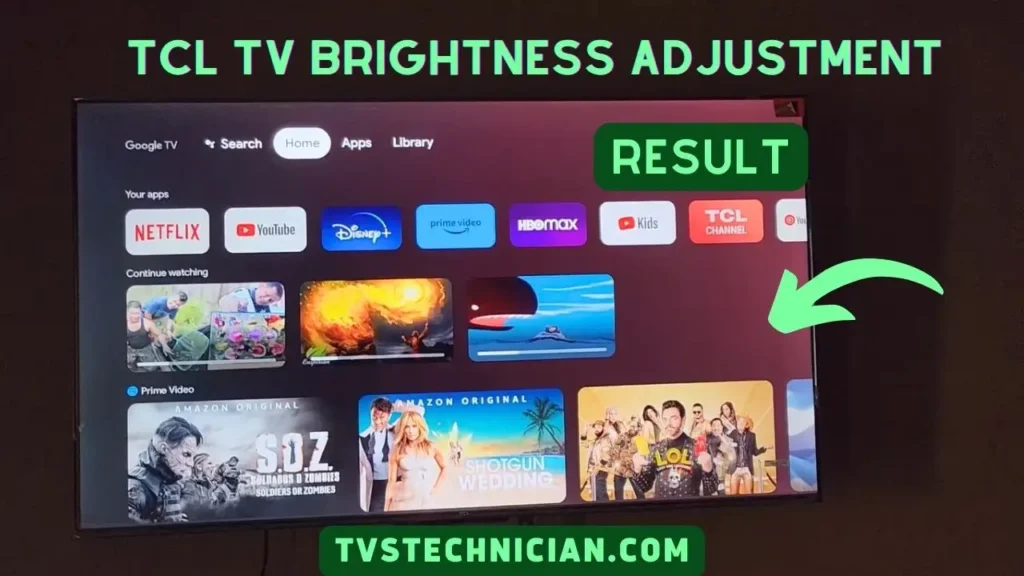
3. TCL Roku Tv Dim Screen With Sound
You might face the issue where the screen is dim, but the sound is still there that you can hear from the TV. This may be due to the following reasons:
- Defective backlight: The blacklight on your TCL TV offers illumination for the visible and enhanced images or colors on the TV Screen. It becomes impossible to see anything on the screen without a backlight. That’s why a defective backlight will cause a Dim screen with sounds. Check the backlight or ask a professional to check the blacklight and replace it.
- Increase the brightness: An auto-brightness adjustment function increases or decreases the TV’s brightness as per requirement. Sometimes the brightness gets adjusted too low, and the picture gets darker. Go to Settings > Picture > Brightness, set the brightness higher, and turn off the Auto-brightness feature.
4. TCL Micro Dimming On/Off
TCL Micro Dimming is a fantabulous feature of TCL TVs that improves your picture quality. This feature adjusts the brightness and contrast of the different areas of the TCL TV screen.
Whether You want to Turn it ON or OFF is your choice. The final decision depends on the surrounding brightness and the content you watch.
For Instance: If the content you are watching has too many dark scenes Turning ON the Micro Dimming is a better choice for a better experience.
On the other hand, if the content you enjoy has too many bright scenes, Turning OFF the Micro Dimming will help you enjoy better image colors and contrasts. Ultimately it’s all about your preference and the type of content you watch.
5. TCL Dynamic Brightness
Turn on TCL TV Dynamic brightness feature.
TCL Dynamic Brightness is another amazing feature built into your TCL Tv that automatically adjusts your TV’s brightness based on the content displayed on your TCL TV screen. This feature is intended to improve the watching quality of content by making sure dark scenes are without any washouts.
Whenever the TV starts displaying movies, streaming, or other content TCL Dynamic Brightness feature activate and adjust the brightness according to the content.
For instance, brightness will be increased for dark scenes. Similarly, brightness will be reduced if the scene or picture on the TV screen is too bright.
In this way, the picture would not be overexposed or underexposed. TCL Dynamic Brightness is the most useful feature while watching any movie because a movie contains multiple scenes (a mixture of dark and bright scenes).
Watch the Video to Adjust TCl TV Brightness
6. TCL TV Backlight Not Working
The main purpose of the backlight is to enhance the brightness and clarity of the image. A backlight in your TCL Tv increases the content quality and makes it easier for us to enjoy TV shows, streaming, and movies.
Moreover, Backlight provides eye comfort and reduces the effect of TV brightness on your eyesight.
The level of brightness adjusted by the backlight depends on the light condition in your room. If your Backlight is not working following are the possible solutions for the TCL TV backlight malfunctioning.
- Faulty power supply: Check the power supply and ensure your TV is properly plugged in. Also, look at your surge protector and make sure it’s not tripped.
- Adjust the settings: Many TCL TV models have a “Backlight” option in the picture menu that helps to set the brightness level of the picture on the screen. Go to settings and ensure this Backlight option is not Disabled.
- Reset The TV: Resetting your TCL TV solves many issues with your TV. Try resetting your TV to fix the Backlight. To reset your TCL Tv go to the “System” or “Settings” and navigate “Reset to factory Default” to reset the TV.
- Check your Cables: Loose or damaged cable connection also leads backlight to malfunction. Therefore, check the cable connection and repair if needed.
- Contact customer support: Sometimes the backlight gets damaged. In this case, the best option is to contact TCL TV customer support. They will guide you on what to do. They will send a professional to fix the issue if needed.
7. TCL TV Screen Is So Dark
The most common and probable reason for the too-dark screen is the TV’s brightness. If the brightness setting is too low, the TCL TV Screen will show too dark. This issue may be due to the faulty backlight.
Furthermore, A bright room can cause a too-dark TCL Tv screen with dark pictures. Lastly, outdated firmware can also minimize brightness and cause a dark screen. Increasing the brightness level, repairing the backlight, and Dimming the room lights can overcome the issue.
How Do I Stop My TCL Tv From Dimming?
The following are five important solutions:
- Turn OFF Local or Micro Dimming
- Turn off the Power or Energy saving Mode
- Set the Suitable brightness level
- Update Firmware
- Check the Cable connection and repair the faulty or loose connection
Frequently Asked Questions
Are Tcl Tvs Bright?
Yes, Mostly the TCL TVs come with bright features. The best among these is the 5-Series/S555 2022 QLED for a bright room. This 5-series TCL TV is the best choice for a brighter room.
Is Tcl Better Than Samsung?
Generally, it depends on the TCL Models Vs Samsung Models feature. But the TCL 6-series is the best choice over the Samsung Q80B because TCL 6-Series offers easy-to-use features and quality pictures under a low budget.
Conclusion
TCL TVs are the best quality TVs under low budget. Still, the TCL Tv user reports some common problems, including Brightness problems. It’s Ok I am here with possible reasons for these Brightness Problems with some effective solutions.
You can fix most of the problems on your own. Read the article to find the reason and try to fix the issue. Contacting a professional or TCL TV Customer support is best if nothing works.
Related Articles:
- TCL TV Display Problem | Top 10 With Troubleshooting Guide
- [Fixed] TCL TV Screen Goes Black But Sound Still Works
- List of 12 TCL TV Problems With Troubleshooting Guide
